With the advent of the 3D displays, we have all been left wondering… What is relevant in a 3D display?How do active shutter glasses affect viewing? What should we look for in a 3D display? What procedureshould we use? This is designed to answer all of these questions.
What is relevant in a 3D display?
First let’s understand the concept of 3D. We have been bombarded with 3D imagery for years. In the beginning there was just the shift of two colors, usually Red and Green, offset at just enough left and right eye creating a pseudo-depth of field. This was great for the motion picture industry. This craze filled drive-ins and movie theaters with people willing to put on cheap paper glasses with two separate pieces of colored Mylar for lenses. Why did this work? The explanation is simple. The human eye can’t see depth of field! it’s the placement of both the left and right eyes (roughly two and a half inches apart) seeing two separate images that is processed by our brain and perceived as depth of field. A 3-D display emulates this same concept by showing each eye the same image but from two separate perspectives. This, in essence, tricks our brain into thinking it’s seeing a real image.
How do active shutter glasses affect viewing?
When we are watching a 3D movie we are effectively looking through sunglasses. Whether active or polarized passive (or anaglyph), the glasses not only cut a substantial amount of light, but they may create a measurable color shift. Active 3D glasses rely on liquid-crystal shutter elements. These elements will vary in transmission efficiency and color transparency based on the quality of the materials employed.
For active 3D viewing, the display should operate at a minimum of 120Hz, alternating between right and left eye, to eliminate any perception of flicker, This means that for 1/120 of a second, the left eye will be dark and the right eye will be “on,” and for 1/120 of a second, the left eye will be “on” and the right eye will be dark. This shuttering creates the high-quality 3D effect: During every 1/60 of a second, both the left eye and right eye will be presented with two distinctly different images, separated by a very brief “dark time.”
This alternating presentation of left eye and right eye content is another big factor that impacts the brightness of 3D imagery. Specifically, 50% of the time, your right or left eye will be viewing a dark field, thus reducing the effective light output by about 50%. In addition, active 3D glasses are only 80-90% efficient in their transmission of light. This leaves a 10 – 20 % of light being lost to the viewer. The color loss is directly related to the lenses color, usually a slightly greenish/blue and the display pushing red to compensate! As one would guess, this imagery isn’t calibrated to proper specifications! So now that we understand how and where the problems of light loss and color shift are created, we need to compensate for these losses in our calibration.
What should we look for in a 3D display?
While there are increasing libraries of 3D content coming online, 3D HDTV still need to display a lot of 2D material. Thus, having multiple memory locations is imperative, since we will need to calibrate for both 2D and 3D modes. Most HDTVs are capable of retaining dual calibration presets for color temperature, light output and basic calibration settings, as well as provide enough additional light output (maximize backlight and contrast on LCD-LED) to overcome the substantial loss of perceived brightness when viewing 3D content. For the best 2D and 3D experience, select an HDTV with ISF Day and Night modes or other discrete memory locations. This allows the storing of calibrations in 2D and 3D functionality.
How do we calibrate these displays? What procedure should we use?
When you are in 3D mode color shift is an issue! This procedure is designed using the following: EyeOne Pro using the Tri-pod mount adaptor, Calman V4.X ISF Basic workflow, and the AV Foundry VideoForge. Within Calman ISF Basic workflow use the adjustments for Black Level (brightness), White Level (contrast), Backlight, White Balance, Color, Tint and Sharpness. Now compensate for the color shift that may be introduced by the 3D glasses and/or LCD shutter.
- Connect the Video Forge and EyeOne Pro and open Calman.
- Activate the 3D setup on the Video Forge. The following note is the setup procedure for individuals using AV Foundry’s VideoForge. Place the AV Foundry VideoForge 2D/3D generator in manual mode interface and select 3D format to turn on the TVs 3D mode.
- Note: With Calman 4.2 the 3D mode on the Video Forge must be selected via the AVFoundry User Interface (using a web browser type in 174.24.24.20).
- A. The AVFoundry Video Forge firmware needs to be at least version 472.
- B. Select the video Format that will be used for the entire calibration. Blu-Ray players use a frame packing format of 1080p24-3D. Broadcast standard as of now is 720p-3DTop Bottom, and 720p-3D Side by Side.
- C. Select Refresh, this will place the Video Forge into 3D mode

- The user interface screen should look like this.
- Note: With Calman 4.2 the 3D mode on the Video Forge must be selected via the AVFoundry User Interface (using a web browser type in 174.24.24.20).
- 3D LED-LCD HDTV’s contrast and brightness must be properly set for good dynamic range. Adjust Black Level (brightness): Using the Video Forge Generator set the BRIGHTNESS while wearing the 3D glasses. Set these values “by eye” with the HDTV in the 3D mode wearing your 3D glasses, store these values in a different user setting
- Adjust White Level (Contrast): Using the Video Forge Generator set the CONTRAST while wearing the 3D glasses. Set these values “by eye” with the HDTV in the 3D mode wearing your 3D glasses, store these values in the same user setting as above.
- Adjust Backlight: The EyeOne Pro is designed to read accurate chromaticity and luminance of the display. Mount the EyeOne Pro onto its tripod mount adaptor, use painters tape to attach the 3D glasses to the EyeOne making sure you are shooting through the lens that is in use, (glasses must be in the “on” mode), and this will capture the color shift produced by the glasses and the environment.
- Place the EyeOne on a tripod and point the lens towards the white window at about
 18 inches (see pictures). Make sure the glasses stay “connected” to the TV. In most active shutter displays an infrared signal is sourced from the display to the glasses, in some cases you may lose sync between the two because you are so close to the display. The glasses will change their appearance after they have been turned on. On this Sony display, the glasses are not synced if they appear purple. If they appear yellow they are “connected” to the TV. Shroud the display with a dark cloth and run the backlight adjustment on the software.
18 inches (see pictures). Make sure the glasses stay “connected” to the TV. In most active shutter displays an infrared signal is sourced from the display to the glasses, in some cases you may lose sync between the two because you are so close to the display. The glasses will change their appearance after they have been turned on. On this Sony display, the glasses are not synced if they appear purple. If they appear yellow they are “connected” to the TV. Shroud the display with a dark cloth and run the backlight adjustment on the software. - The LED-LCD should be able to produce about 40-50 fL in the 3D mode.
- Place the EyeOne on a tripod and point the lens towards the white window at about
- White Balance adjustment: the next step is to adjust the color point as close as possible to
x = .312 and y = .329. Use Calman gray scale adjustment within ISF Basic, to accomplish this task. Use a full white field on the display, with the display in the 3D mode and make the White Balance adjustment at 90 IRE and 40 IRE due to the mode’s light loss. - Adjust Black Level (brightness): once again using the Video Forge Generator set the BRIGHTNESS while wearing the 3D glasses.
- Adjust White Level (Contrast): Using the Video Forge Generator, set the CONTRAST while wearing the 3D glasses.
- Adjust Backlight: You can test and adjust luminance (recommended) by using Calman Luminance/Backlight setup step. Make sure the 3D glasses are placed back onto the I1 Pro for this adjustment.
- Adjust Color: Wearing the 3D glasses and a blue filter, adjust the displays settings for color.
- Adjust Tint: Wearing the 3D glasses and a blue filter, adjust the displays user settings for tint.
- Adjust sharpness: Wearing the 3D glasses, adjust for proper sharpness within the displays user settings
- Post Calibration Capture: Record your settings and perform a post-calibration capture.
Following these steps makes for an amazing calibration and your customer will appreciation how their display will look. It is often said that beauty is in the eye of the beholder! In this instance the beholder is your customer and they will rave about how great their new 3D panel looks in their house.
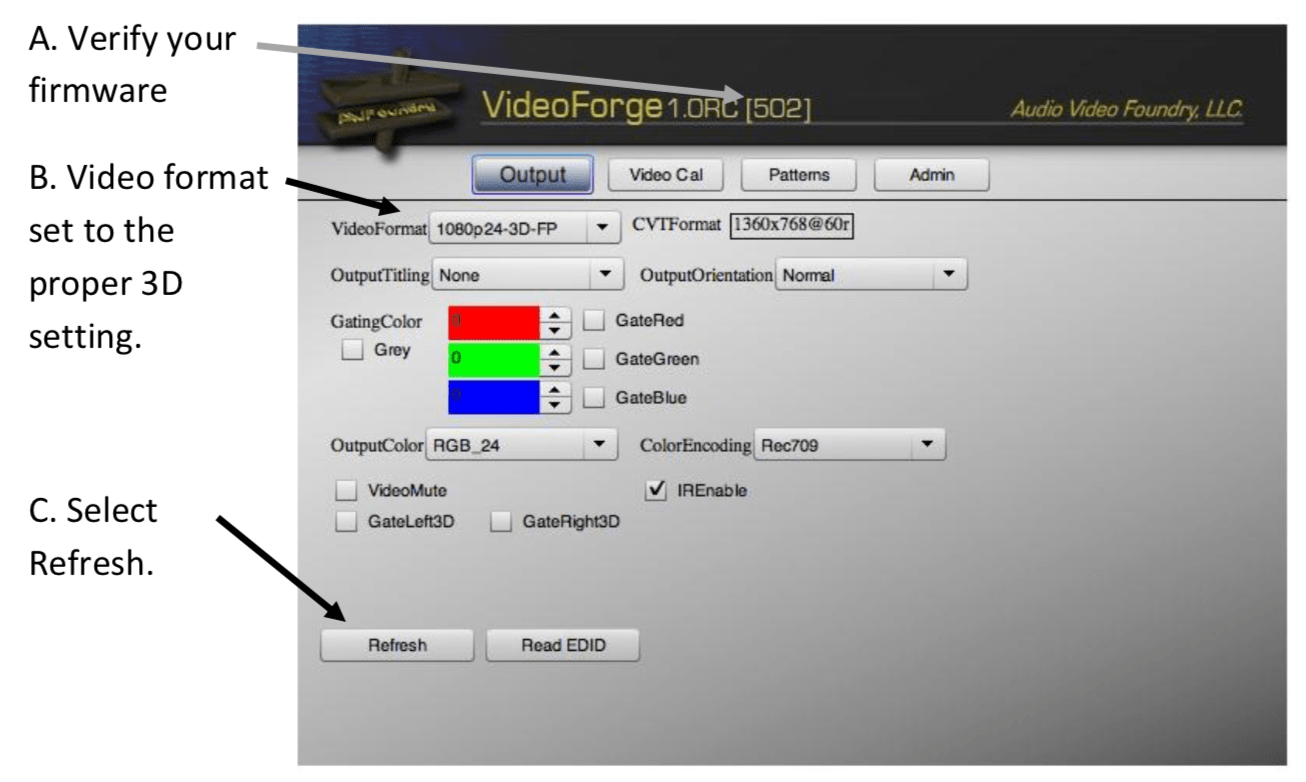
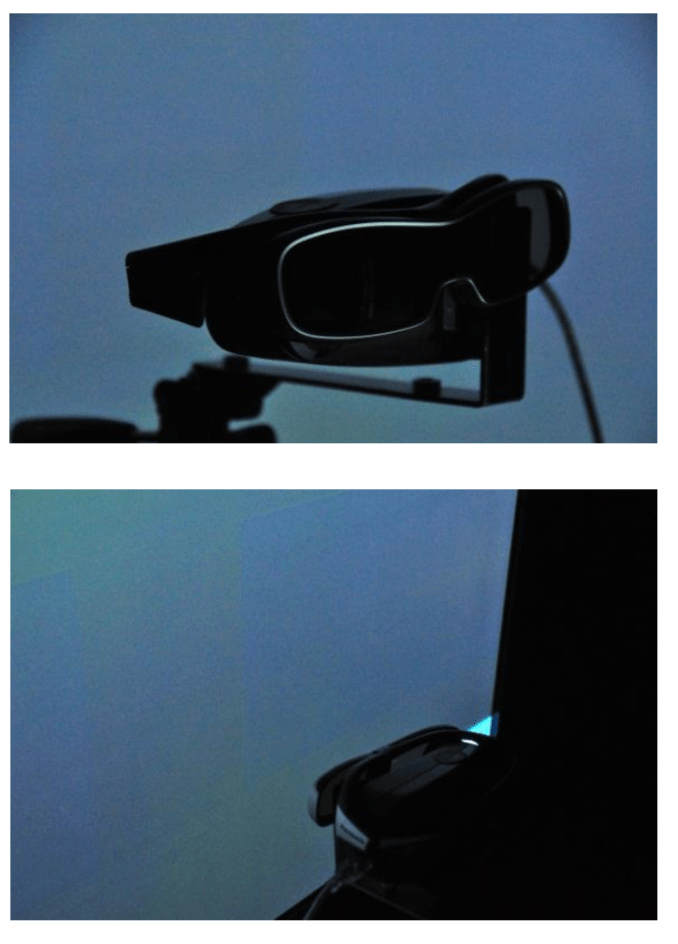 18 inches (see pictures). Make sure the glasses stay “connected” to the TV. In most active shutter displays an infrared signal is sourced from the display to the glasses, in some cases you may lose sync between the two because you are so close to the display. The glasses will change their appearance after they have been turned on. On this Sony display, the glasses are not synced if they appear purple. If they appear yellow they are “connected” to the TV. Shroud the display with a dark cloth and run the backlight adjustment on the software.
18 inches (see pictures). Make sure the glasses stay “connected” to the TV. In most active shutter displays an infrared signal is sourced from the display to the glasses, in some cases you may lose sync between the two because you are so close to the display. The glasses will change their appearance after they have been turned on. On this Sony display, the glasses are not synced if they appear purple. If they appear yellow they are “connected” to the TV. Shroud the display with a dark cloth and run the backlight adjustment on the software.