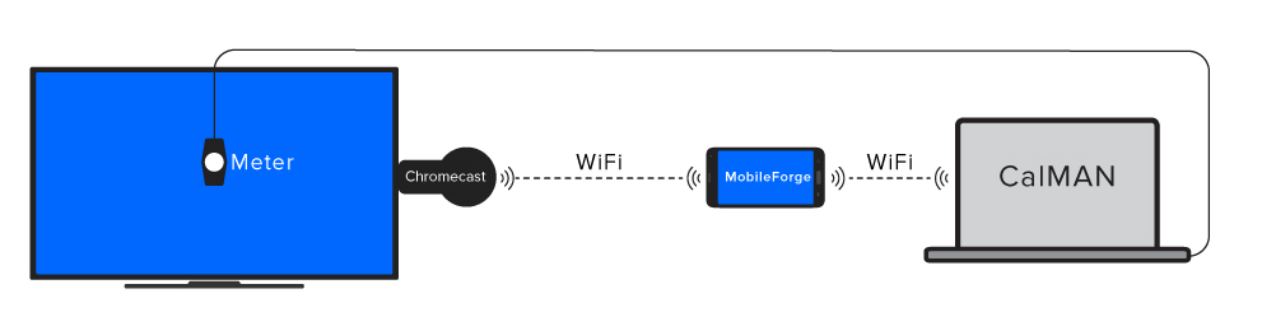You can cast your Android screen (running Android 4.4.2 or higher) to a Google Chromecast, Chromecast Ultra, or TV with built-in Chromecast.
Caution: Casting test patterns from an Android screen to a Chromecast converts grayscale levels accurately, but does not provide bit-accurate color patterns. Most other Android devices, such as the Nexus player and HDMI adapters seem to convert all test patterns accurately.
- Connect the Chromecast device to the desired TV HDMI input.
- Turn off “Power Saving Mode” on your Android device. Power Saving Mode can limit the processing power of your device, which might affect the performance of the Cast Screen feature.
- Connect your Android device to the same Wi-Fi network as your Chromecast or TV with built-in Chromecast.
- Open the Google Home app.
- In the top-left corner of the app’s Home screen, tap Menu > Cast Screen / audio > Cast Screen / audio.
- Select your Chromecast or TV with built-in Chromecast.
The diagram below illustrates the device connections between the Calman computer and the display to be calibrated.