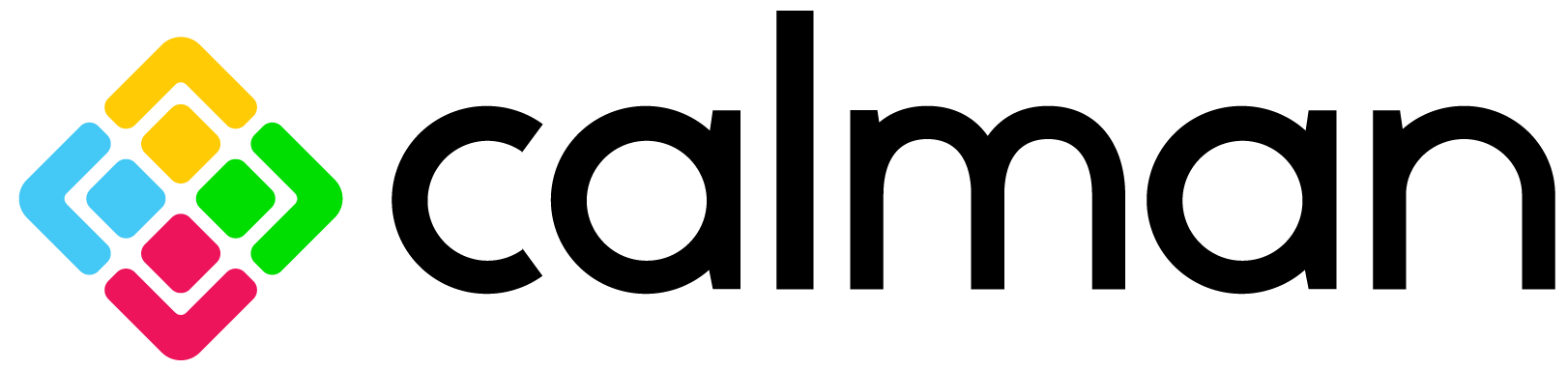
Resource Center
Calman Client3
Connecting Calman to Client3
January 2, 2025If you are going to calibrate monitors on only one computer, you will install both Client 3 and Calman on the computer to be calibrated.
If you are going to calibrate monitors on more than one computer, Calman should be installed and licensed either on one of the computers to be calibrated, or on a separate, roaming Calman calibration laptop. In this case, Calman will connect remotely to the Client 3 install on the computer currently under test, over the local Wi-Fi network….
Calman Client3 Monitor Profiles
July 26, 2024Each time Client 3 starts, it automatically detects which monitors and/or laptop screen are currently being driven from the computer’s standard graphics adapter. For each newly detected monitor, Client 3 creates one or more default, uncalibrated monitor profiles. You can view the profiles for each monitor in two different ways….
About Calman Client3
January 2, 2025Calman Client3 is a calibration utility application that is used with Calman to help create and manage monitor calibration profiles on Windows and Mac computers. Calman Client3 is always installed on the same computer as the monitor to be calibrated. Both a Windows version and a Mac version of Client3 are available….