When working with video and display calibration, it’s important to understand how content is encoded and displayed in terms of signal range. Video content can typically be delivered in either Video Range (also called Limited Range, Legal, or SMPTE Levels) or Full Range (also called PC Levels). A third option, sometimes called SMPTE+ or Extended Range, is also supported in certain workflows.
The chosen range determines how grayscale values are mapped and displayed on your screen. Misalignment between the content range and display configuration can lead to washed-out images, crushed blacks, or clipped highlights.
This article explains the differences between Video Range, Extended Range, and Full Range, how they are defined, and how to check your display configuration during calibration.
Video Range (Limited, SMPTE, Legal Levels)
- Definition: Video Range is the standard used for most broadcast, film, and streaming video content.
- Bit Values: In an 8-bit system (0–255), Video Range maps 16–235 as the active grayscale range.
- Below Black: Levels 0–15 represent values darker than true black. These should generally not be visible but are useful in test patterns.
- Above White: Levels 236–255 represent values brighter than reference white. These may or may not be displayed depending on the system and display.
- Use Case: This is the expected standard for TV, film, and most video workflows. Calibration is generally performed in Video Range.
Extended Range (SMPTE+)
- Definition: Extended Range (sometimes called SMPTE+ or 16–255 range) allows for the inclusion of highlight detail above reference white while still preserving the standard black point at 16.
- Bit Values: In an 8-bit system (0–255), black remains at 16, but white extends to 255.
- Use Case: Occasionally used in professional workflows or video pipelines to preserve additional highlight headroom while maintaining compatibility with video standards.
-
Note: Not as common as strict Video Range (16–235), but useful in certain mastering, grading, and delivery scenarios where above-white detail is expected.
Full Range (PC Levels)
- Definition: Full Range expands the grayscale to cover the entire 0–255 range in an 8-bit system.
- Bit Values: Black is mapped to 0, and peak white is mapped to 255.
- Use Case: Commonly used for PCs, computer monitors, and some gaming applications. Many PCs default to Full Range output when connected to a computer monitor, but behavior may vary when connected to TVs or video monitors.
-
Note: If Full Range content is displayed on a system expecting Video Range (or vice versa), the image will look incorrect—either washed out (reduced contrast) or crushed (loss of shadow and highlight detail).
Peak White and Percentage Scaling
- Peak White corresponds to bit level 255, sometimes expressed as 109% video level in professional grading systems.
- This terminology is often used when discussing headroom above reference white in high-end video workflows.
Checking Range with Test Patterns
- You can use Brightness and Contrast test patterns to confirm whether your system is displaying the signal correctly:
- Brightness patterns help identify if below-black detail (0–15) is being clipped.
- Contrast patterns help check whether above-white detail (236–255) is being preserved or clipped.
- If you cannot see the intended reference black/white levels, your display or video pipeline may be set to the wrong range.
Calman Application Settings for Range
Inside Calman, you will encounter settings for Video (16–235) or Full (0–255) when working with:
- Calman Workflow Options
- From the Calman Workflow Basic Options panel, you can choose the range Calman will operate in. This determines how targets are determined and charts are generated
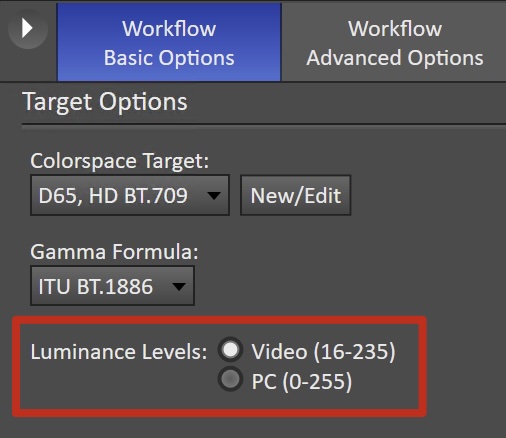
- Test Pattern Generation
- The test pattern generator in Calman must be set to output the same range as your display/source device.
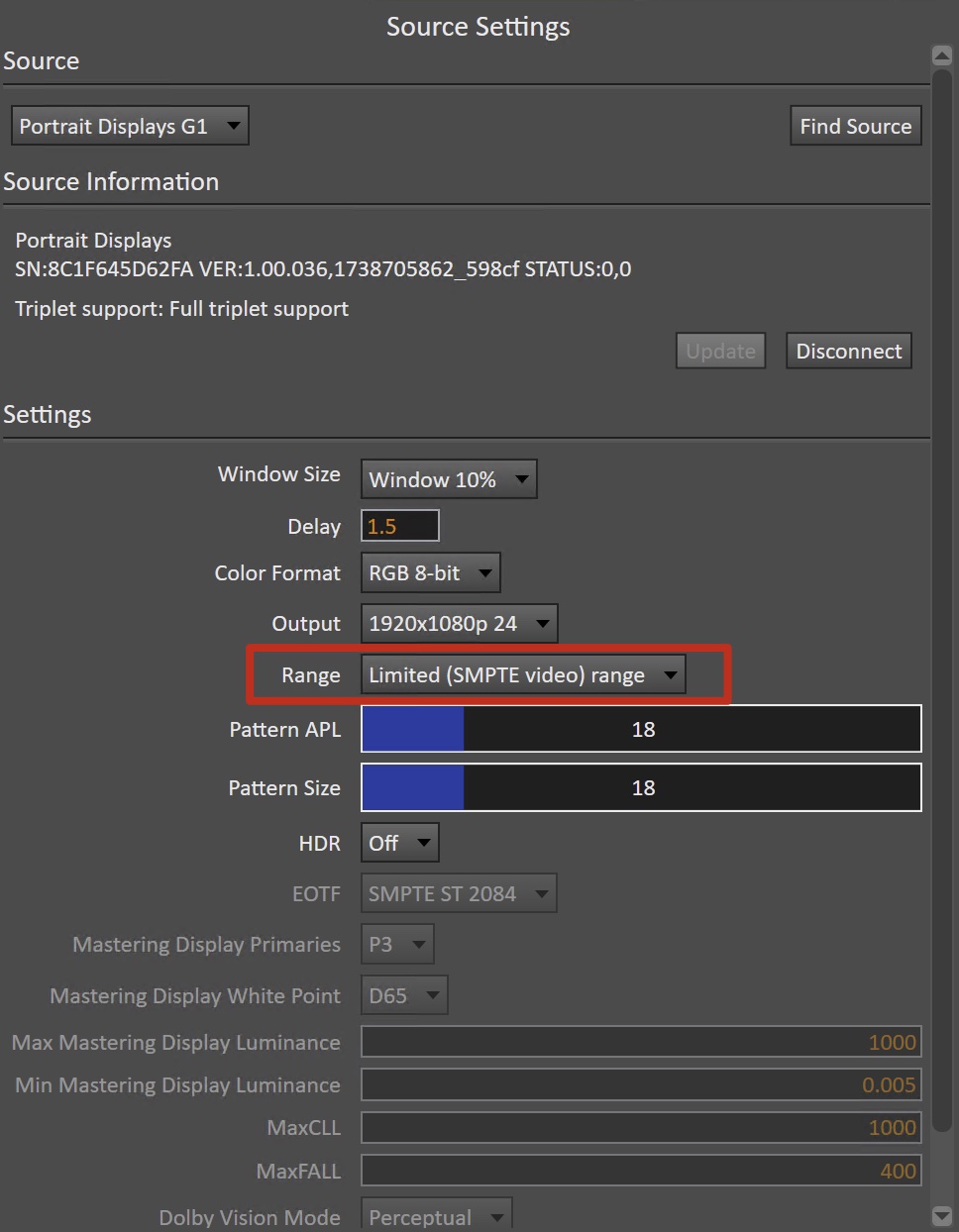
- Greyscale Autocal
- When running Autocal, Calman will correct the grayscale based on the chosen signal range.
- Selecting the wrong range will cause incorrect gamma tracking and incorrect black/white levels after calibration.
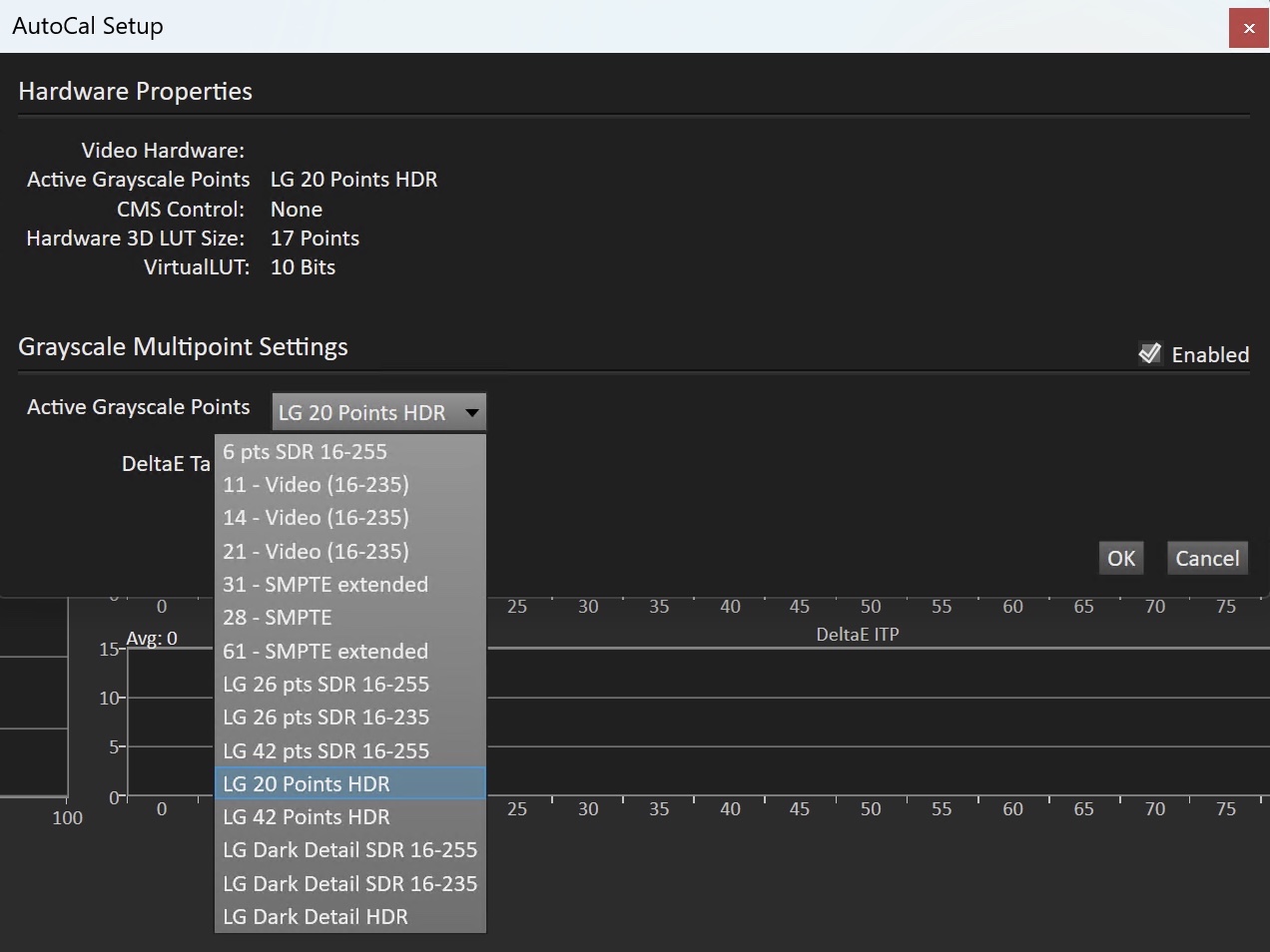
Example of Grayscale AutoCal range selection for an LG Display.
Summary
- Video Range (16–235) → Standard for film, TV, and video.
- Full Range (0–255) → Standard for PCs and many computer monitors.
- Always ensure your source device, video pipeline, and display are aligned to use the same range. Misconfiguration can cause improper contrast, clipped highlights, or crushed shadows.
- Use calibration and test patterns to verify correct signal mapping.