
The quantumdata M21 is a powerful video test generator designed for precise calibration and testing of displays. When paired with Calman, it enables automated workflows for accurate color measurement, pattern generation, and performance validation. This guide outlines how to connect, configure, and operate the M21 within Calman to streamline your calibration process and ensure reliable, repeatable results.
Calman Compatible Hardware
- Teledyne LeCroy quantumdata M21 Video Generator/Analyzer
Calman Required Version
- Calman Ultimate v5.16.6 or higher
Device Connection
- If the Calman computer has an RS-232 serial port, you can connect the Murideo SIX-G directly to the Calman computer with a null-modem female DB9
- For most computers, you will need an RS-232 to USB adapter. For more information, see: FTDI USB to Serial Converter
Device Configuration
- Before beginning calibration, ensure the M21 is configured to the desired resolution, frame rate, and bit depth.
- For M21 specific configuration, see the guides released by Teledyne LeCroy linked below
- Note that the M21 operates only in RGB Full Range, so both Calman and the connected display must also be set to Full Range for proper compatibility and accurate results.
Calman Connection
To connect the quantumdata M21 to Calman:
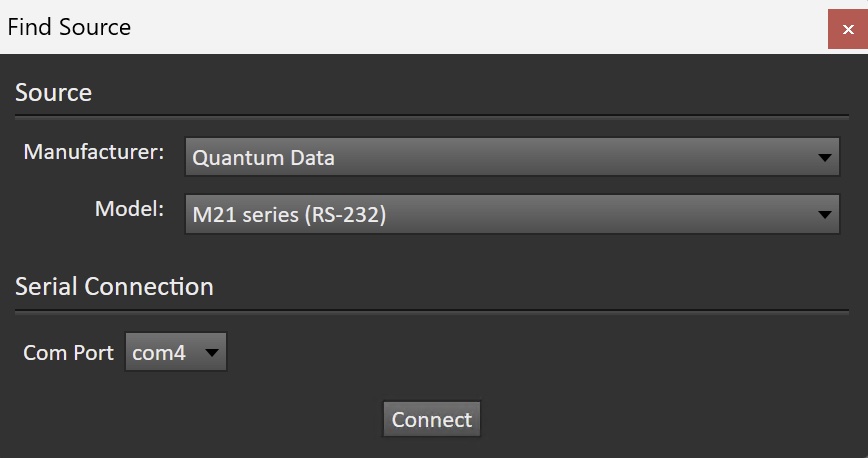
- On the Calman Source Settings tab, click the Find Source button.
- On the Calman Find Source dialog, select Quantume Data – M21 Series
- Select the appropriate Com Port (check Device Manager for the assigned com port).
- Click Connect on the Find Source dialog.
