The Jeti specbos and spectraval spectroradiometers can be connected to and controlled by Calman to perform display measurements. This guide will document how the devices can be intregrated with Calman, for detailed hardware information see the official Jeti website.
Calman Compatible Hardware
- Jeti specbos 1211
- Jeti specbos 2501
- Jeti spectraval 1501
- Jeti spectraval 1511
Calman Required Version
- specbos 2501:
- Calman v5.15.4 or later
- All other models:
- Calman v5.14.4
Jeti Spectroradiometer USB Device Driver
The Jeti spectroradiometers use a commonly found serial-over-USB device driver from FTDI. If you have previously used a serial-over-USB device with Calman or have installed the Calman Driver Pack, you may already have this driver installed. If not, you can find links to download the driver directly from FTDI or as part of the Calman Driver Pack below…
Calman Connection Procedure
- Plug the Jeti Spectroradiometer into a USB port on your computer.
- The device, and its assigned COM port, should be displayed in the Windows Device Manager under “Ports (COM and LTP)”
- If the meter is not detected, see driver installation steps above.
- On the Meter Settings page, click Find Meter.
- On the Find Meters popup dialog:
- Select the COM port assigned to the Jeti
- Check the “Jeti Meters” checkbox
- Click Search.
- Once connected, the Meter Settings tab will display the name of the connected device as well as configuration settings.
Note: Jeti device can also be paired to a computer via Bluetooth for wireless communication. If the device is properly paired, Calman will be able to connect. But, this is not the advised connection method.
Calman Device Settings
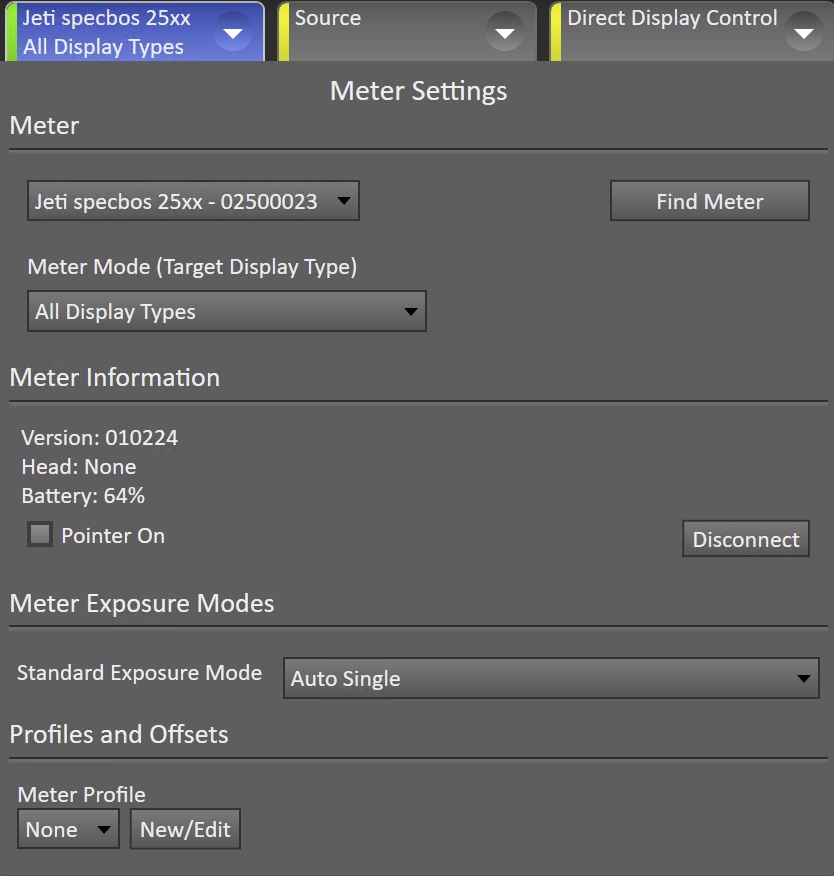
- Meter Mode
- Default value is “All Display Types.
- Allows selection of diffuser (hardware accessory needed) or calibration modes
- Meter Information
- Displays hardware firmware number and device battery level
- Allows user to enable and disable hardware targeting pointer
- Meter Exposure Modes
- Standard Exposure model default will take a single measurement
- Options include 3x, 5x, and 10x averaging options.
- Some devices also include a 0.1 and 0.5 second exposure mode
- Profiles and Offsets
- Select user-created meter profiles
Initialization and Sync
Jeti Devices include settings for syncing the exposure with the refresh rate of the display. If you are getting readings that are inconsistent try enabling or disabling Sync Mode. After changing the Sync Mode use Meter Profile to select the displays sync rate.
- Within Calman, the Sync may be set to Off, On, or Auto.
- If using the Sync mode set to “On” it is also important to set the sync frequency as desired.
- Leaving the value at 0.0hz and clicking the “Initialize Meter” button will populate the sync value detected by the device
- Entering a value and clicking the “Initialize Meter” button will set the sync rate to the entered value