- The first step is to calibrate your primary Display to your target standard
- Put your secondary Display into a picture mode and color temperature where the white point is most accurate.
- Use Calman to display a 100% white window test pattern (10-25% area) on both the RGB OLED mastering monitor and the WOLED TV.
- Use the RGB High (gains) white balance controls to adjust the WOLED TV to perceptually match the previously calibrated RGB OLED mastering monitor (visual match). Due to individual observer variability, it is recommended multiple people verify the visual match before approving the perceptual match.
- Use Calman’s custom colorspace editor to create a new custom colorspace.
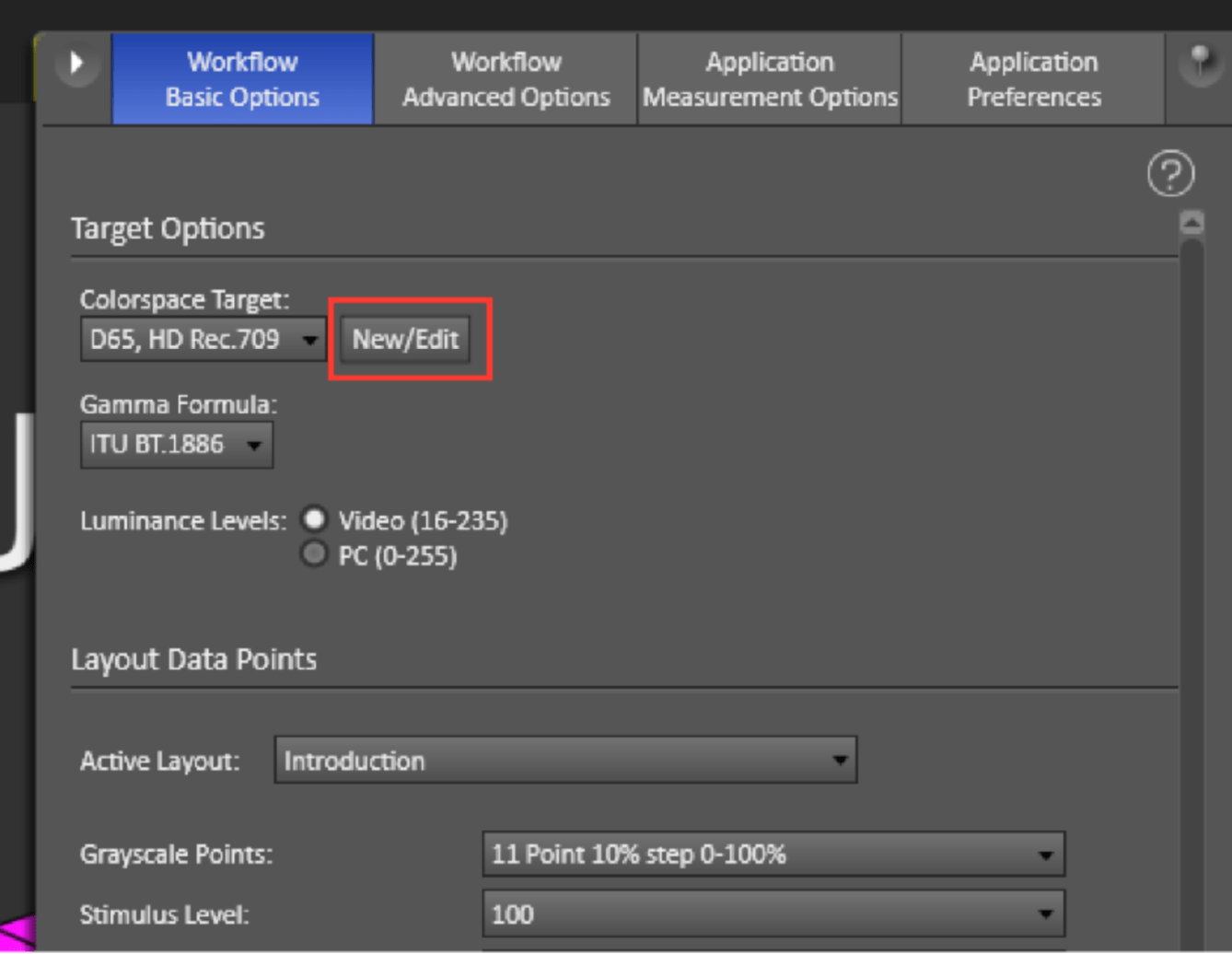
- Click the Advanced option
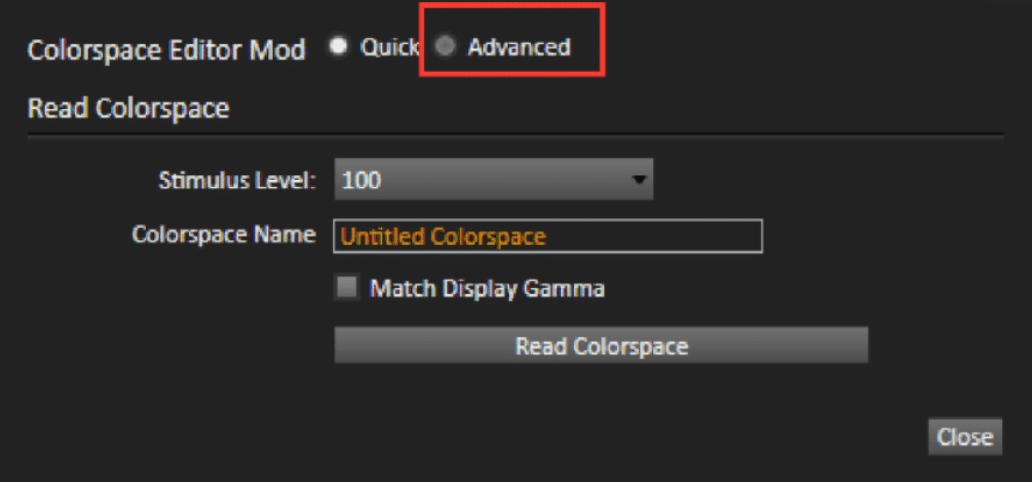
- Click the Copy Colorspace button
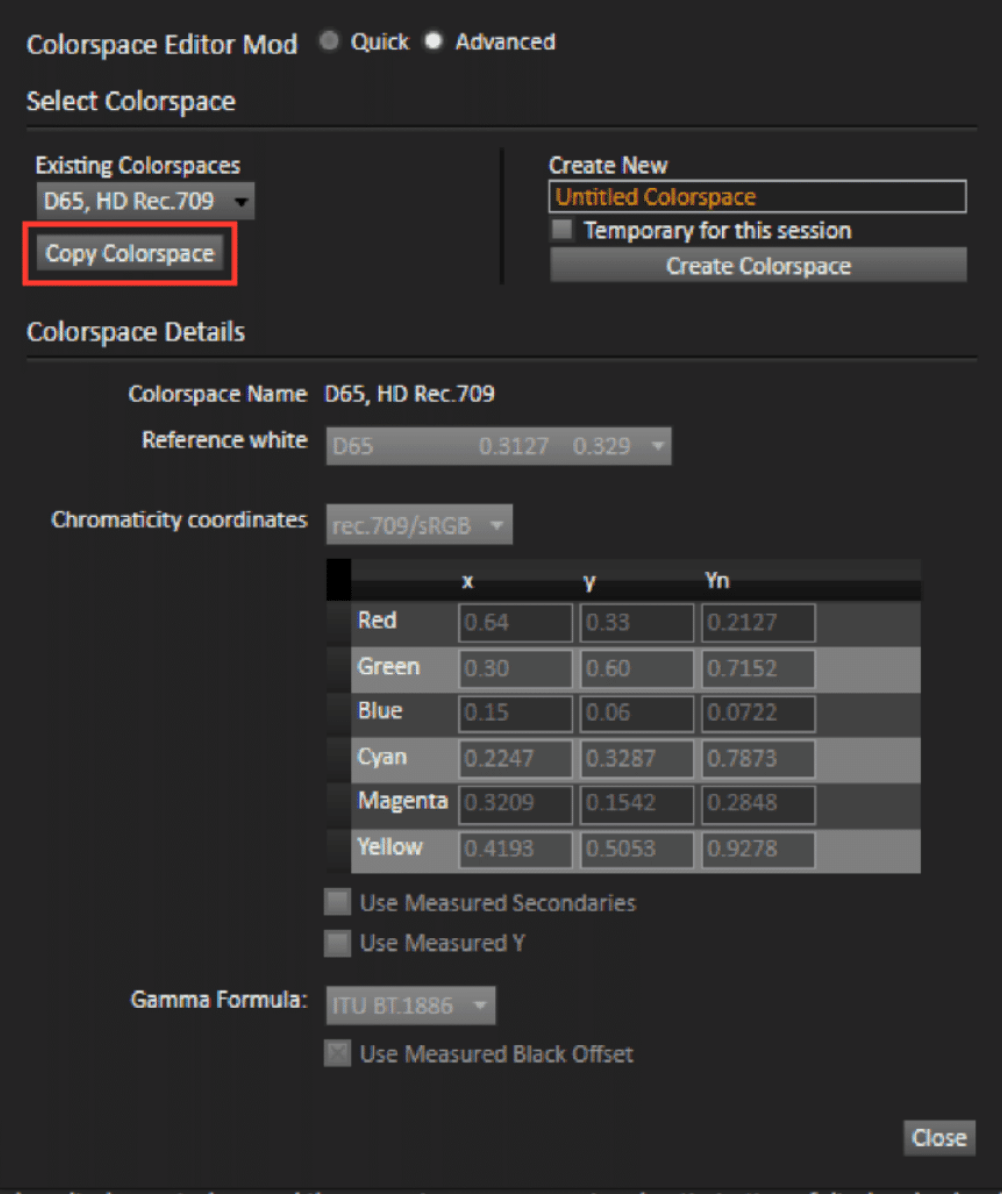
- Rename the colorspace
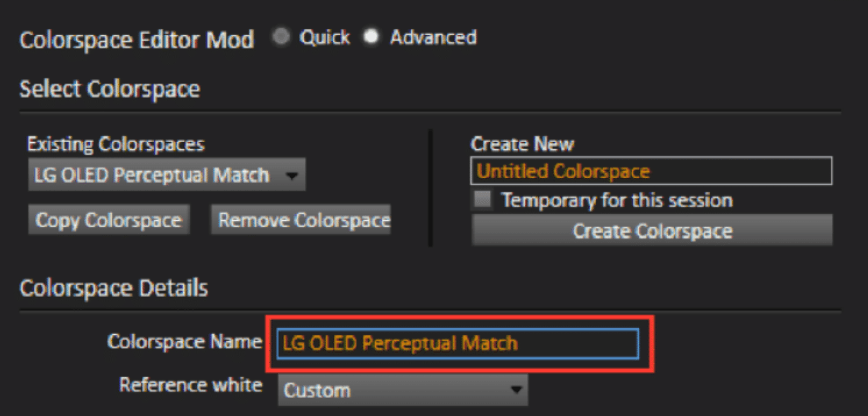
- With your meter on the WOLED TV displaying the matched white patch, click the Read button for the white point
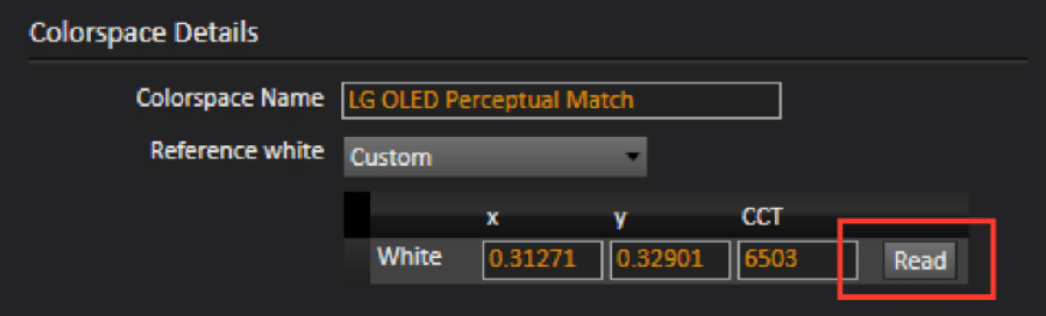
- Click the Close button at the bottom of the custom colorspace window to save and close it
- Your new custom colorspace will be located in the dropdown menu at the bottom
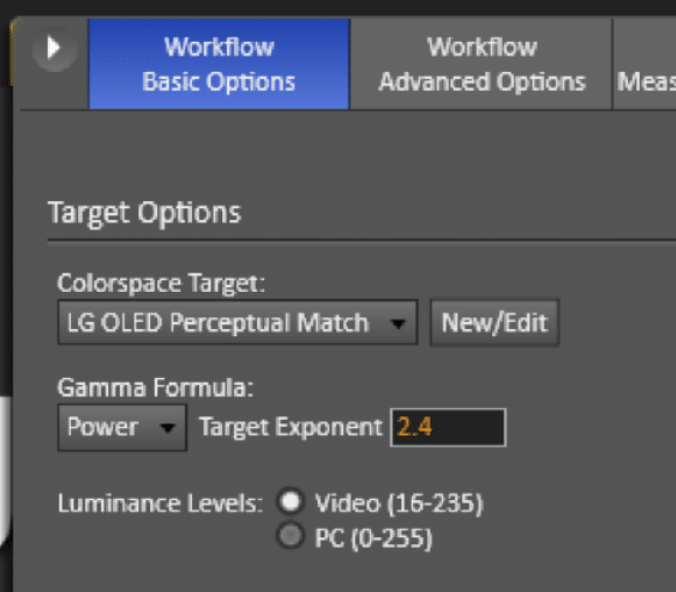
- Now calibrate your WOLED TV as you would normally using your new custom white point that has been perceptually matched to your RGB OLED mastering monitor.