This guide is designed as a reference to the Samsung HDR and SDR custom workflows in Calman 2018 R3. Those workflows will walk you though the process step-by-step, pre-configures most needed Calman Settings, and should be the primary resource during calibration.
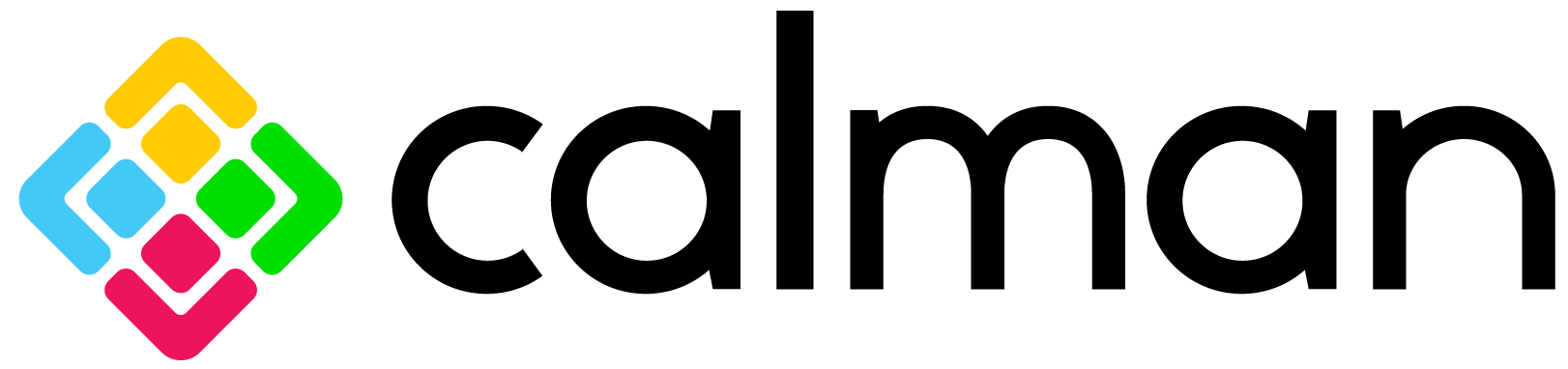
Calman can automatically calibrate a 2018 Samsung QLED TV’s two-point white balance controls, 10-point grayscale controls, and CMS color gamut controls, in HDR10 and HDTV SDR modes. This assures the most accurate rendering of both HDR and SDR picture content.
- Calman Required Version
- Calman 2018 v5.9.2 or newer
- Required Hardware
- HDR Compatible Pattern Generator
- A hardware pattern generator like the VideoForge Pro must be used for HDR Calibration
- Other generators, such as MobileForge can be used to SDR ONLY
- HDR Compatible Meter
- For information see Calman Compatible Meters
- Calman Compatible Samsung TV
- 2015 SUHD
- 2016 SUHD
- 2017 QLED
- 2018 QLED Q9/Q8
- Serial Connection Cables
- Display connection is impossible without these cables
- Listed Below
- HDR Compatible Pattern Generator
Serial Connection Information
To connect the Calman calibration computer to a Samsung SUHD TV:
- Connect an ExLink adapter (3.5mm headphone jack to DB9 serial cable) between the 3.5mm jack on the side of the Samsung OneConnect box labeled “External Sync” and an RS232 port on your PC or to a USB to serial converter.
- If you are using a USB to serial converter, in Windows Device Manager, under “Ports (COM & LPT),” look for a “USB Serial Port (COMx)” listing.
- Note the listed COM port (COMx) of the serial converter.
3.5mm Headphone Jack to DB9 Female Serial Cable
https://www.amazon.com/dp/B004T9BBJC/ref=cm_sw_r_cp_api_1rB5ybQ1Y_6AP0
USB to RS232 Serial Converter
For connecting to a Samsung TV with a computer that does not have an RS232 port, we recommend the FTDI USB to RS232 converter. Extensive testing has determined that this FTDI converter, which includes a data buffer, is the most reliable adapter to use for Calman device control.
Sources
https://www.alliedelec.com/ftdi-us232r-10-bulk/70069416/
https://www.amazon.com/s/ref=nb_sb_noss_1?url=searchalias%3Daps&field-keywords=us232r-10
USB Driver download for FTDI converter
https://www.ftdichip.com/Products/Cables/USBRS232.htm
Or, Calman Device Driver Pack
https://files.spectracal.com/download.php?id=3
Hardware Connection
To prepare to calibrate your Samsung QLED TV, From the Hardware Connect workflow page:
- Connect your meter.
- Connect your meter to a computer control port.
- Click the Find Meter button to connect your meter to Calman. 1.3.Select the
- Target Display Type (LCD (LED Quantum Dot) – Samsung 2018)
- Connect your reference test pattern source.
- Connect your pattern source to the TV’s HDMI port.
- Click the Find Source button to connect your source to Calman.
- Select the pattern Window Size. We recommend using Constant APL 10 size for SDR BT.709 calibration, and Window 10% for HDR calibration.
- We recommend a 2 second Pattern Delay 3.
- Connect the Samsung QLED Television.
- Connect to your Samsung QLED TV using the RS-232 serial cable connected to the “EX-LINK” port on the TV’s “One Connect Box”. See previous page for needed USB adapter and serial cable.
- Click the Find QLED TV device button and choose the correct Samsung model in the dialog box that appears. Make sure to select the correct COM port that is being used and click connect
SDR Calibration
Calman Settings
Meter Target Display Type
- Select “LCD (LED Quantum Dot) – Samsung 2018”
Pattern Generator Settings
- Pattern Delay – 2 Seconds • Pattern Size – Full 100%
Picture Modes
Using Direct Display Controls inside of Calman, you can choose from a variety of picture modes to calibrate in the SDR color space.
Available SDR Picture Modes:
- Movie
- CAL-DAY
- CAL-NIGHT
Multiple picture modes may be calibrated to account for changes in ambient lighting.
After selecting your picture mode, use the “Full DDC Reset” option in Calman to reset the mode to its factory defaults.
HDR Calibration
Calman Settings
Meter Target Display Type
- Select “LCD (LED Quantum Dot) – Samsung 2018”
Pattern Generator Settings
- Pattern Delay – 2 Seconds
- Pattern Size – Full 100%
- HDR10 Signal – Enabled
Picture Modes
In HDR10 mode, the TV allows one picture mode to be calibrated
Available HDR Picture Mode:
- Movie HDR
After selecting your picture mode, use the “Full DDC Reset” option in Calman to reset the mode to its factory defaults.
HDR Multi-CMS
For their 2018 QLED TV’s, Samsung has added a new calibration feature called Multi-CMS. It is implemented as three separate 6-axis CMS controls. You will perform the CMS AutoCal three times, at 50%, 75% and 100% Saturation points.
You will select the saturation point you are currently calibrating by selecting the same percentage on the upper right of the Multi-CMS page, then again on the AutoCal popup dialog box.
We recommend the order as 50% -> 75% -> 100%. After you have run the AutoCal for each saturation point, you will then move on to the verification steps (ColorChecker, P3 Sweeps)
Note: Workflow page illustrates where settings need to match.