
The Konica Minolta CS-3000 Spectroradiometer can be connected to and controlled by Calman Ultimate to perform display measurements. This guide will document how the devices can be integrated with Calman, for detailed hardware information see the official Konica Minolta website.
Calman Compatible Hardware
- Konica Minolta CS-3000 Spectroradiometer
- Konica Minolta CS-2000 Spectroradiometer
Calman Required Version
- Calman Ultimate v5.15.6 or higher for CS-3000
- Calman Ultimate v5.9 or higher for CS-2000
USB Device Driver
The CS-2000 and CS-3000 use a commonly found serial-over-USB device driver from FTDI. If you have previously used a serial-over-USB device with Calman or have installed the Calman Driver Pack, you may already have this driver installed. If not, you can find links to download the driver directly from FTDI or as part of the Calman Driver Pack below…
Calman Connection Procedure
- Plug the CS-2000/CS-3000 into a USB port on your computer.
- The device, and its assigned COM port, should be displayed in the Windows Device Manager under “Ports (COM and LTP)”
- If the meter is not detected, see the driver installation steps above.
- On the Meter Settings page, click Find Meter.
- On the Find Meters popup dialog:
- Select the COM port assigned to the Konica device
- Check the “Konica Minolta CS-2000/3000” checkbox
- Click Search.
- Once connected, the Meter Settings tab will display the name of the connected device as well as configuration settings.
Calman Device Settings
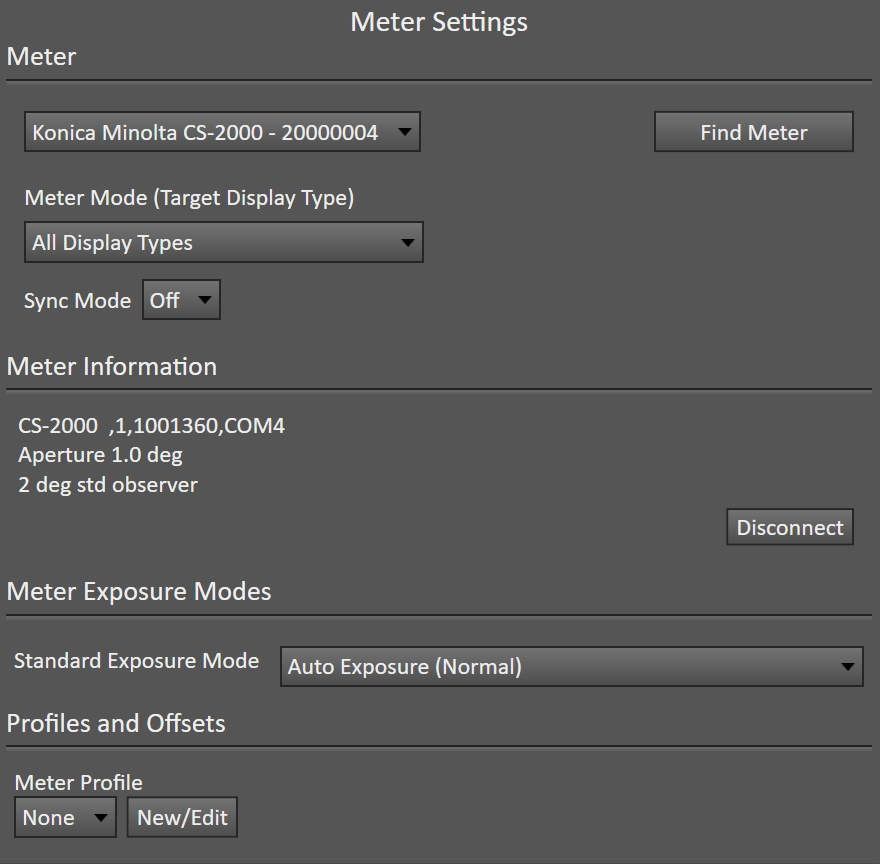
Initialization and Sync
The CS-2000 and CS-3000 include settings for syncing the exposure with the display’s refresh rate if you are getting readings that are inconsistent try enabling or disabling Sync Mode.
- CS-2000
- Within Calman, the Sync may be set to Off or On.
- Note: If using a sync mode, select “All Display Types with Sync” from the Meter Mode Dropdown
- Within Calman, the Sync may be set to Off or On.
- CS-3000
- Within Calman, the Sync may be set to Off, On, or Auto.
- If using the Sync mode set to “On” it is also important to set the sync frequency as desired.
- Leaving the value at 0.0hz and clicking the “Initialize Meter” button will populate the sync value detected by the CS-3000
- Entering a value between 50hz and 200hz and clicking the “Initialize Meter” button will set the sync rate to the entered value
- Within Calman, the Sync may be set to Off, On, or Auto.
Other Device Settings
- Meter Mode
- Default value is “All Display Types.
- Allows selection of user-defined modes
- Meter Information
- Displays hardware information
- Meter Exposure Modes
- Allows selection of 2 automatic exposure modes, as well as manual exposure settings ranging from 1 second to 120 seconds
- Note: A long exposure mode in manual mode does not always equate to a better measurement. In most cases, the automatic exposure modes should be used
- Allows selection of 2 automatic exposure modes, as well as manual exposure settings ranging from 1 second to 120 seconds
- Profiles and Offsets
- Select user-created meter profiles