According to their respective software development kits, the following AJA and Blackmagic video output devices should be compatible with VirtualForge, though not all devices have been available for testing.
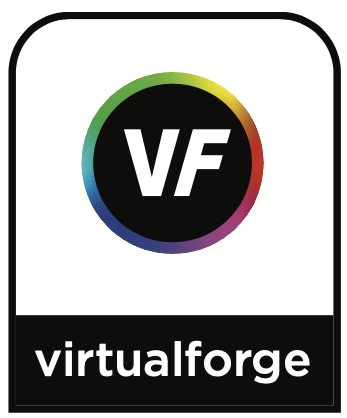
- Note: Before launching the VirtualForge software, be sure to install the proper software/driver for the AJA or BMD video output device.
- Note: The video output characteristics of each video output device controlled by VirtualForge are determined by the individual device and by its associated control app. Use the manufacturer’s control app to select device output signal options, including output resolution and frame rate.
AJA Video Systems video output devices
- T-TAP
- Io XT
- Io IP
- Io 4K*
- Io 4K Plus*
- KONA 4*
- KONA 3G
- KONA Lhi/2G
- KONA LHe Plus
- KONA cards above, in a Sonnet Thunderbolt™ expansion chassis
* If you are using an AJA device that supports a LUT (e.g. Io 4K or KONA 4) with an RGB-8 or RGB-10 pixel format, see the Pixel Format note under AJA General Information, in Appendix B.
Note: AJA Video Systems reports that some Mac computers cannot connect to the T-Tap in Windows running in Boot Camp
Note: Ensure the AJA Control Panel is closed when using VirtualForge, it can interfere with the connection to VirtualForge
AJA Video Systems Driver Requirements
- Version 12.4.0 Hardware Driver, or newer
AJA Video Systems General Information
- AJA ControlPanel app and unified device driver;
- Minimum Version: 12.4.2
- AJA Downloads
- The video output characteristics of each AJA video output device controlled by VirtualForge are determined by the individual AJA device and by the AJA Control Panel Application
- Use the AJA Control Panel to select AJA output signal options, including output resolution and frame rate
- If you change AJA device parameters, click the ‘Refresh Current Pattern’ link on the VirtualForge menu to update the device data in the VirtualForge software.
- If you are switching between multiple AJA devices, be sure to check the format selection after you switch to a new device (all devices don’t support the same formats).
- If the AJA device supports a LUT (e.g. Io 4K and KONA 4), and if the AJA device’s Pixel Format, is selected as “RGB-8” or “RGB-10” on the ControlPanel Format screen, select the ControlPanel LUT screen (shown below). Under LUT Type:, select “Linear”
Blackmagic Design video output devices
Important: VirtualForge does not support NTSC (480i) on Blackmagic video output devices. If this default setting on the Blackmagic device is not changed before opening VirtualForge, the software will not run.
- UltraStudio 4K
- UltraStudio HD Mini
- UltraStudio Mini Monitor
- UltraStudio Express
- Intensity Pro 4K
- DeckLink 4K Extreme 12G
- DeckLink 4K Extreme
- DeckLink Studio 4K
- DeckLink 8K Pro
- DeckLink SDI 4K
- DeckLink Mini Monitor 4K
- DeckLink SDI
- DeckLink Quad
- DeckLink Optical Fiber
- DeckLink Duo
- DeckLink Mini Monitor
Note: VirtualForge support for Blackmagic SDI outputs, for sourcing calibration signals, is limited to the Blackmagic default YCbCr 4:2:2 10-bit pixel format, which the Blackmagic control app does not provide the option of changing.
Blackmagic Design Driver Requirements
- Version 10.8 Desktop Video, or newer
Blackmagic Design General Information
- The video output characteristics of each Blackmagic video output device controlled by VirtualForge are determined by the individual Blackmagic device and by the Blackmagic control app.
- Use the Blackmagic control app to select Blackmagic output signal options, including output resolution and frame rate.
- VirtualForge does not support NTSC (480i) on Blackmagic video output devices.
- VirtualForge supports Blackmagic HDMI outputs for sourcing calibration signals only with Blackmagic software version 7.07, or newer.
- Blackmagic SDI support in Calman, for sourcing VirtualForge calibration signals, is currently limited to the default YCbCr 422 10-bit pixel format, which the Blackmagic control app does not provide the option of changing.