An introduction to the Application Preferences panel in Calman.
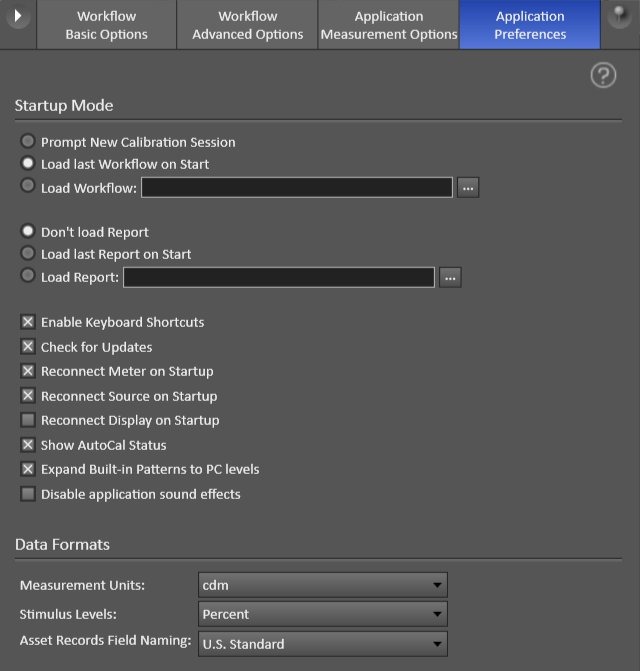
- Startup Modes
- We default to start the software with a session start dialog that helps track data into your calibration database. You can elect to have different start-up behavior here such as starting instead with whatever workflow was last loaded or with a specific workflow that you want to open each time you start the software. There is a similar option for loading your preferred report.
- Keyboard Shortcuts
- Keyboard shortcuts can be enabled or disabled here
- Check For Updates
- Enables or Disables Calman’s automatic update check
- Reconnect … on Startup
- If enabled, Calman will automatically reconnect to previously connected hardware.
- AutoCal Status
- This option is to have a status window that tracks how far along we are while running AutoCal. This is a blocking window and you will not be able to perform any other actions in Calman while it is open and running.
- Data Formats
- These are options of what your desired data formats are. Showing luminance values in fL or cdm^2, showing level information in percent or bits and labeling options.