Calman can guide the calibration of compatible LG TVs in SDR, HDR10, and Dolby Vision modes. This assures the most accurate rendering of both SDR and HDR picture content by using a 1D and 3D LUT.
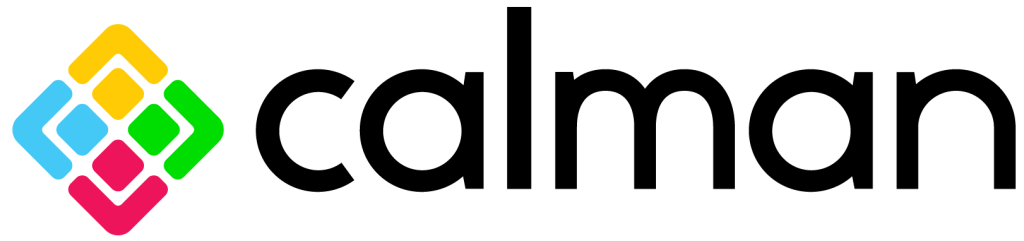

Calman Required Version
- Calman Home, Studio or Ultimate v5.16.6 or higher
Hardware Requirements
- Calman Compatible Meter
- Calman Compatible Pattern Generator
- Calman Compatible LG TV:
|
Year |
Processor |
OLED Models |
LCD Models |
|
2025 |
Alpha 7 |
– |
QNED80, QNED82, QNED82A, NANO80, NANO90,UA77A, UA75Z, UA77 |
|
|
Alpha 8 |
B5, B5A |
QNED92, QNED90A, QNED90, QNED85, QNED85A, UA90, UA90A |
|
|
Alpha 9 |
C5, C5A |
QNED9M |
|
|
Alpha 11 |
M5, G5 |
– |
|
2024 |
Alpha 5 |
– |
QNED80, NANO80, UT90, UT80, UT73, LR60 |
|
Alpha 8 |
B4 |
QNED90, QNED85, 86Nano80 |
|
|
Alpha 9 |
C4 |
QNED99 |
|
|
Alpha 11 |
M4, G4 |
– |
|
|
2023 |
Alpha 7 |
A3, B3 |
QNED80, QNED80UQA, QNED90, NANO85, NANO90, NANO91 |
|
Alpha 9 |
C3, G3, M3, R3 |
QNED99, NANO99, NANO97 |
|
|
2022 |
Alpha 9 |
C2, G2, M2, R2, Z2 |
QNED99, NANO99, NANO97 |
|
Alpha 7 |
A2, B2 |
QNED80, QNED80UQA, QNED90, NANO85, NANO90, NANO91 |
|
|
2021 |
Alpha 9 |
C1, G1, M1, R1, Z1 |
QNED99, QNED95, NANO99, NANO95 |
|
Alpha 7 |
A1, B1 |
QNED90, NANO90, NANO85 |
|
|
2020 |
Alpha 9 |
CX, GX, WX, ZX |
NANO99, NANO97, NANO95 |
|
Alpha 7 |
BX |
NANO90, NANO85 |
|
|
2019 |
Alpha 9 |
R9, Z9, W9, W9S, E9, C9 |
NanoCell SM99 |
|
Alpha 7 |
B9 |
NanoCell LCD Models |
Step 1
- From the Calman Menu in the top-left, choose Open Workflow Template -> Calman Ready and then LG.
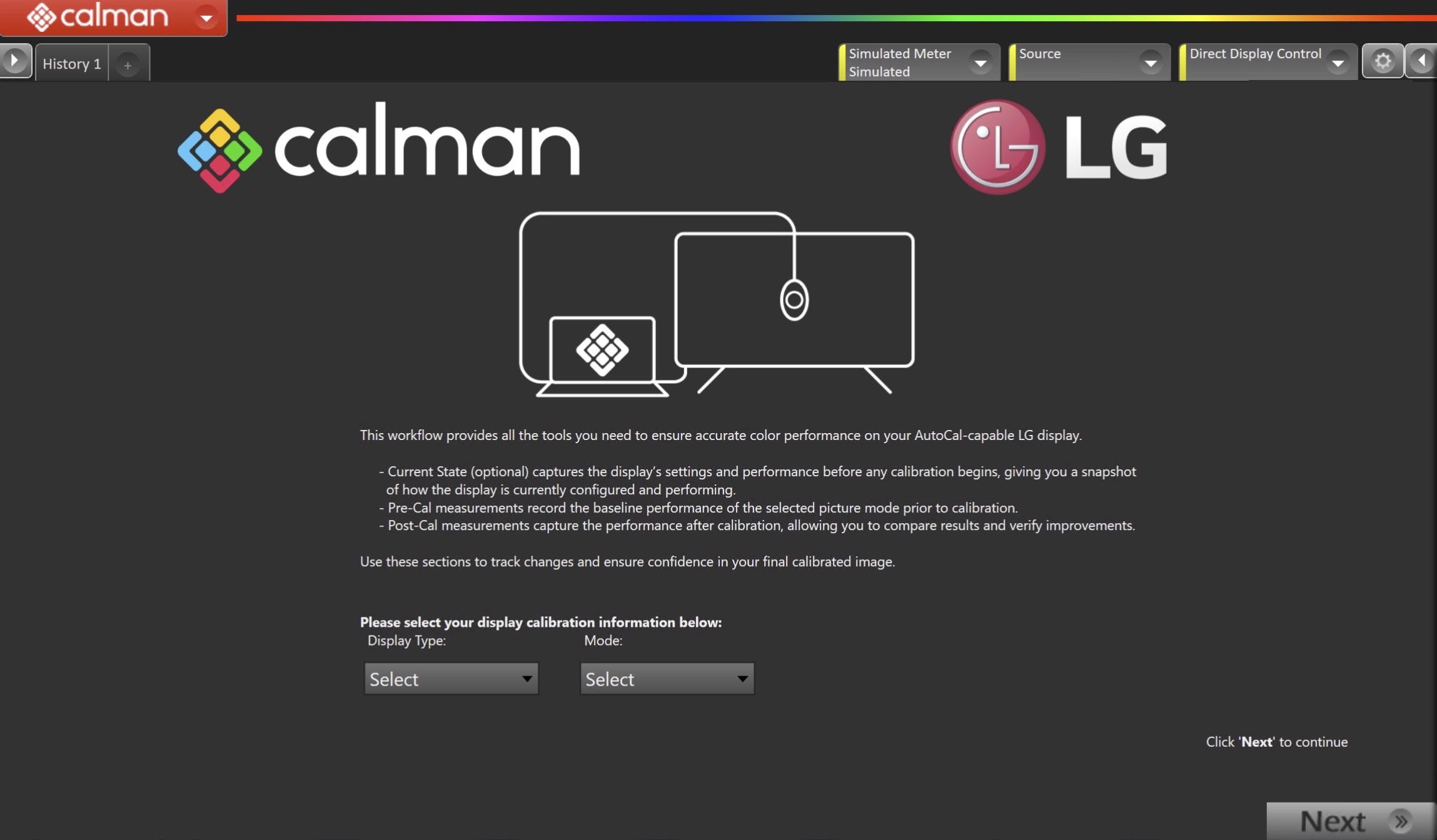
- On the introduction screen, select your display type (LCD/OLED/Projector) and calibration mode (SDR/HDR/Dolby Vision) from the dropdown and click Next to proceed to Hardware Setup
Step 2

- Plug your meter into a USB port on the computer and press the Find Meter button on the left.
- When your meter is connected, select your display type from the dropdown
- Connect Pattern Source to your computer.
- Click the Find Source button, then select your source
- Select the pattern window size and delay
- OLED
- Window 10%
- LCD
- SDR: Constant APL 18
- HDR: Window 10%
- OLED
- Ensure your source is set to SDR or HDR corresponding to your choice in Step 1
- Set Pattern insertion
- Click the Reset to Defaults button to set the appropriate pattern insertion for the display and calibration type in Step 1
- LCD models do not require Pattern Insertion to be enabled.
- Click the Reset to Defaults button to set the appropriate pattern insertion for the display and calibration type in Step 1
- Click Next to proceed
Step 3
- Select the calibration targets
- Confirm/configure your calibration targets. These will be automatically set to common defaults by the options from Step 1
- Configuration Examples:
| SDR | HDR | Dolby Vision |
 |
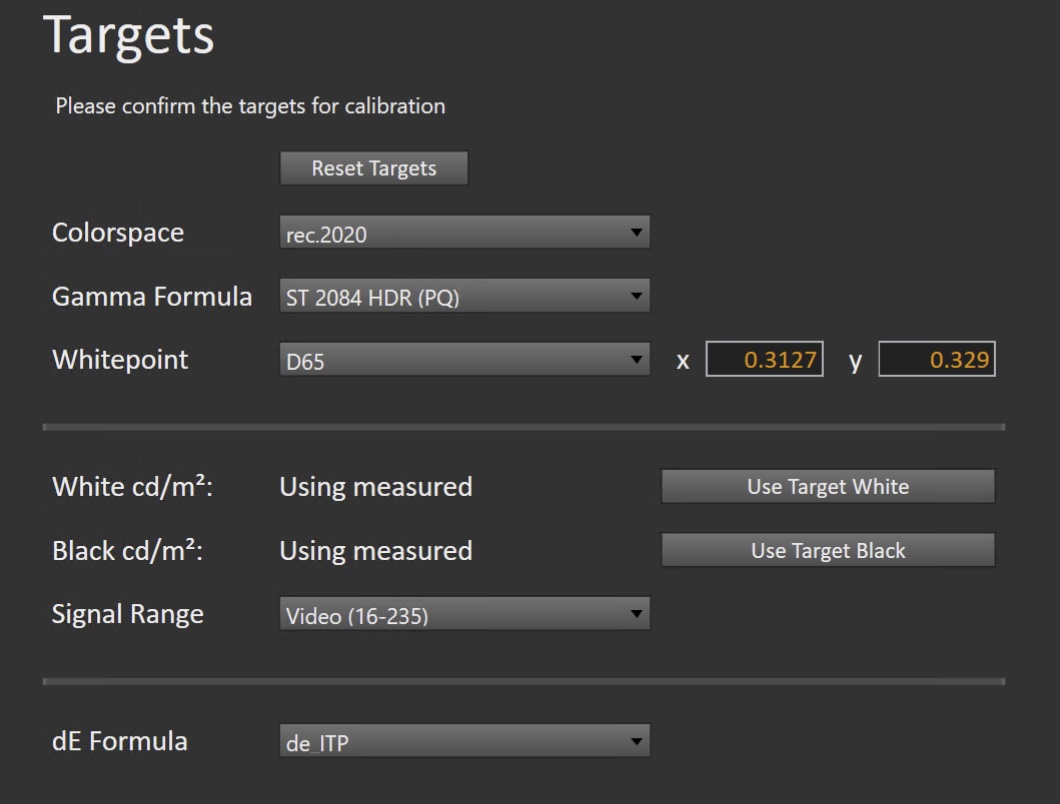 |
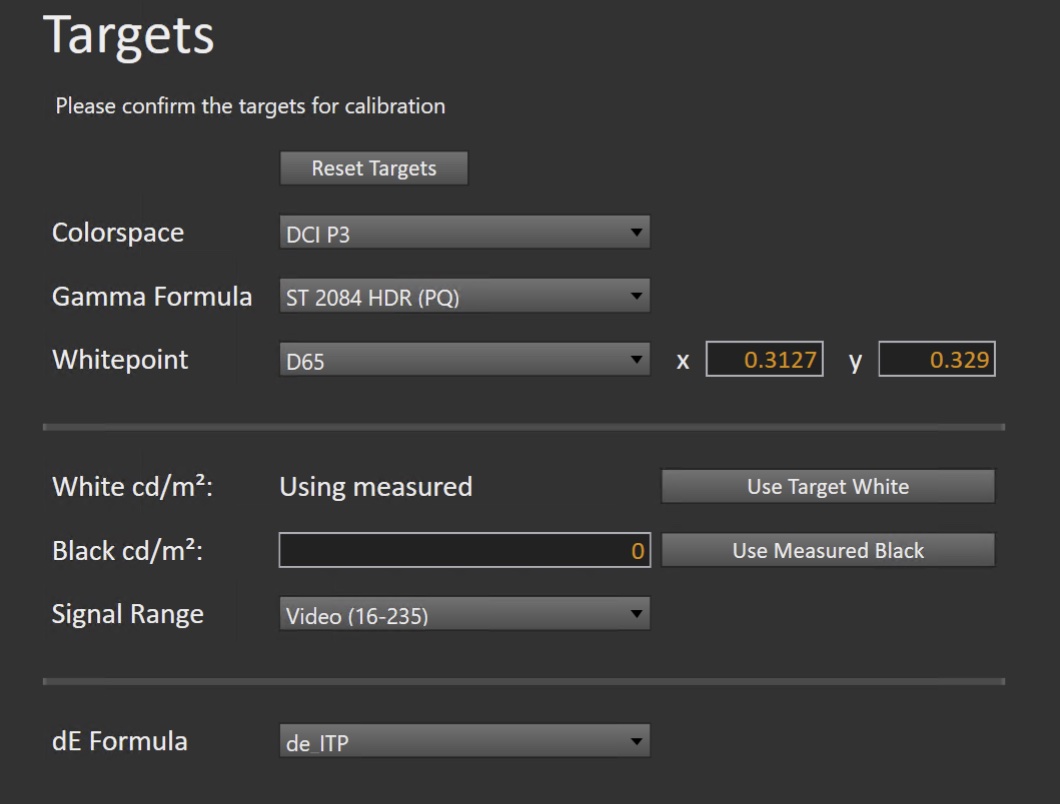 |
- Confirm your targets, and click Next to proceed
(Optional) Current State Measurements
- This workflow page is intended to document the monitor’s current operational state before establishing any DDC connection or selecting a calibration mode.
- This step can be skipped if documenting the current state is not needed. Another set of Pre-Calibration measurements will be taken in later steps.
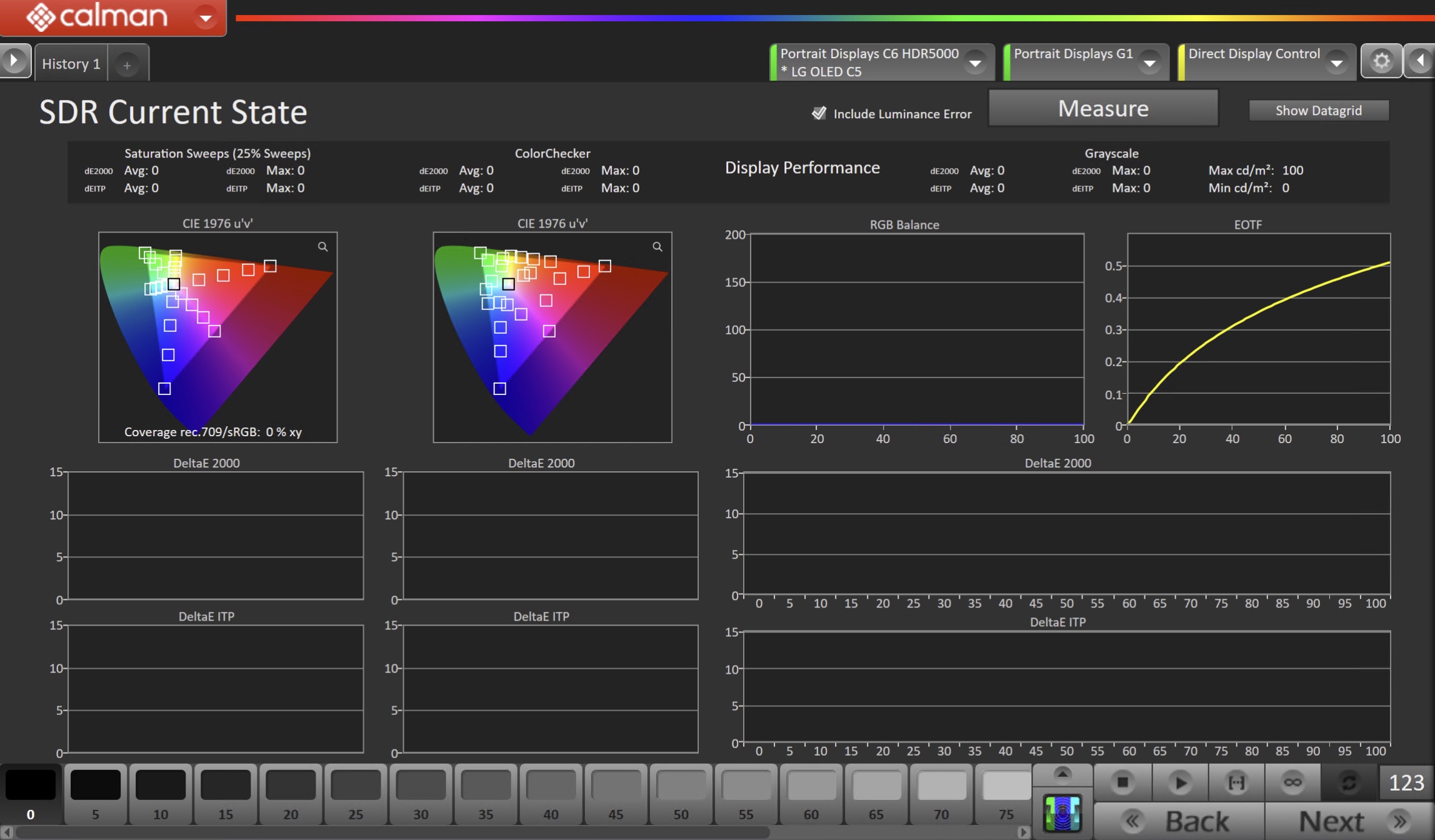
- To take Current State Measurements, click the Measure button to measure the display’s grayscale and color response.
- Click Next to proceed
Step 4
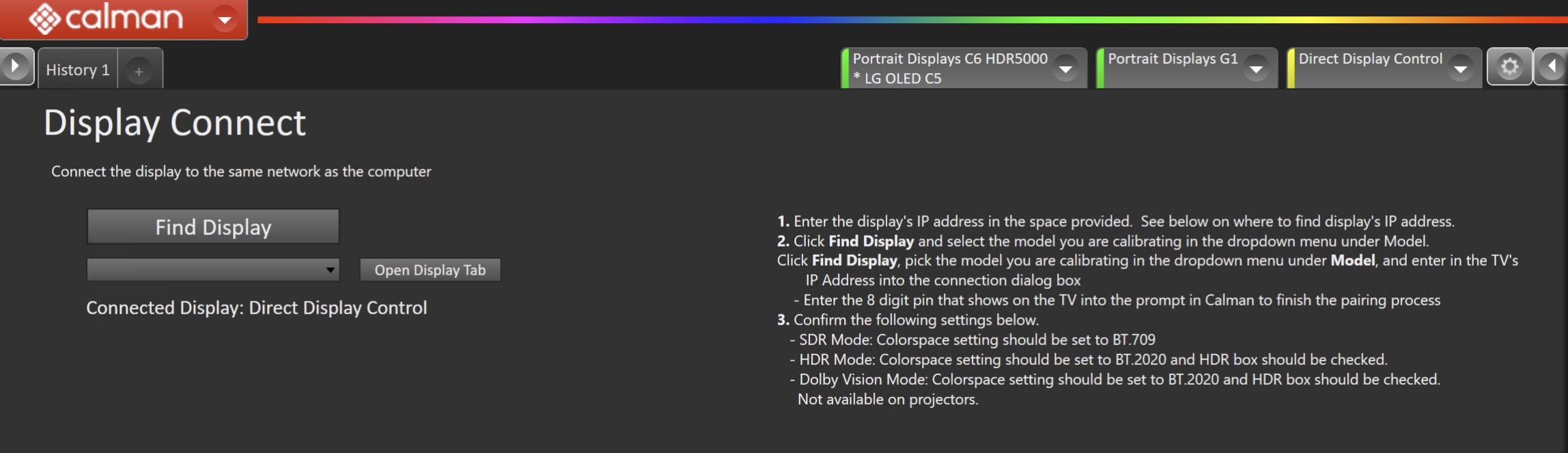
- Connect to your LG TV
- Click the Find LG TV Button
- Pick the LCD or OLED Model you are calibrating in the drop-down under Model.
- Enter your TV’s IP Address into the connection dialog box, and click Connect.
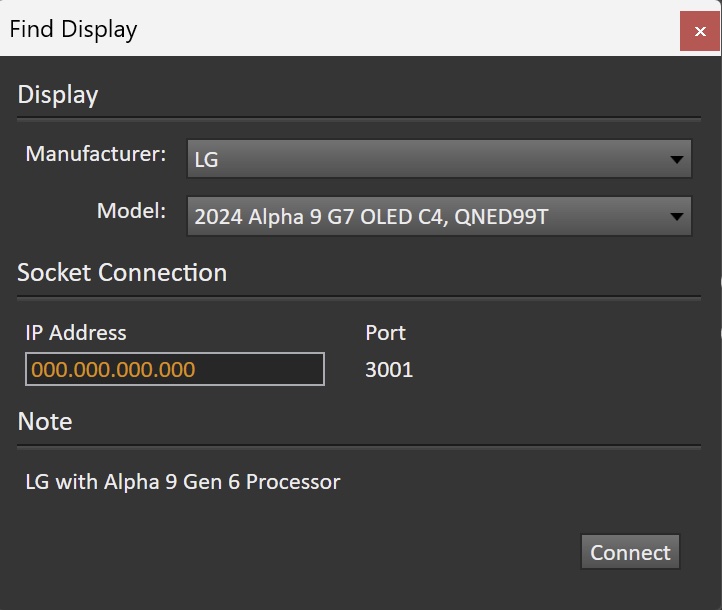
- When prompted, enter the 8-digit passcode displayed on the TV (Will only appear on the first connection)
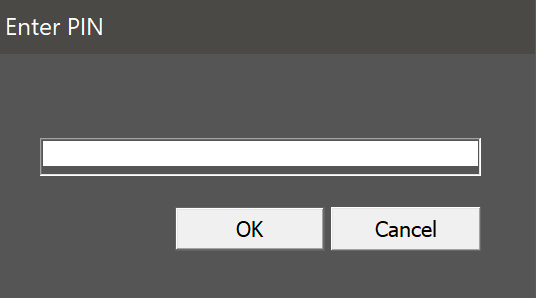
- After connection, ensure the Colorspace and HDR controls are properly configured for your targets
Pre-Calibration Measurements
- This workflow page is intended to document the target picture mode prior to calibration.

- To take Pre-Calibration Measurements, click the Measure button to measure the display’s rayscale and color response.
- This will provide a point of reference to compare the calibration results
- Click Next to proceed
Step 5
- Here, the Calman picture mode will be reset to prepare for calibration.
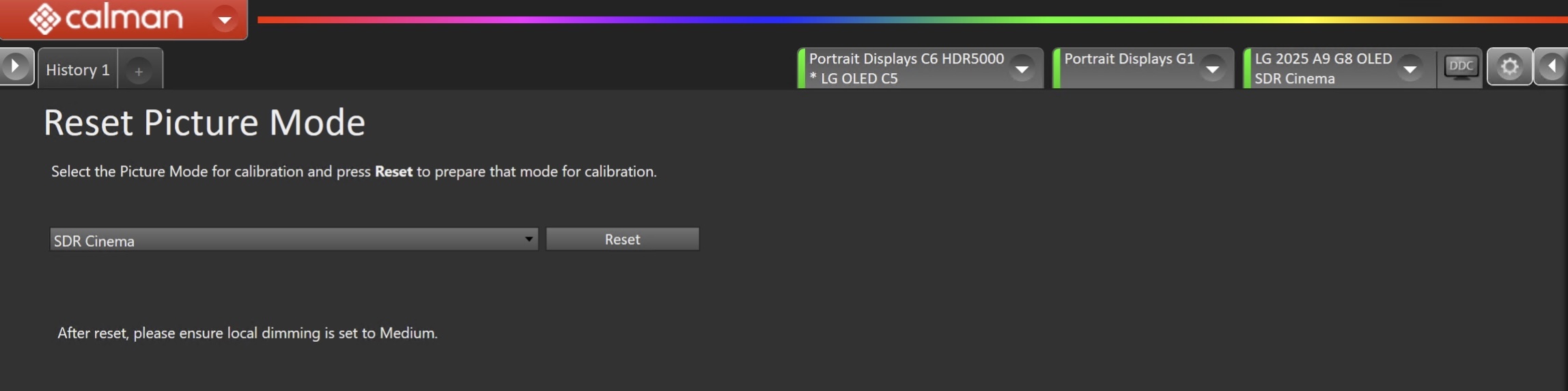
Note: For LCD models, ensure local dimming is disabled after reset
- Click the Reset button. This resets and prepares the picture mode for calibration.
- Click Next to proceed
SDR Only – Measure and set Luminance
- Here, you can adjust the TV’s Backlight setting to one that meets or exceeds your target luminance
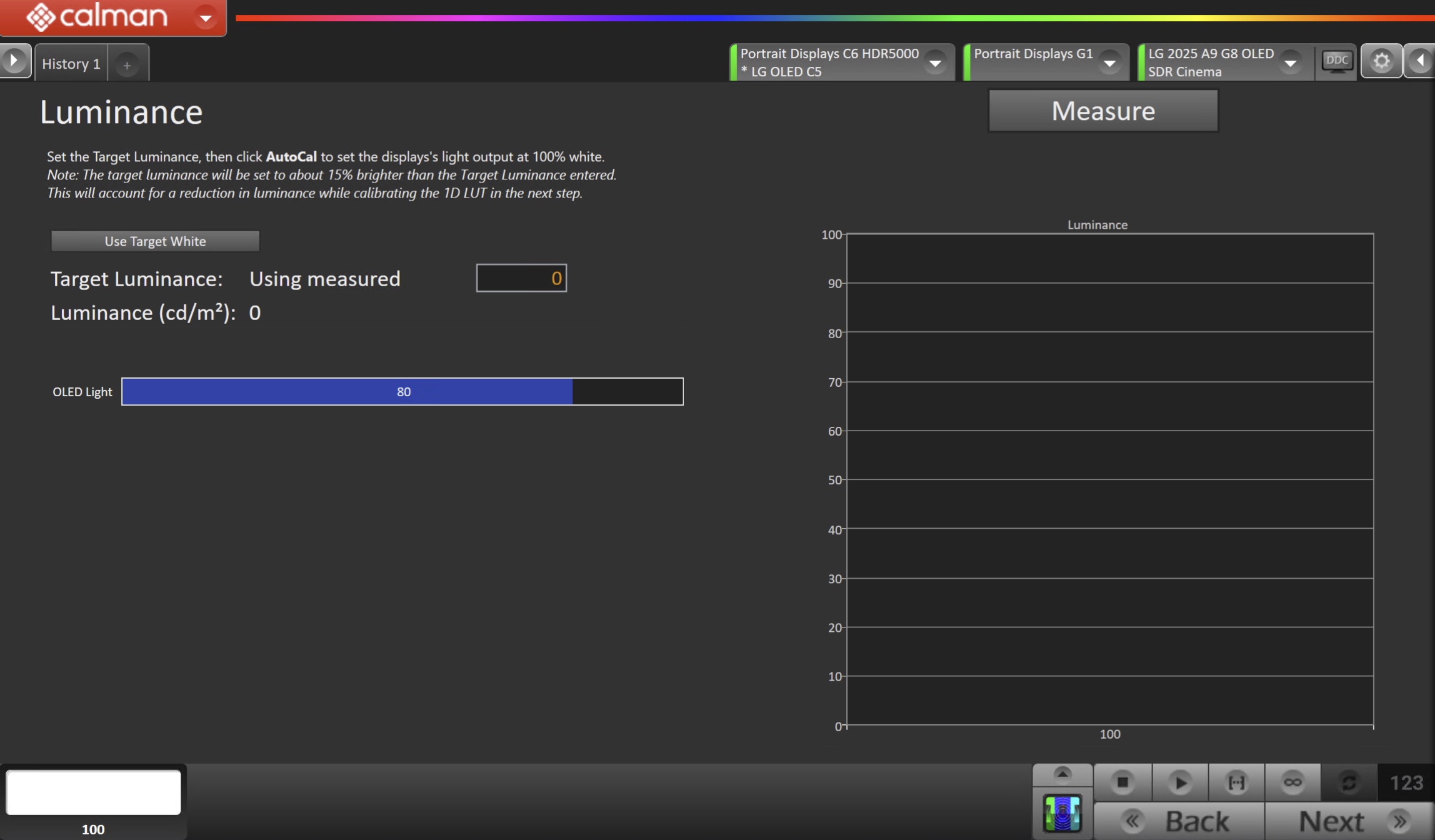
- Click Measure and adjust the Backlight slider as needed.
- Click Next to proceed
Step 6
- Here, Calman will adjust the Multipoint Greyscale.
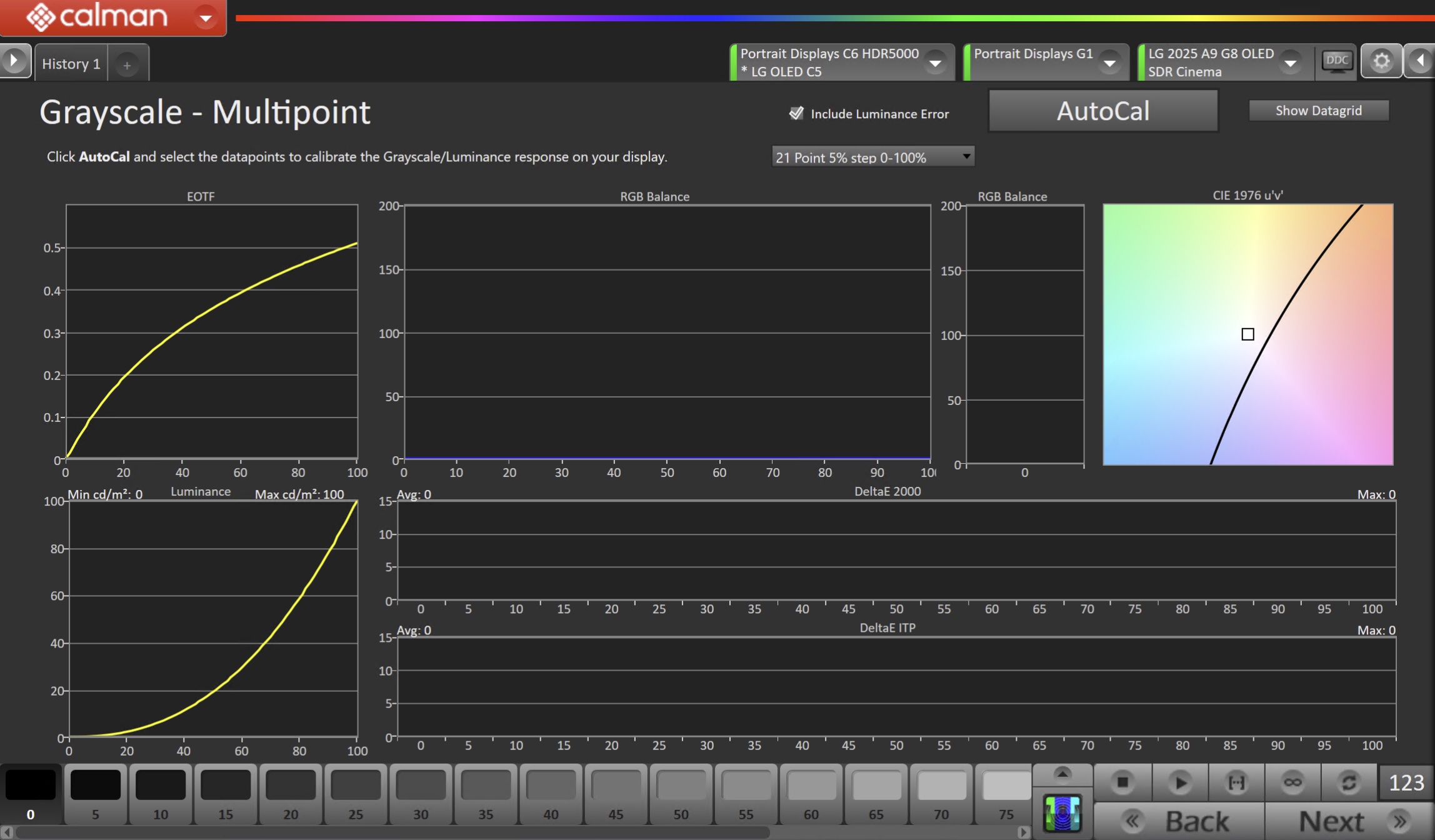
- Click the AutoCal button and select the correct data points in the AutoCal Dialog to auto-calibrate the Grayscale/Luminance response on the display.
- This should match the video range you chose in Step 1.
- Click OK to begin greyscale AutoCal.
- When AutoCal is complete, click the Next button to proceed.
Step 7
- On this page, Calman will calibrate the Color Gamut using a 3D LUT.
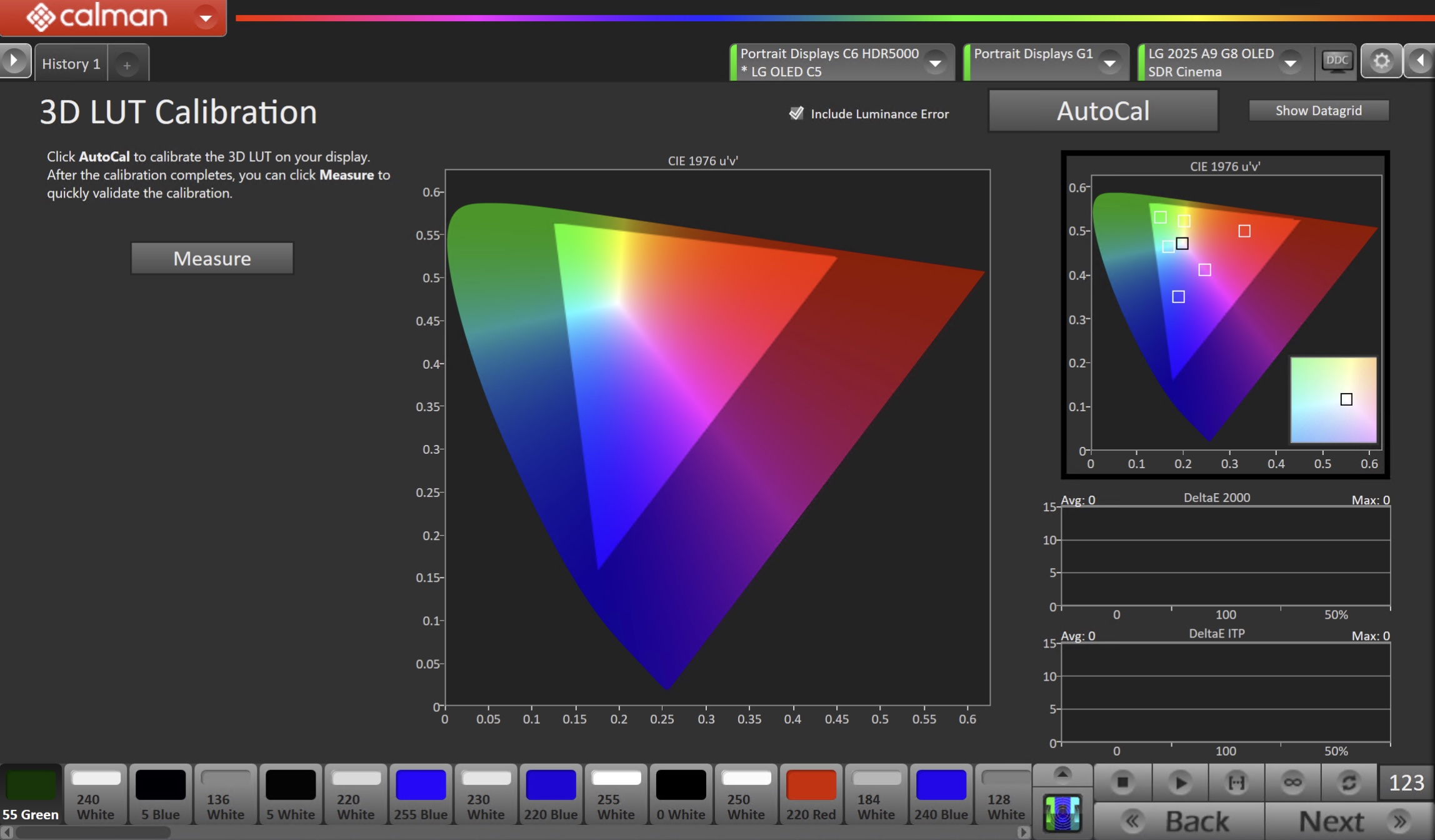
- Press the AutoCal button to open the AutoCal dialog
- Calman has multiple methods for creating a 3D LUT. For information about these LUTs see THIS ARTICLE.
- Confirm that 3D LUT Grayscale to Unity is checked
- Click OK to begin the colorspace AutoCal process
- When AutoCal is complete, press the Next button to proceed
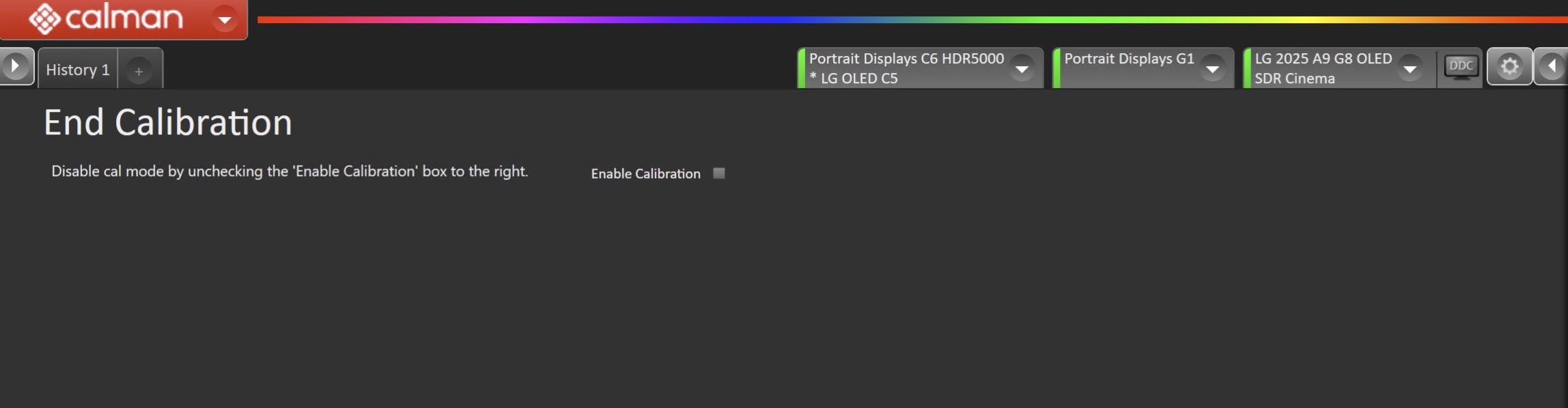
- Disable calibration mode by unchecking the ‘Enable Calibration’ box to the right.
Step 8
- In this step, you’ll take measurements of the calibration results.
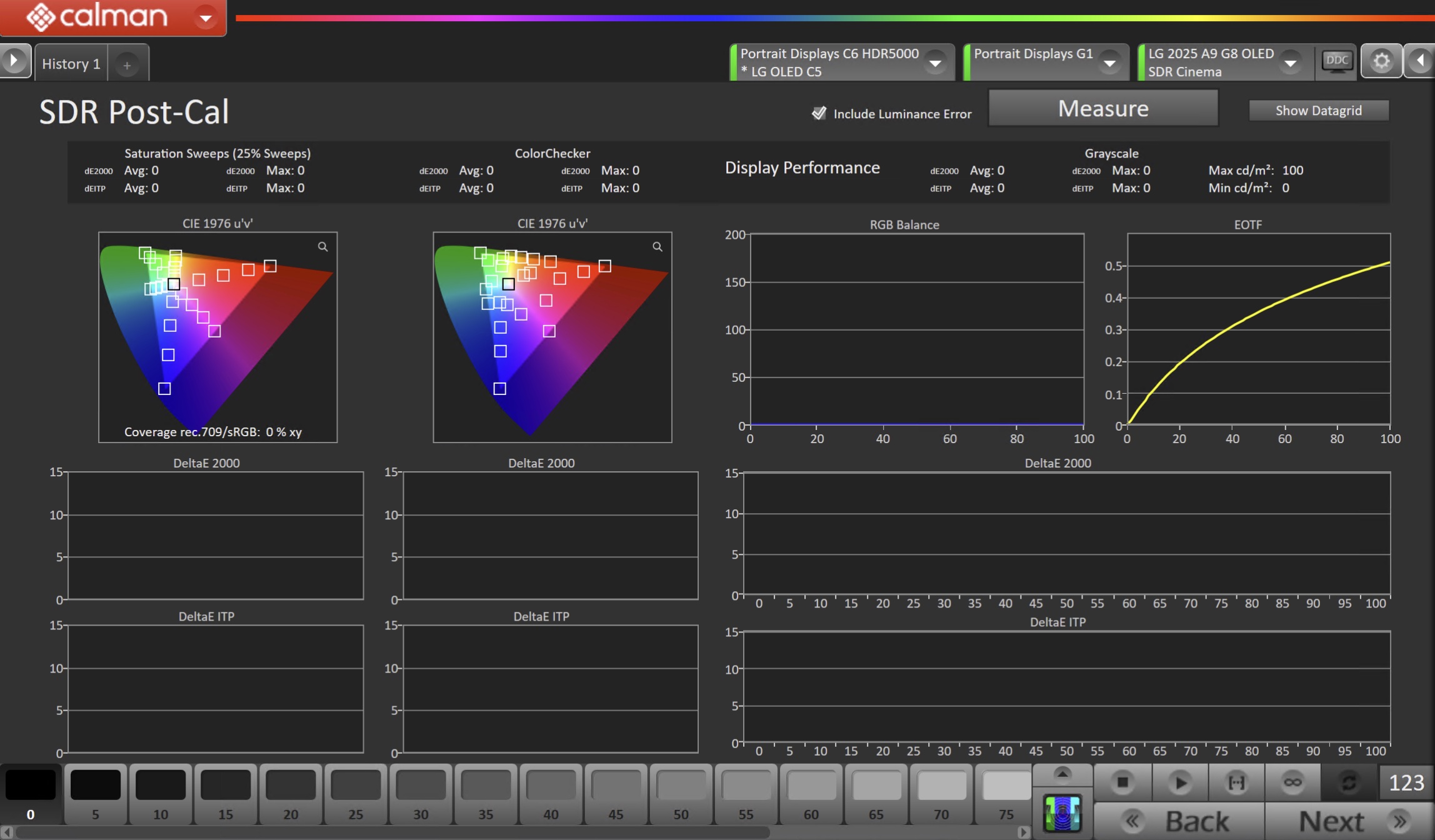
- To take Post-Calibration Measurements, click the Measure button to measure the display’s grayscale and color response.
- Click Next to proceed
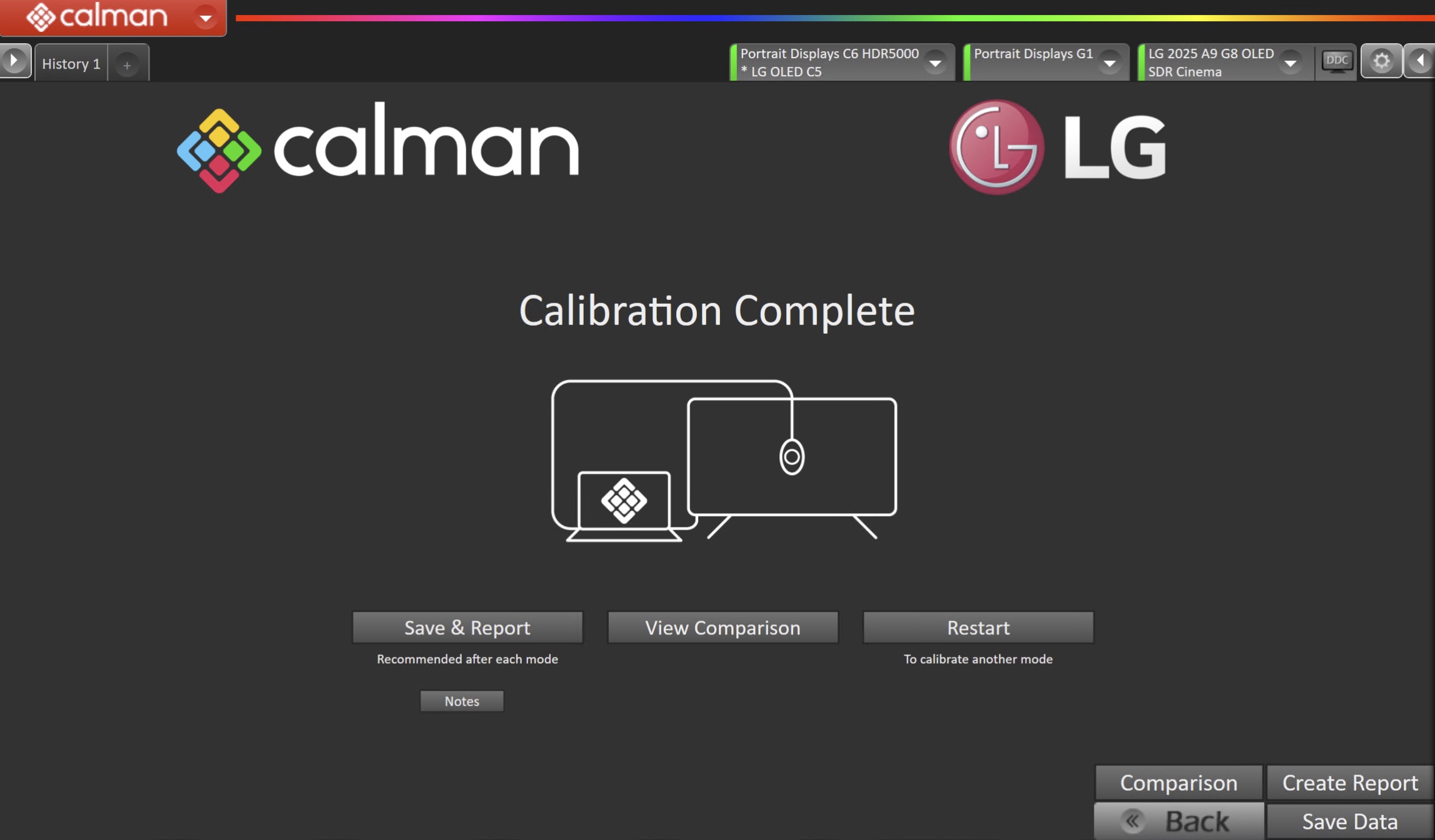
- On the Calibration Complete page, you can choose to…
- Save and Report
- Select Save and Report to generate the calibration report
- Note: Reporting not available in Calman Home
- View Comparison
- Displays Pre and Post Calibration measurements of the calibrated mode side-by-side
- Restart
- Returns to the beginning of the workflow where a new mode or colorspace can be selected
- Note: Does not save workflow data
- Save and Report