The SmallHD Monitor Calibration workflow in Calman provides a step-by-step process for calibrating compatible SmallHD monitors to ensure accurate color reproduction and optimal image performance. This workflow guides users through connecting their monitor, selecting calibration targets, and performing both 1D and 3D LUT calibrations. By following the guided steps, users can achieve consistent, professional-grade results tailored to their specific display and production environment.
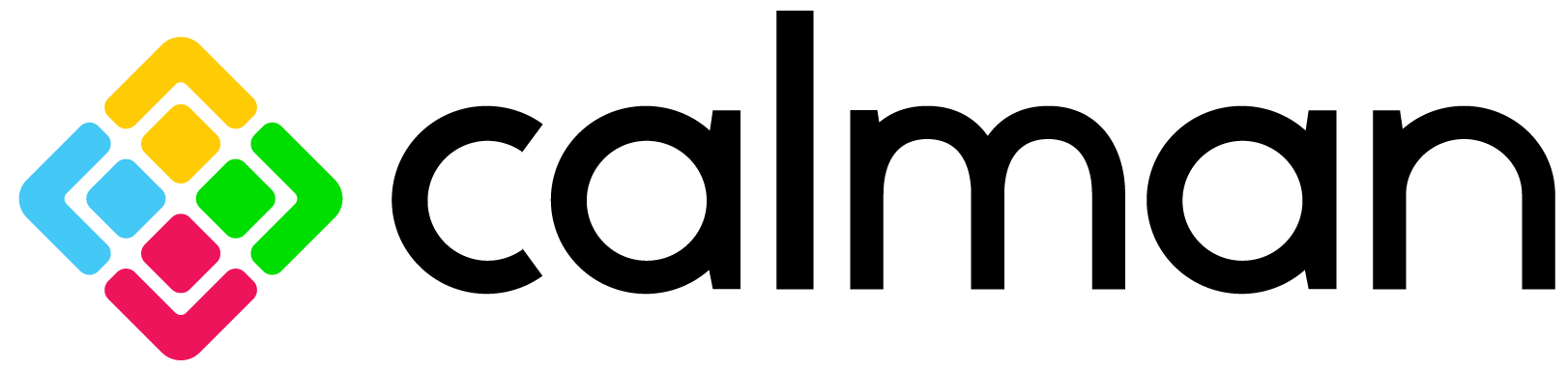

Calman Required Version
- Calman Studio or Ultimate v5.16.6 or higher
Hardware Requirements
Step 1
- From the Calman Menu in the top-left, choose Open Workflow Template -> Calman Ready and then SmallHD.

- On the introduction screen, select your display type (LCD/OLED) from the dropdown and click Next to proceed to Hardware Setup
Step 2
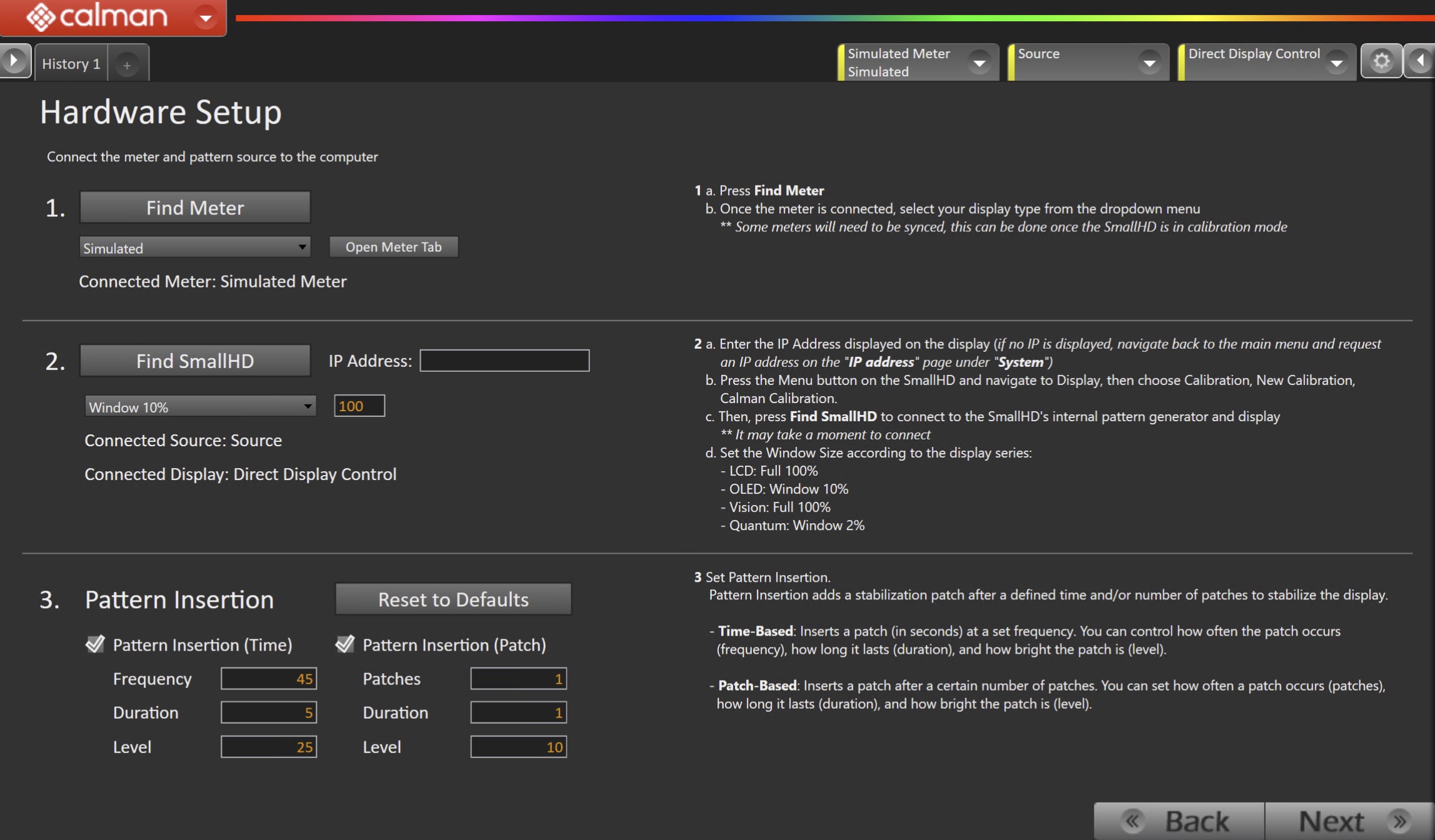
- Plug your meter into a USB port on the computer and press the Find Meter button on the left.
- When your meter is connected, select your display type from the dropdown
- On the Monitor, navigate to Settings → Calibration → New Calibration → Calman
- Enter the IP Address displayed on the display
- If no IP is displayed, navigate back to the main menu and request an IP address on the “IP address” page under “System”)
- Click Find SmallHD
- Select the pattern window size and delay
-
- LCD: Full 100%
- OLED: Window 10%
- Vision: Full 100%
- Quantum: Window 2%
-
- Set Pattern insertion
- Click the Reset to Defaults button to set the appropriate pattern insertion for the display and calibration type in Step 1
- LCD models do not require Pattern Insertion to be enabled.
- Click the Reset to Defaults button to set the appropriate pattern insertion for the display and calibration type in Step 1
- Select the pattern window size and delay
- Click Next to proceed
Step 3
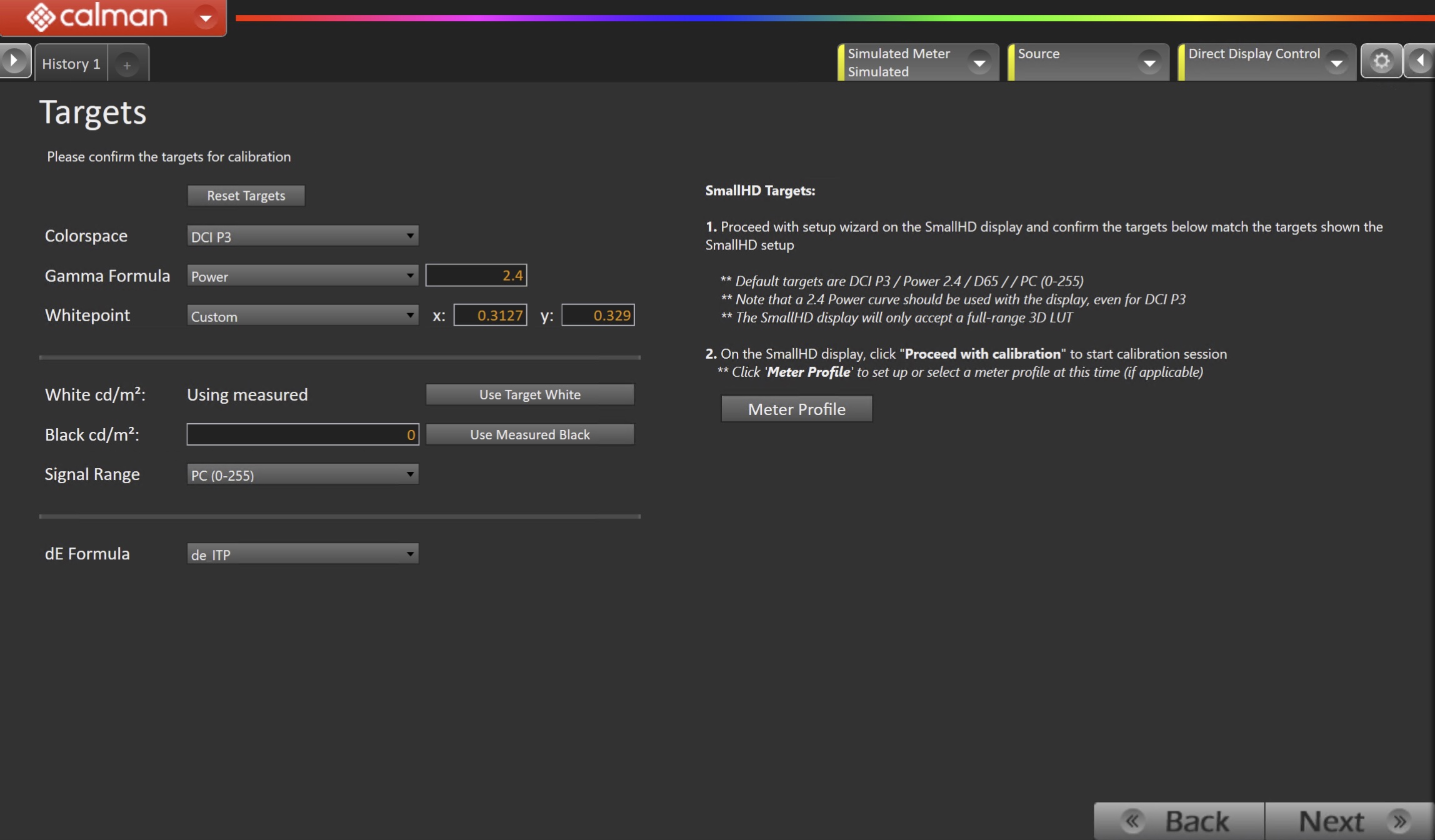
- Select the calibration targets
- Confirm/configure your calibration targets. These will be automatically set to common defaults.
- Default targets are DCI P3 / Power 2.4 / D65 / PC (0-255)
- Note: 2.4 Power curve should be used with the display, even for DCI P3
- The SmallHD display will only accept a full-range 3D LUT
- Confirm your targets, and click Next to proceed
Step 4
Display Warm Up
- It is recommended to warm up the SmallHD display for 1 hour at 100-nits full-screen to ensure optimal color accuracy.
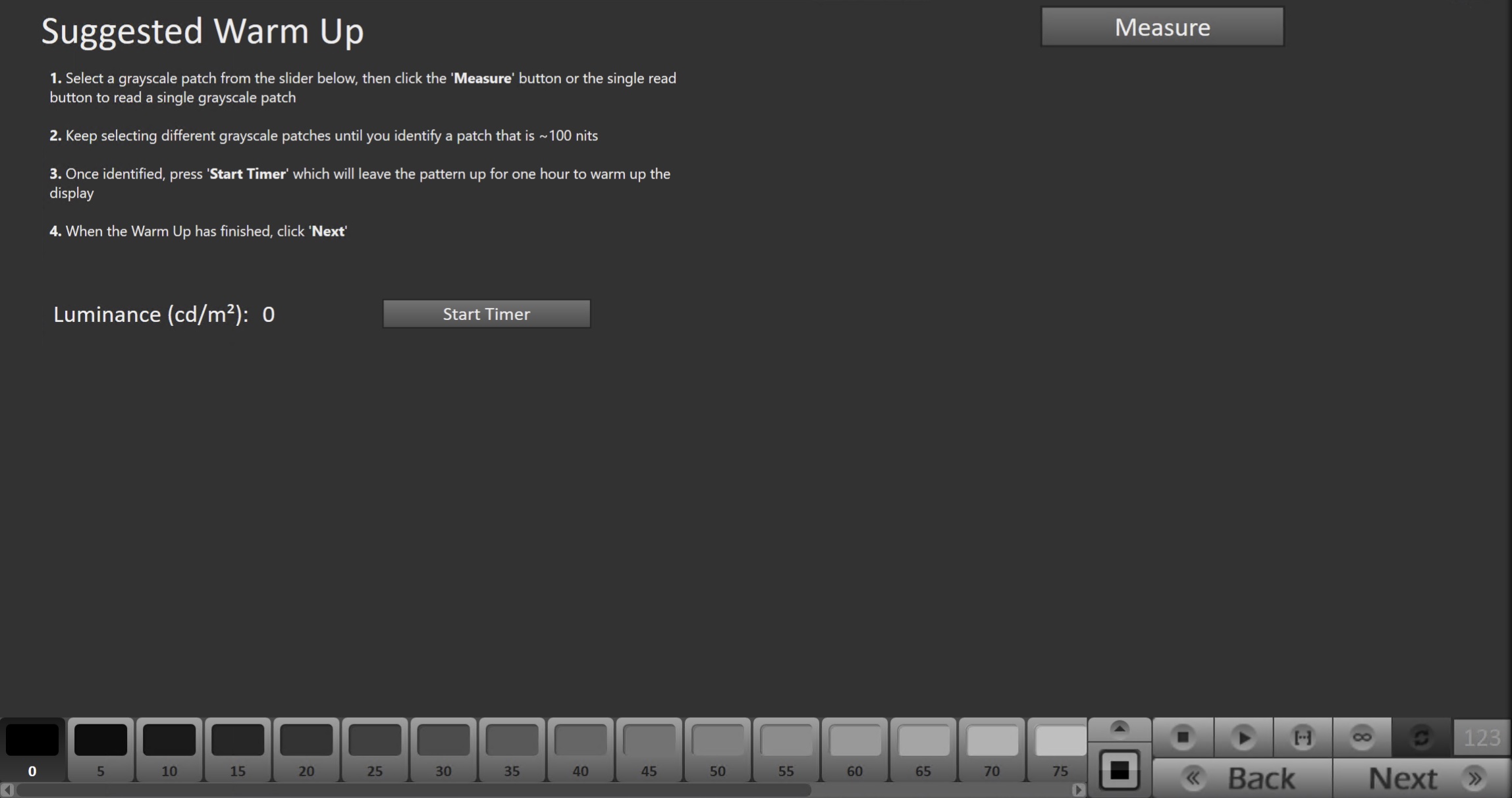
- Select a grayscale patch from the slider at the bottom of the workflow, then click the ‘Measure’ button or the single read button to read a single grayscale patch
- Keep selecting grayscale patches until you identify a patch that is near 100 nits
- Once identified, press Start Timer, which will leave the pattern up for one hour to warm up the display
- When the Warm Up has finished, click Next.
Pre-Calibration Measurements
- This workflow page is intended to document the target picture mode prior to calibration.
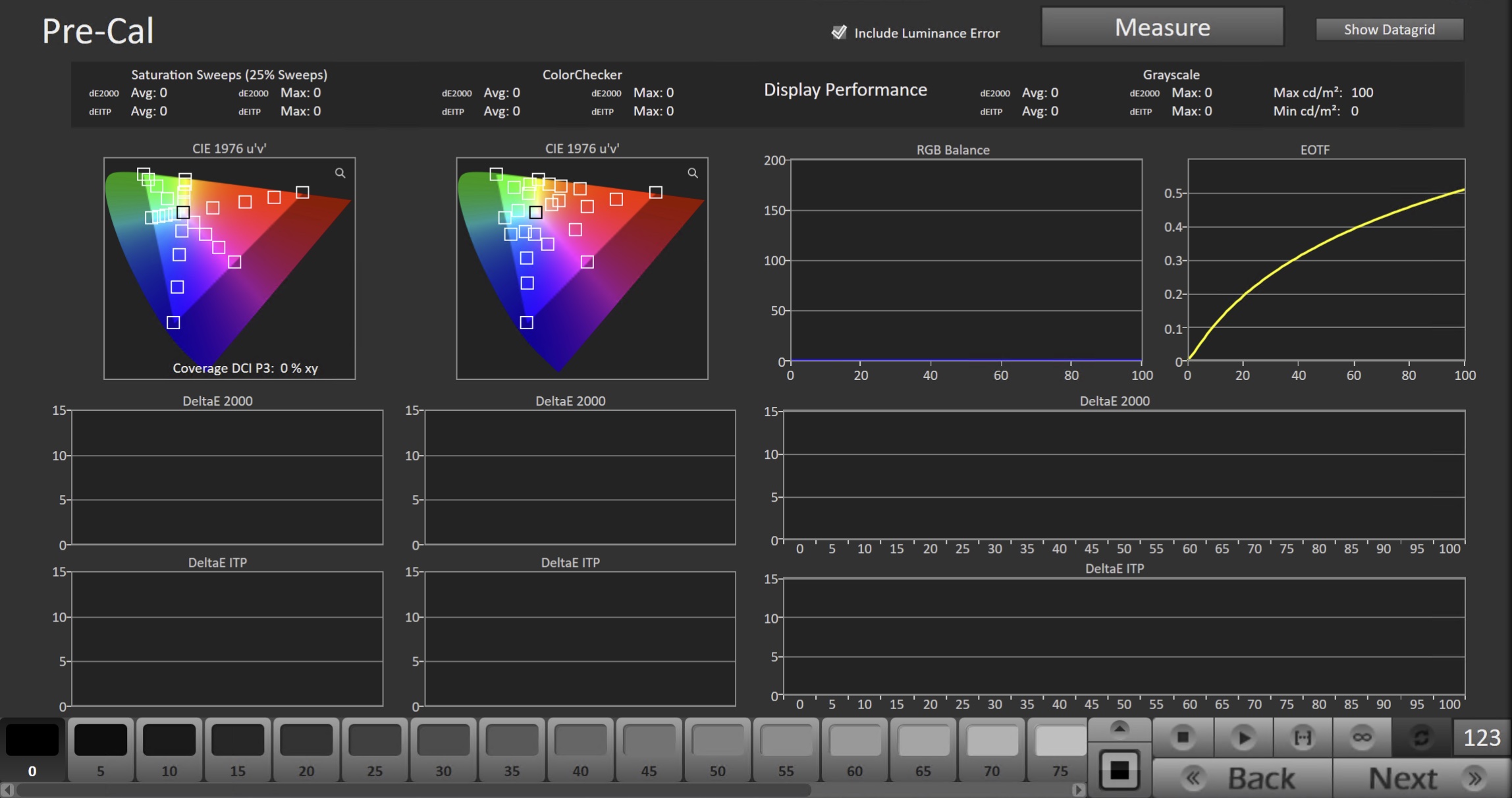
- To take Pre-Calibration Measurements, click the Measure button to measure the display’s rayscale and color response.
- This will provide a point of reference to compare the calibration results
- Click Next to proceed
Step 5
- On this page, Calman will calibrate the display using a 3D LUT.
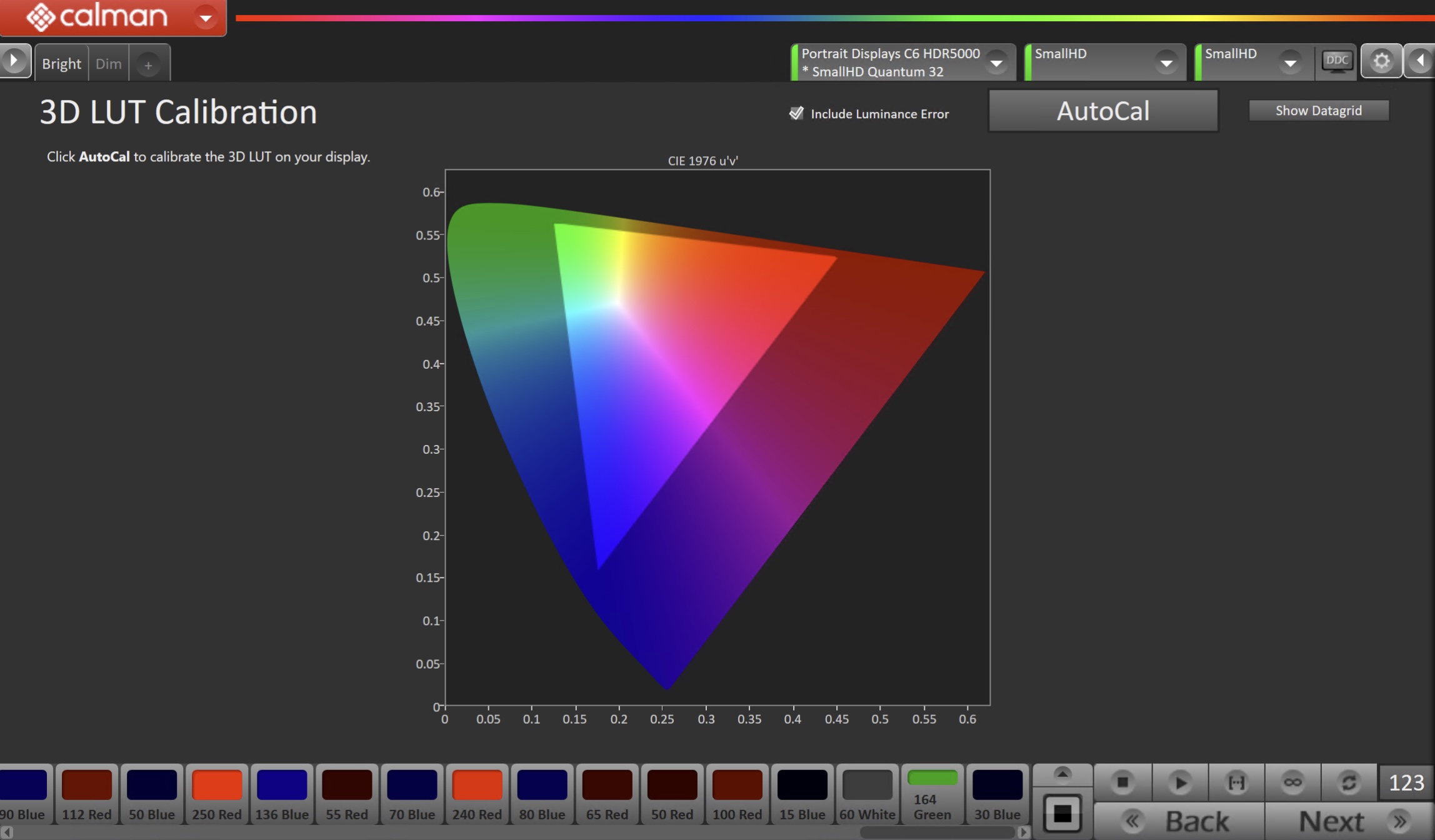
- Press the AutoCal button to open the AutoCal dialog
- Calman has multiple methods for creating a 3D LUT. For information about these LUTs see THIS ARTICLE.
- Click OK to begin the colorspace AutoCal process
- When AutoCal is complete, press the Next button to proceed
Step 6
- In this step, you’ll take measurements of the calibration results.
- Tabs have been provided to measure both Bright and Dim modes
- Press ‘Verify LUT’ on the SmallHD display and minimize UI for validation.
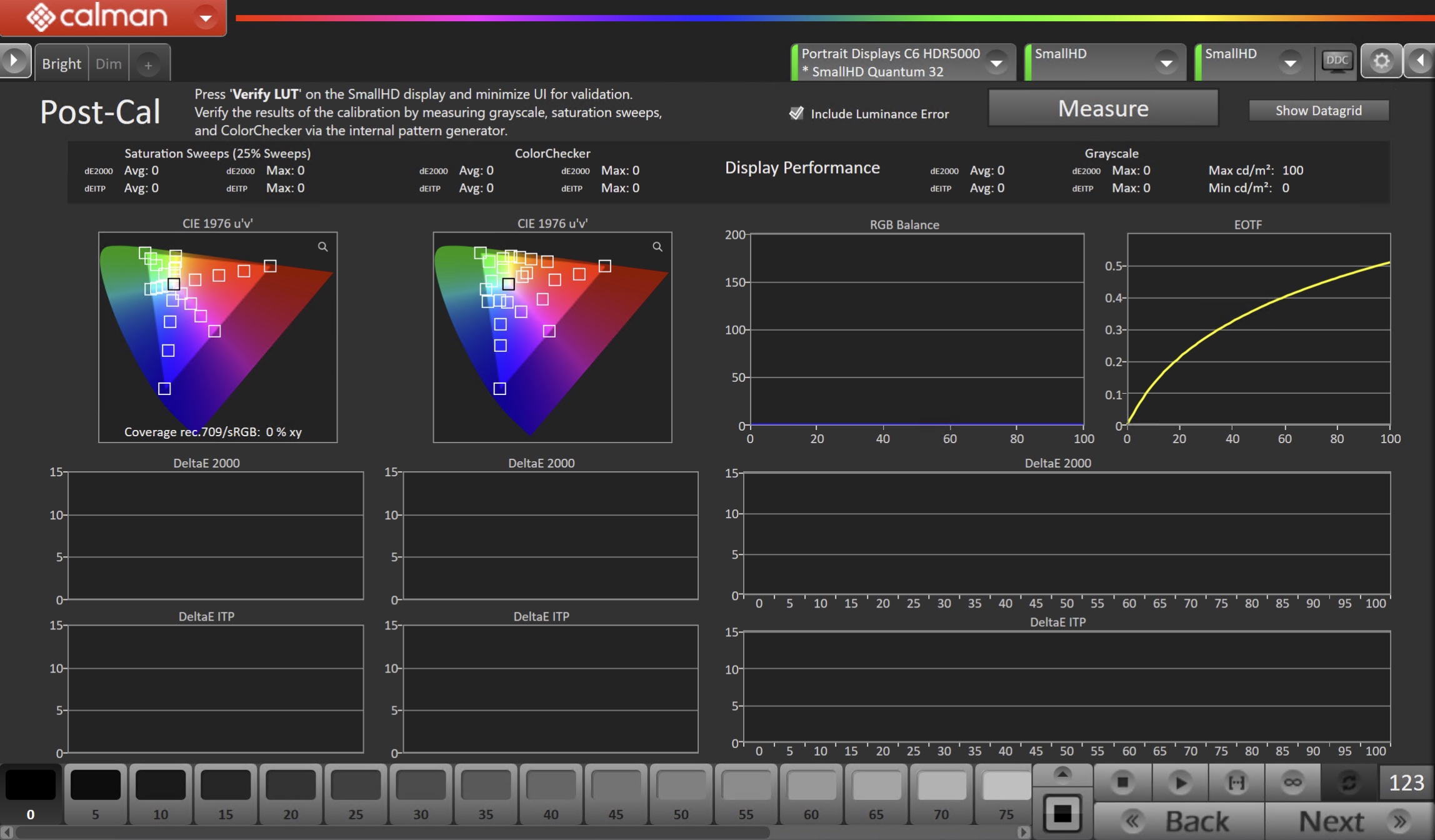
- To take Post-Calibration Measurements, click the Measure button to measure the display’s grayscale and color response.
- Click Next to proceed
Step 7
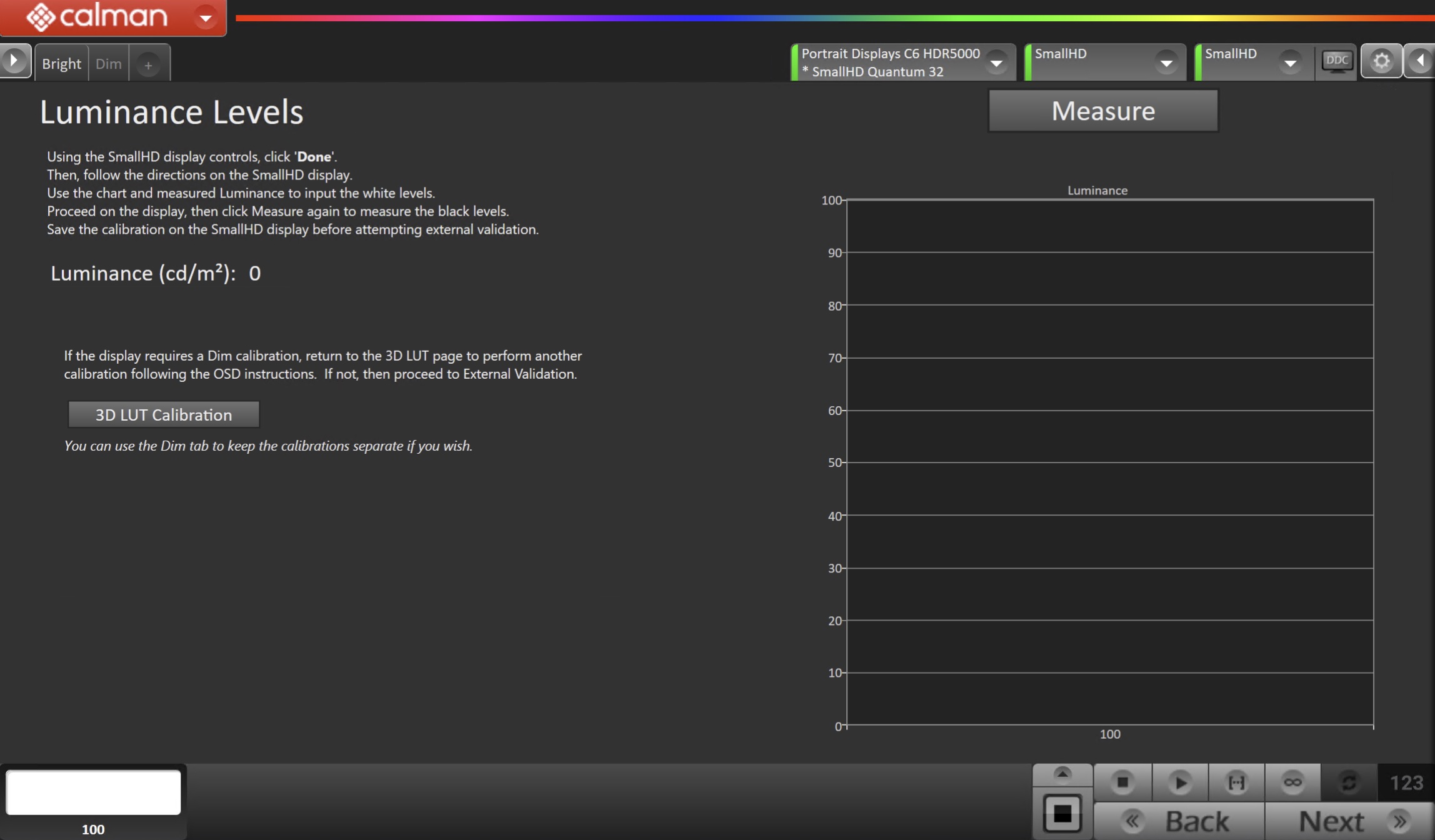
- Using the SmallHD display controls, click Done. Then, follow the directions on the SmallHD display.
- Use the chart and measured Luminance to input the white levels.
- Proceed on the display, then click Measure again to measure the black levels. Save the calibration on the SmallHD display before attempting external validation.
- Click Next to proceed
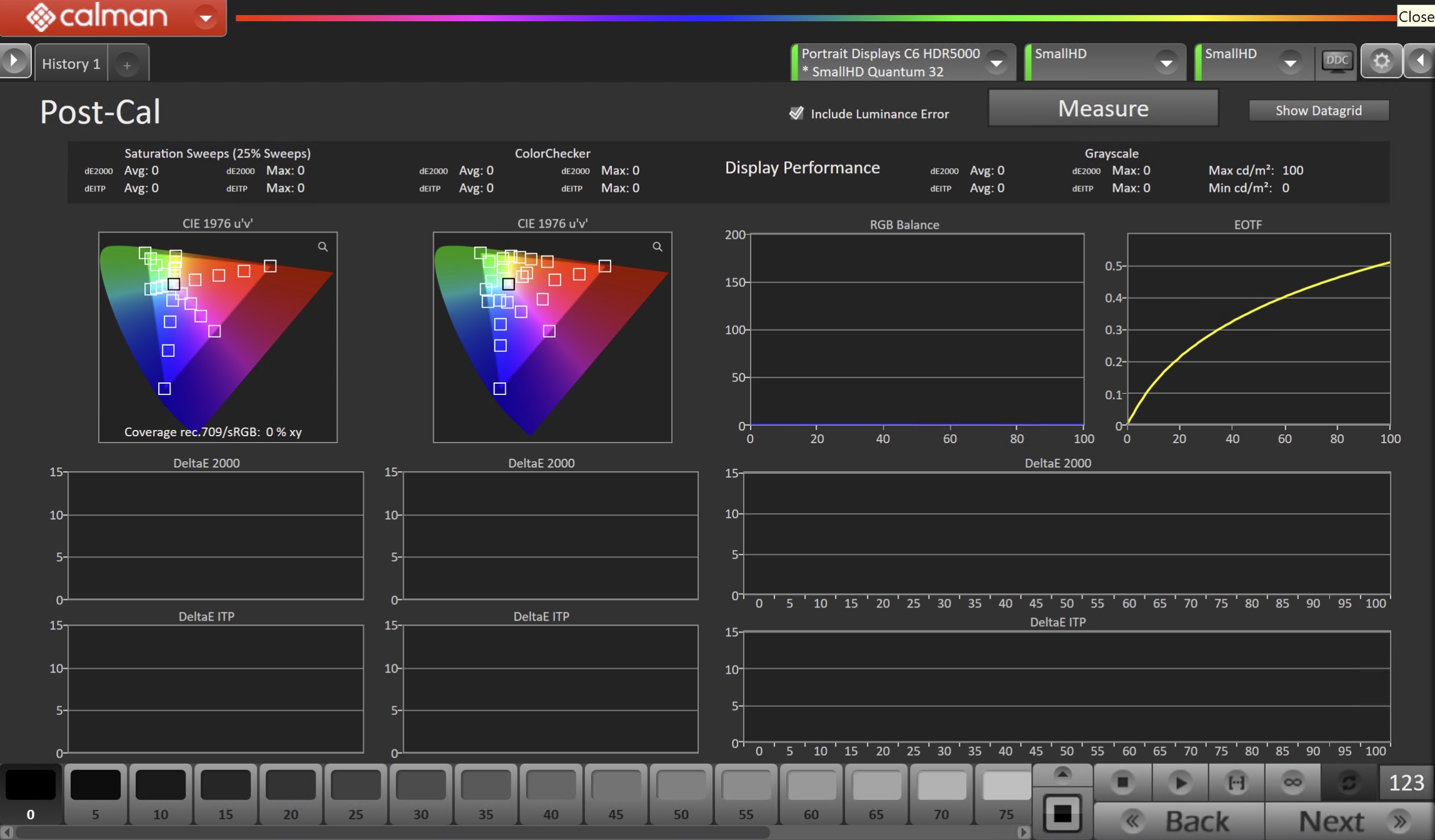
- To take Post-Calibration Measurements, click the Measure button to measure the display’s grayscale and color response.
- Click Next to proceed
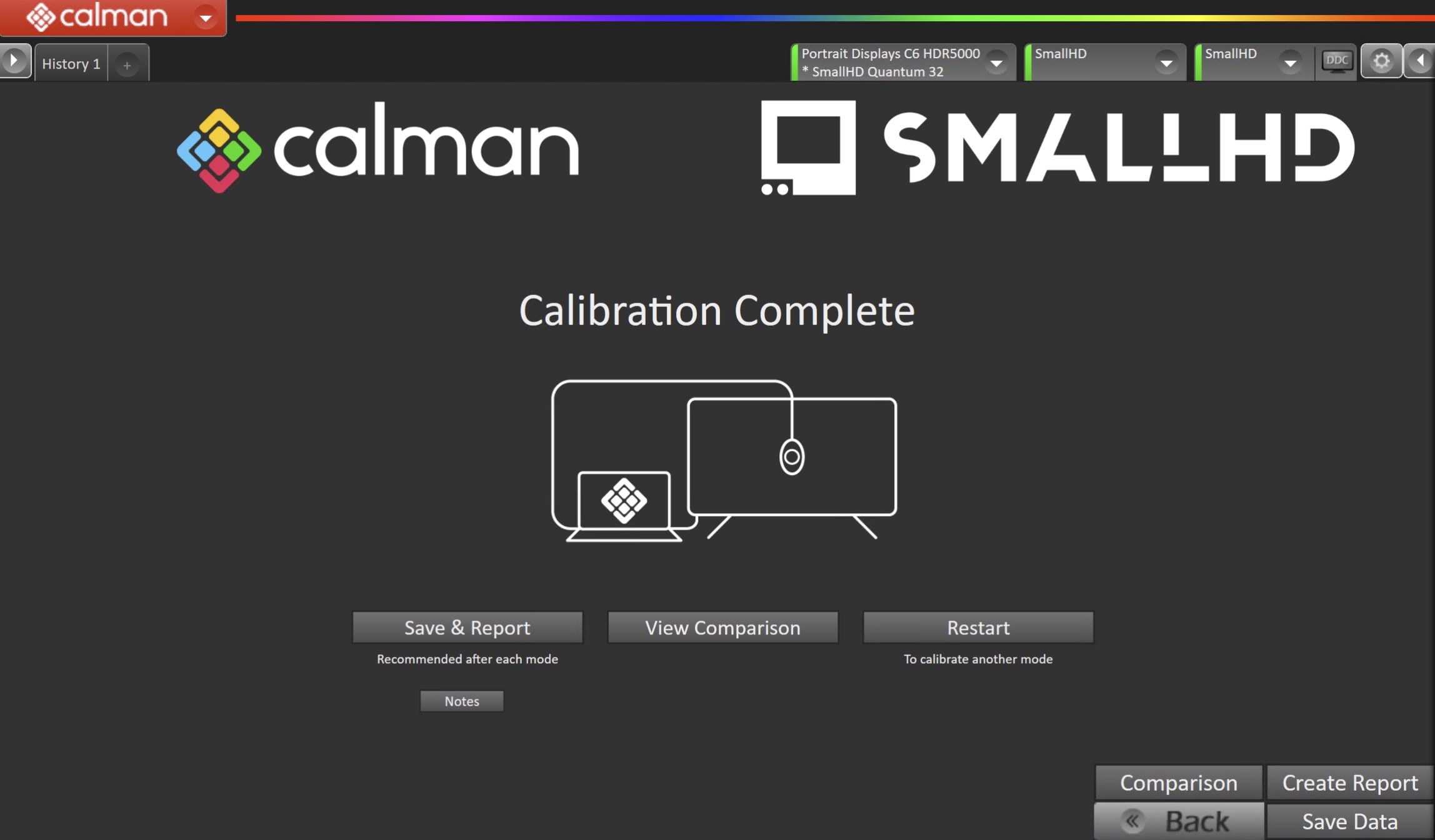
- On the Calibration Complete page, you can choose to…
- Save and Report
- Select Save and Report to generate the calibration report
- View Comparison
- Displays Pre and Post Calibration measurements of the calibrated mode side-by-side
- Restart
- Returns to the beginning of the workflow where a new mode or colorspace can be selected
- Note: Does not save workflow data
- Save and Report