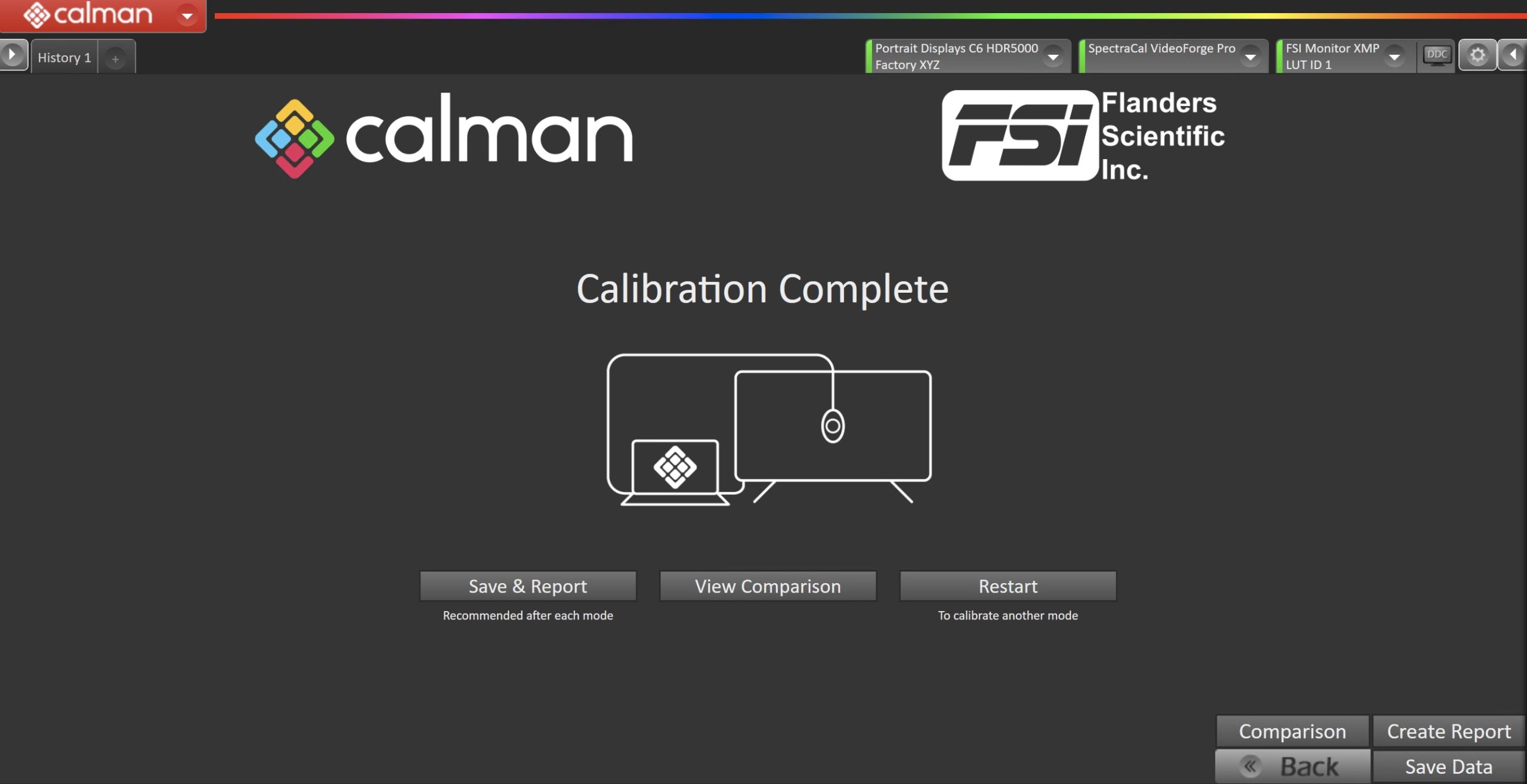This article provides technical guidance for calibrating Flanders Scientific XMP series monitors using Calman software by Portrait Displays. The XMP line features advanced QD-OLED panels equipped with hardware-level calibration support and multiple LUT banks. Accurate calibration using Calman ensures optimal color performance and compliance with broadcast and post-production standards such as Rec.709, DCI-P3, and Rec.2020. The following steps outline the process for integrating, profiling, and deploying calibration LUTs to the FSI XMP monitors for precise and repeatable colorimetric results.
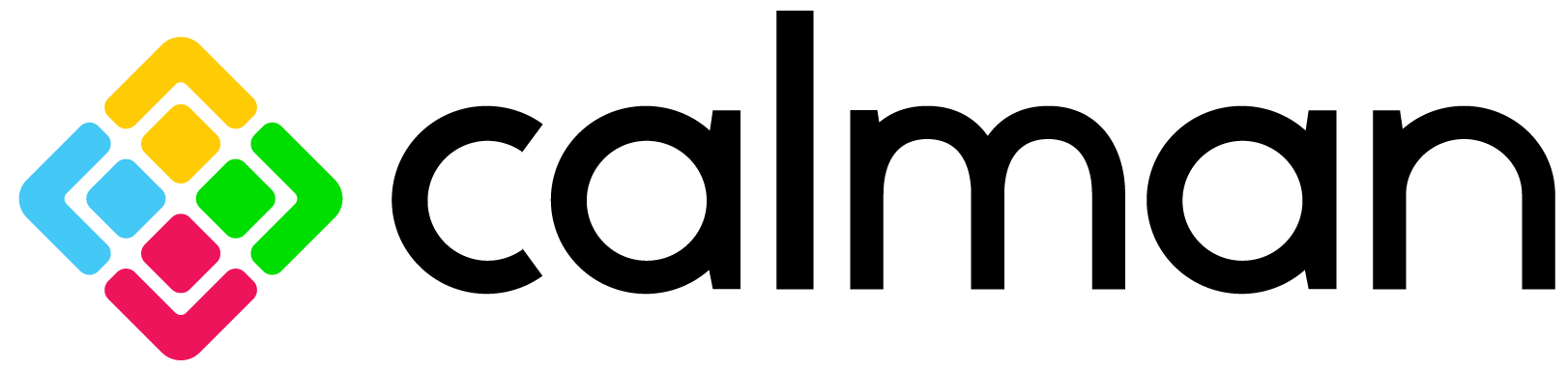

Calman Required Version
- Calman Studio or Ultimate v5.16.4 or higher
Hardware Requirements
Note:
- Flanders Scientific monitors are supported in narrow and full range, extended range support is coming soon.
Step 1
- From the Calman Menu in the top-left, choose Open Workflow Template -> Calman Ready and then Flanders Scientific.
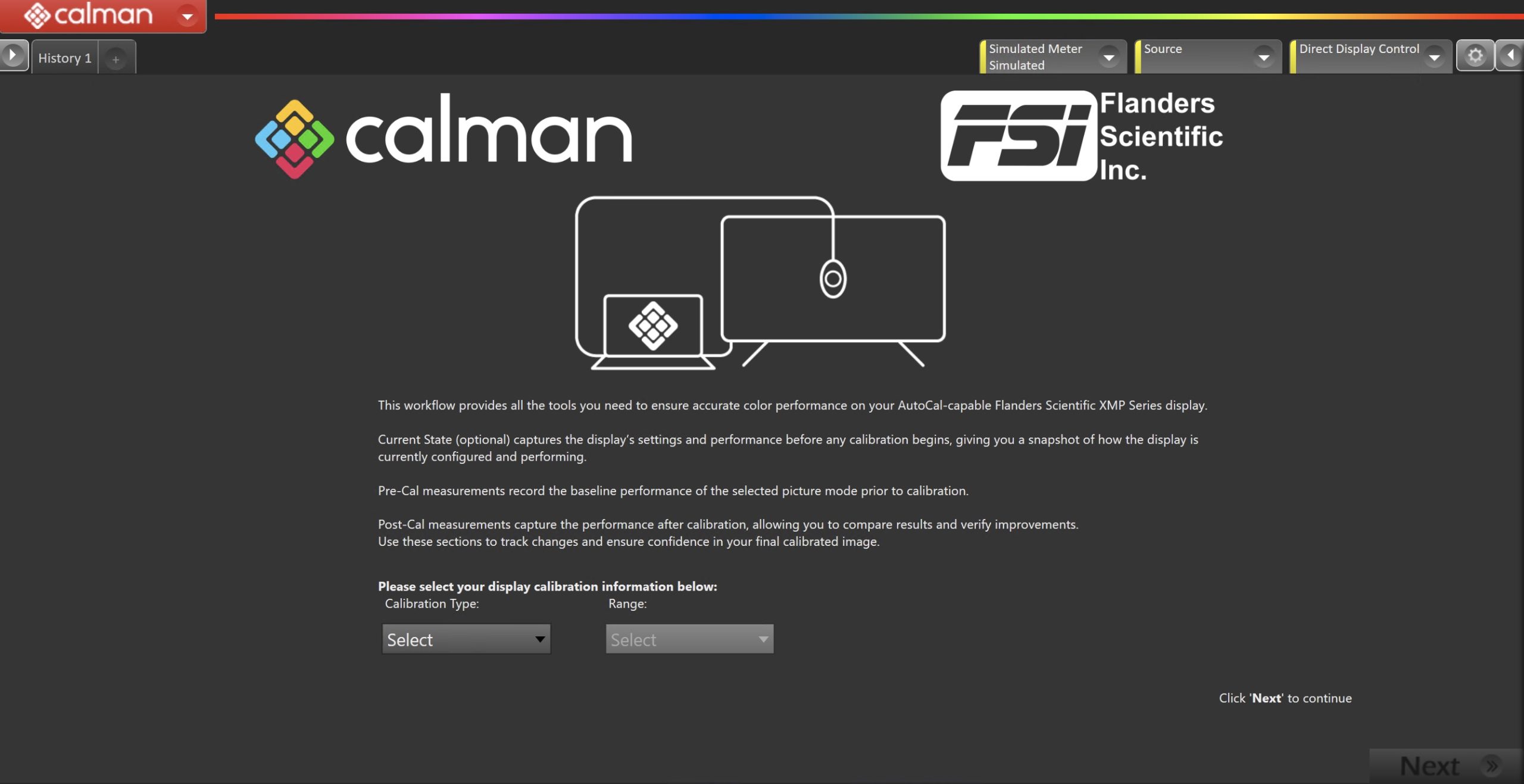
- On the introduction screen, select your calibration target (SDR, HDR PQ or HDR HLG) and video range (Limited or Full) from the dropdown and click Next to proceed to Hardware Setup
Step 2
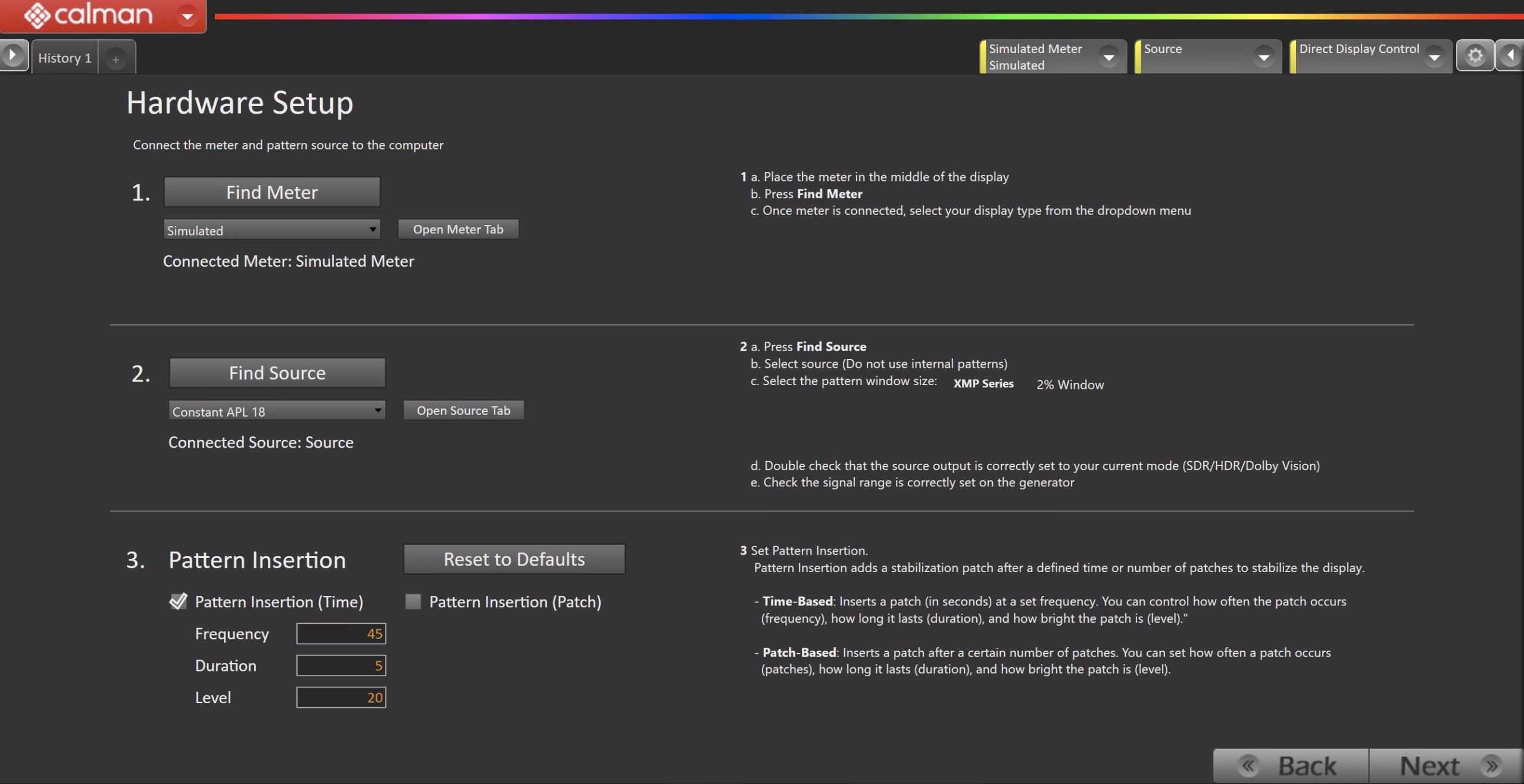
- Plug your meter into a USB port on the computer and press the Find Meter button on the left.
- When your meter is connected, select your display type from the dropdown
- Connect Pattern Source to your computer.
- Click the Find Source button then select your source
- Select the pattern window size and delay
- 2% Window
- Ensure your source is set to match your video range, and SDR or HDR corresponding to your choice in Step 1
- Set Pattern insertion
- Click the Reset to Defaults button to set the appropriate pattern insertion for the calibration type in Step 1
- Click Next to proceed
Step 3
- Select the calibration targets
- Confirm/configure your calibration targets. These will be automatically set to common defaults by the options from Step 1
- Configuration Examples:
| SDR | HDR PQ | HDR HLG |
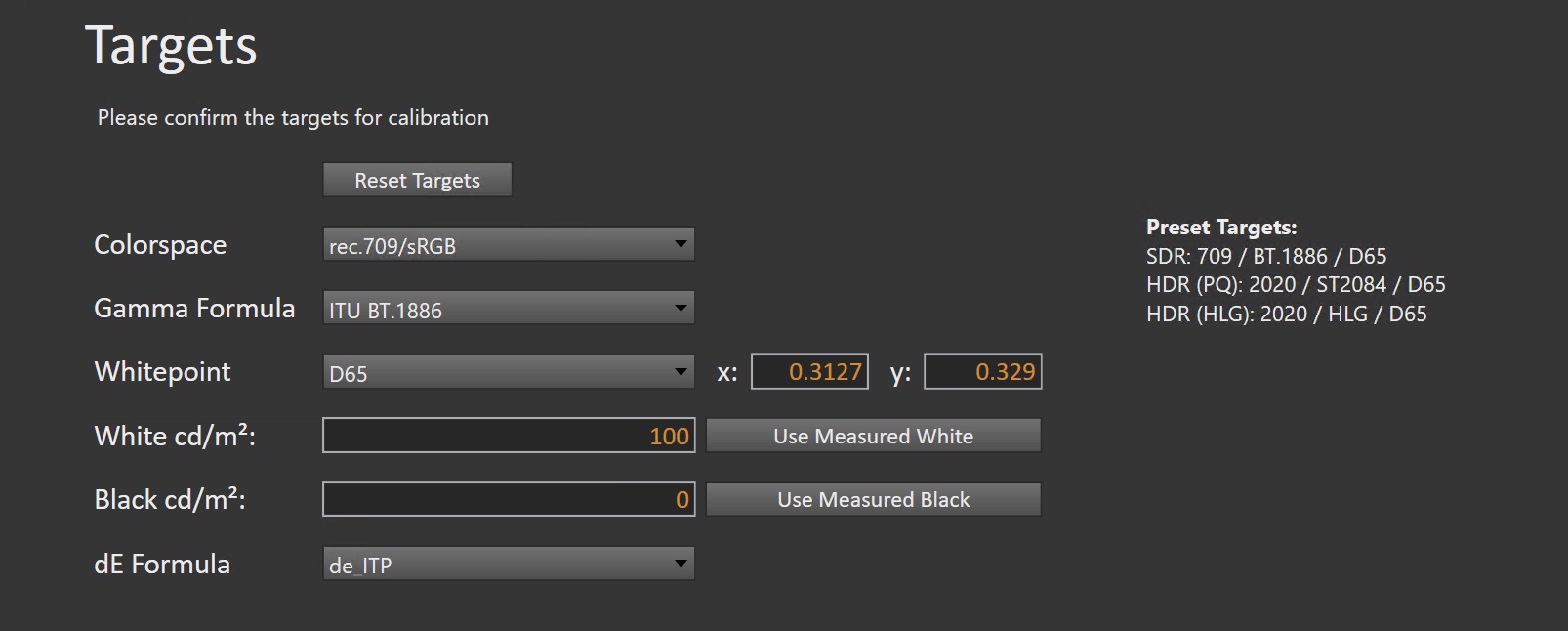 |
 |
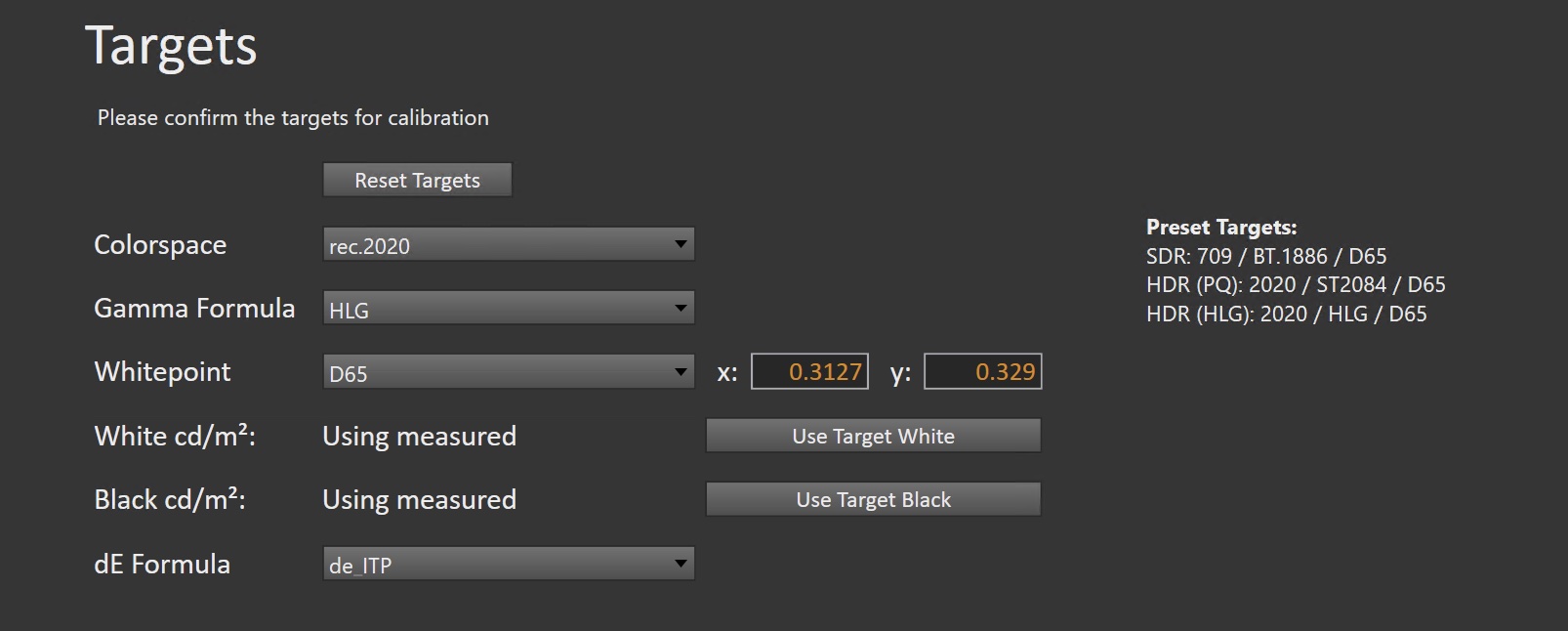 |
(Optional) Current State Measurements
- This workflow page is intended to document the monitor’s current operational state before establishing any DDC connection or selecting a calibration mode.
- This step can be skipped if documenting the current state is not needed. Another set of Pre-Calibration measurements will be taken in later steps.
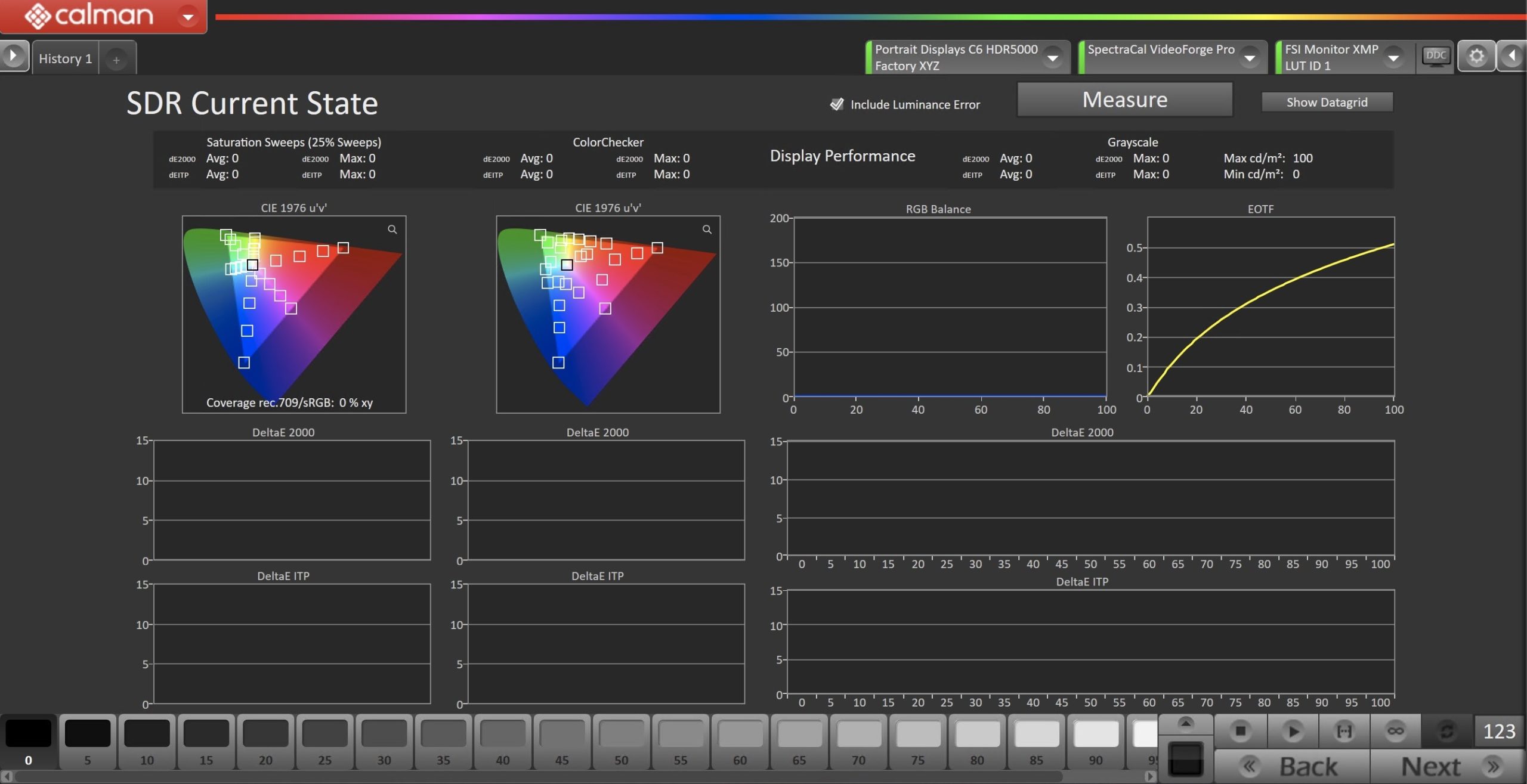
- To take Current State Measurements, click the Measure button to measure the display’s rayscale and color response.
- Click Next to proceed
Step 4
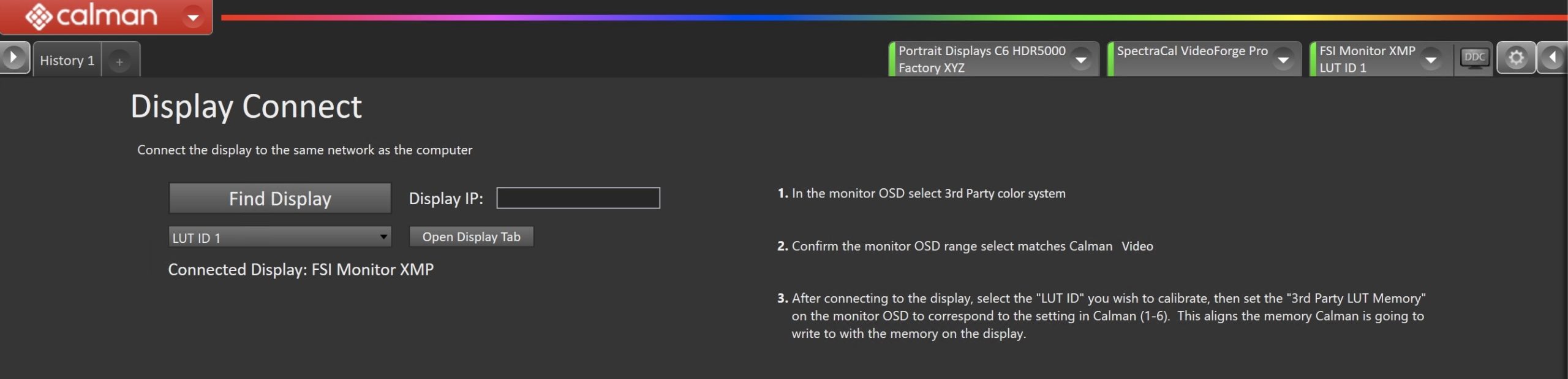
- Connect your FSI XMP Monitor
- Click the Find Display Button
- Select Flanders Scientific – Monitor XMP from the dropdown
- Enter the IP address assigned to the monitor
- To find the IP address: Press Menu to open the monitors settings and scroll down to System
- Click Connect
- Enter the IP address assigned to the monitor
- Select the 3rd Party LUT Memory to calibrate
- On the Display: Menu button → Color
Pre-Calibration Measurements
- This workflow page is intended to document the target picture mode prior to calibration.
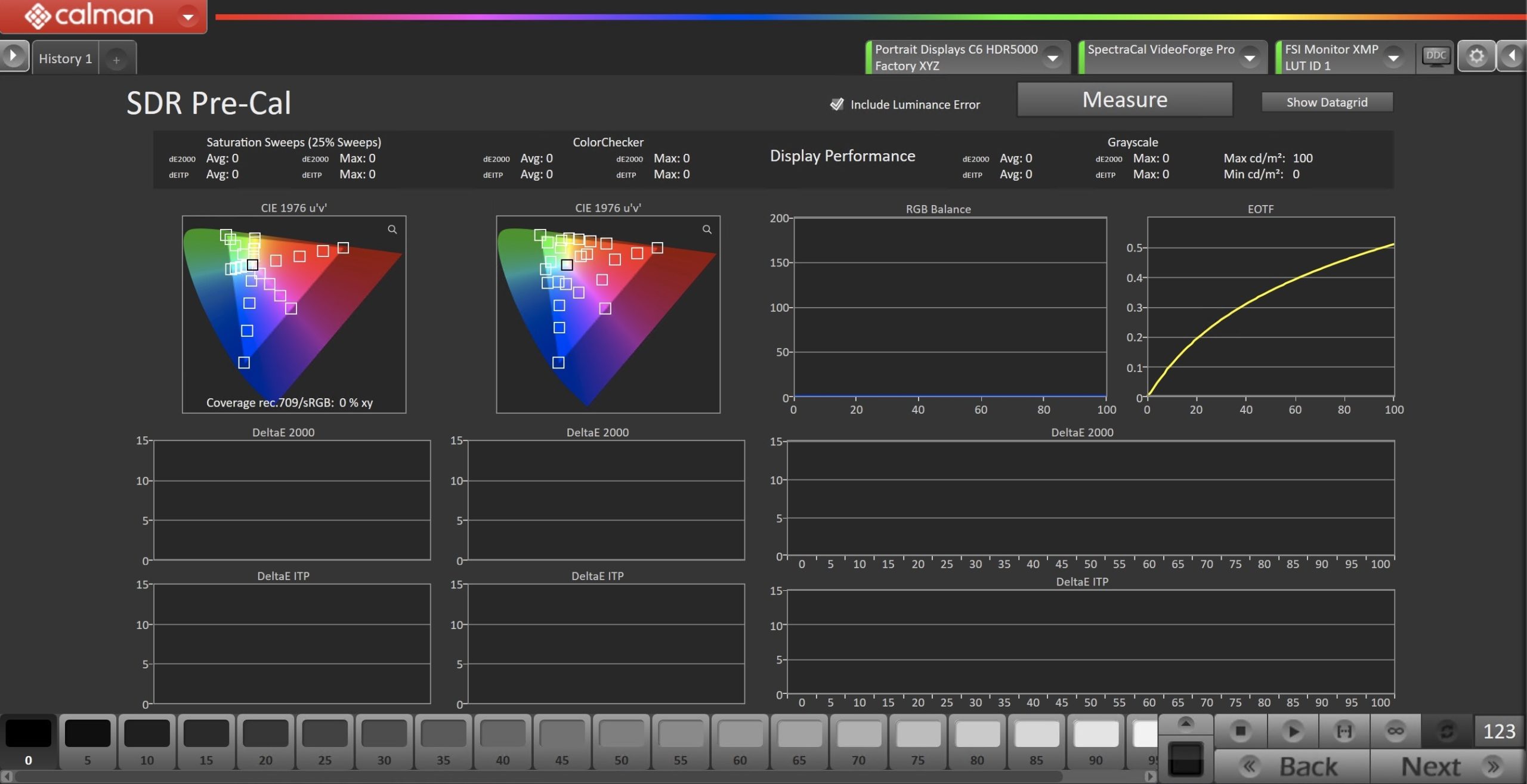
- To take Pre-Calibration Measurements, click the Measure button to measure the display’s rayscale and color response.
- This will provide a point of reference to compare the calibration results
- Click Next to proceed
Step 5
- Here, the target picture mode can be selected, and the display will be reset to prepare for calibration.
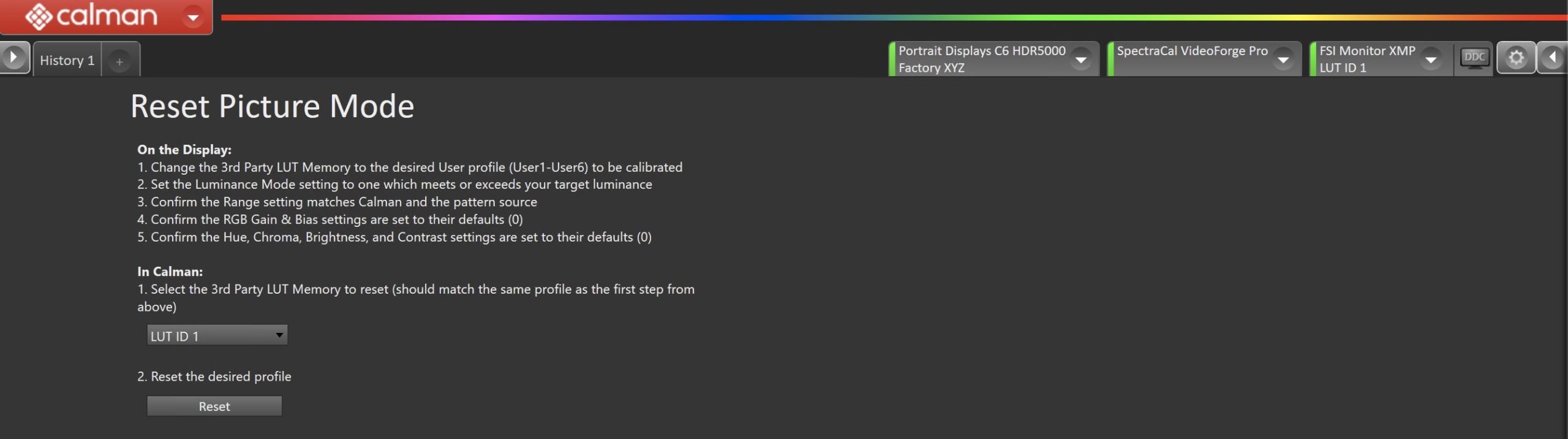
- Ensure the picture mode selected in Calman matches the picture mode selected in the monitors OSD.
- On the Display:
- Change the 3rd Party LUT Memory to the desired User profile (User1-User6) to be calibrated
- Set the Luminance Mode setting to one which meets or exceeds your target luminance
- Confirm the Range setting matches Calman and the pattern source
- Confirm the RGB Gain & Bias settings are set to their defaults (0)
- Confirm the Hue, Chroma, Brightness, and Contrast settings are set to their defaults (0)
- In Calman:
- Select the 3rd Party LUT Memory to reset (should match the same profile as the first step from above)
- On the Display:
- Click the Reset button. This resets and prepares the picture mode for calibration.
- Click Next to proceed
SDR Only – Measure and set Luminance
- Here you can adjust the monitors Luminance Mode setting to one which meets or exceeds your target luminance
- On the Display: Menu button → Color → Luminance Mode
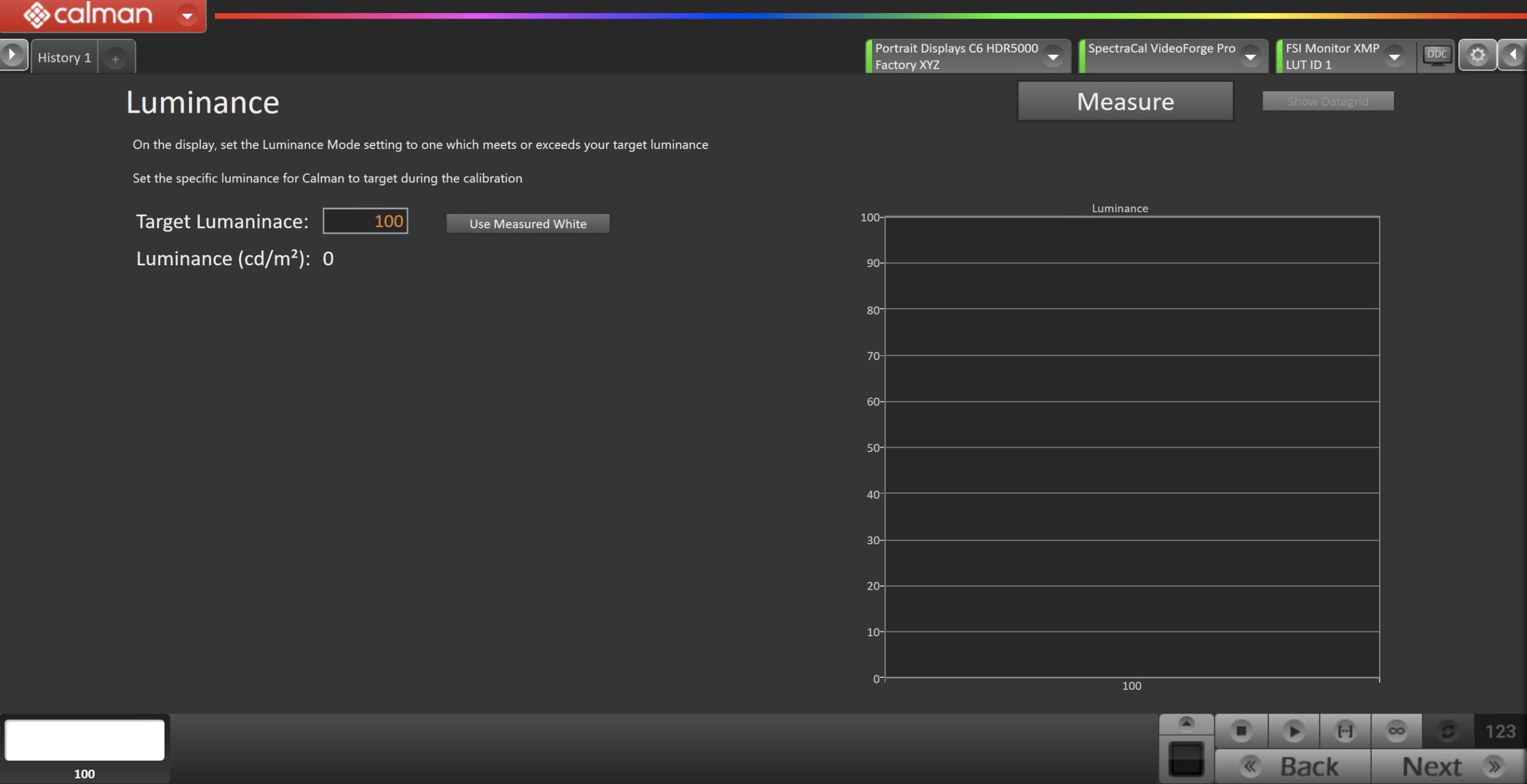
- Click Measure and adjust Luminance mode if needed.
- In the Target Luminance box you can also set the target luminance the 1D LUT will acheive.
- Click Next to proceed
Step 6
- Here, Calman will adjust the Multipoint Greyscale of the display using a 1D LUT.
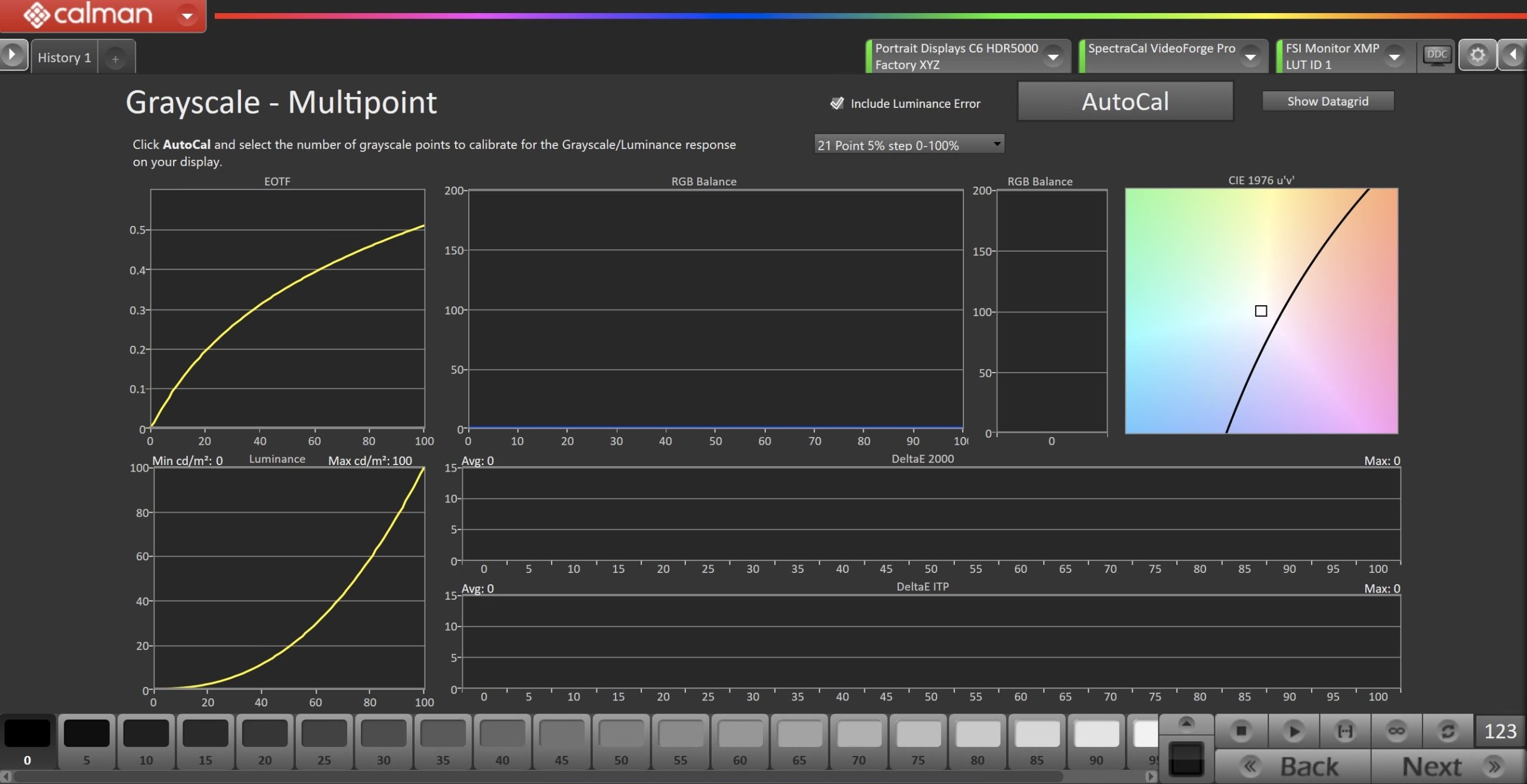
- Click the AutoCal button and select the correct data points in the AutoCal Dialog to auto-calibrate the Grayscale/Luminance response on the display.
- This should match the video range you chose in Step 1.
- Click OK to begin greyscale AutoCal.
- When AutoCal is complete, click the Next button to proceed.
Step 7
- On this page, Calman will calibrate the color gamut using a 3D LUT
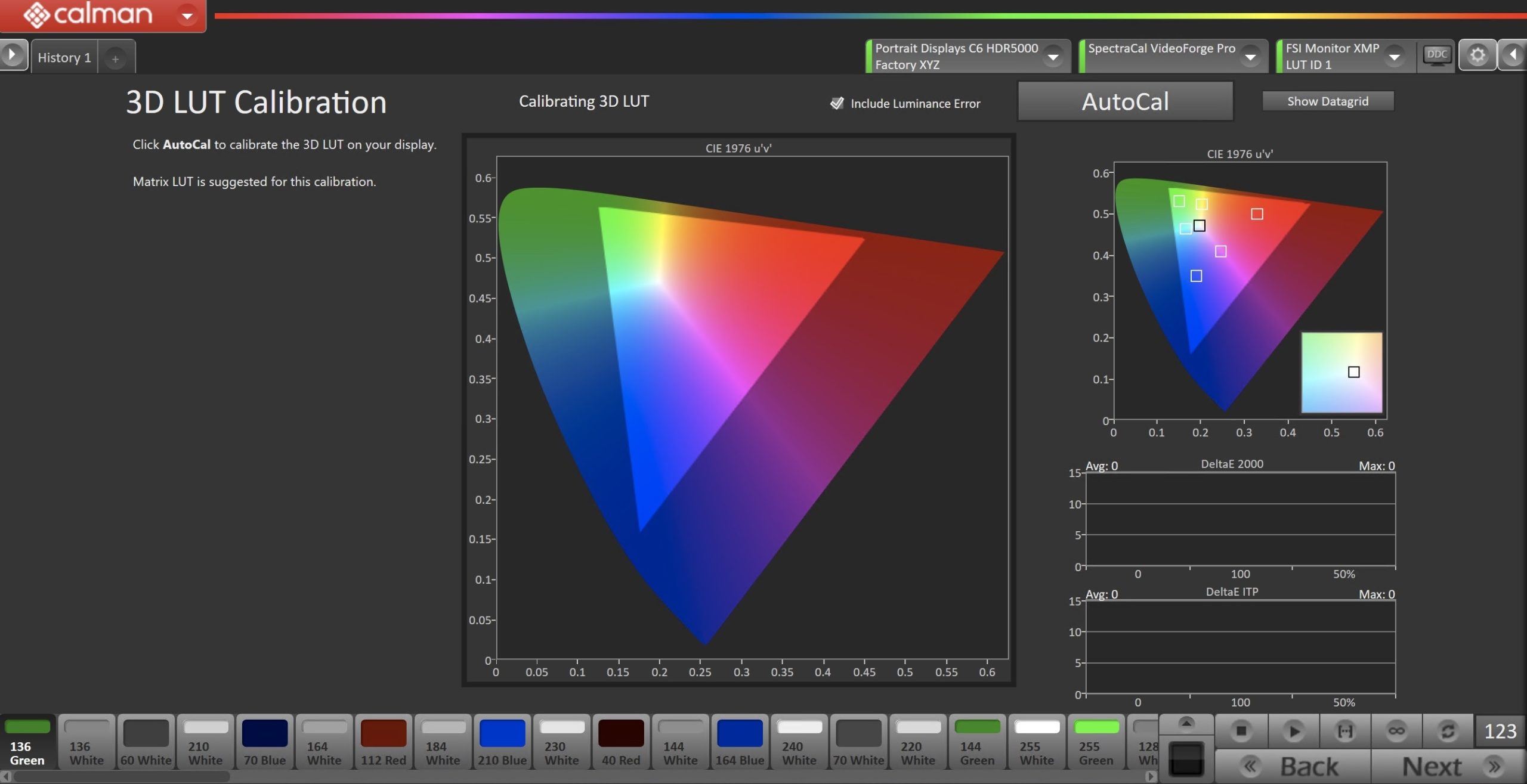
- Click the AutoCal button to open the AutoCal dialog
- Recommended LUT types:
- SDR: Matrix LUT
- HDR PQ: Matrix LUT
- HDR HLG: Lightning LUT
- Recommended LUT types:
- Click OK to begin the colorspace AutoCal process
- When AutoCal is complete, click the Next button to proceed
Step 8
SDR Only – Check Luminance |
HDR PQ Only – HDR Transform |
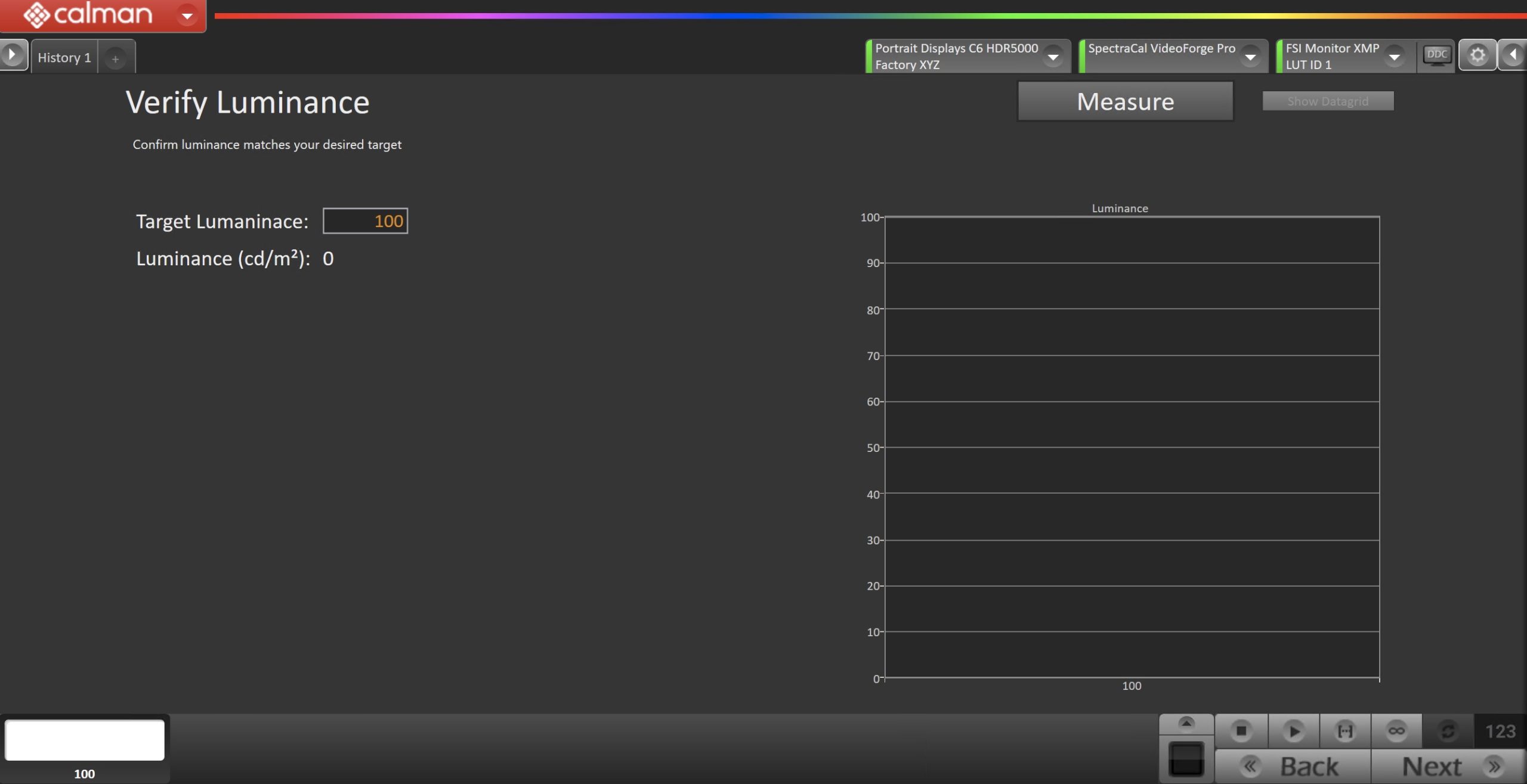 |
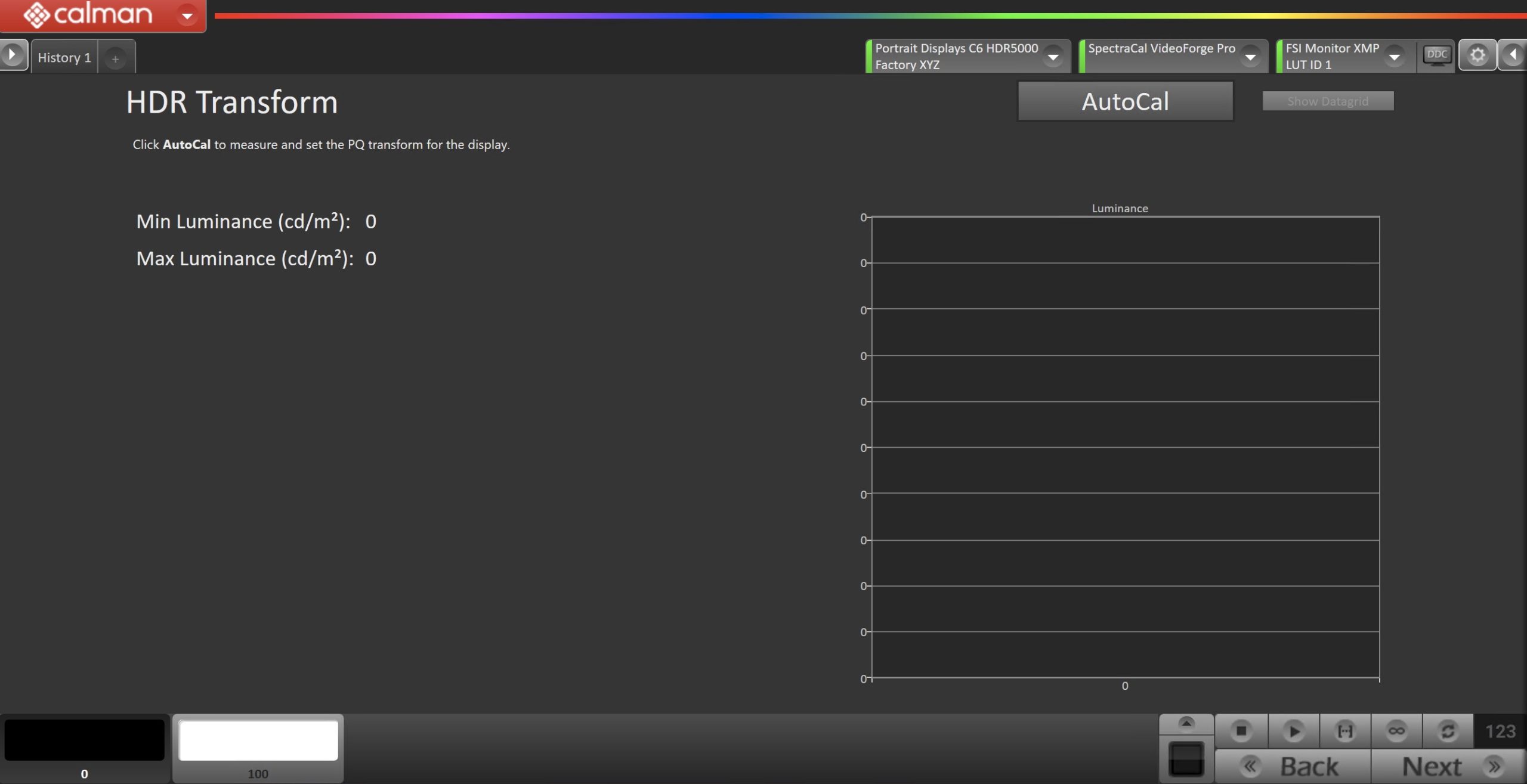 |
|
|
Step 9
- In this step, you’ll take measurements of the calibration results.
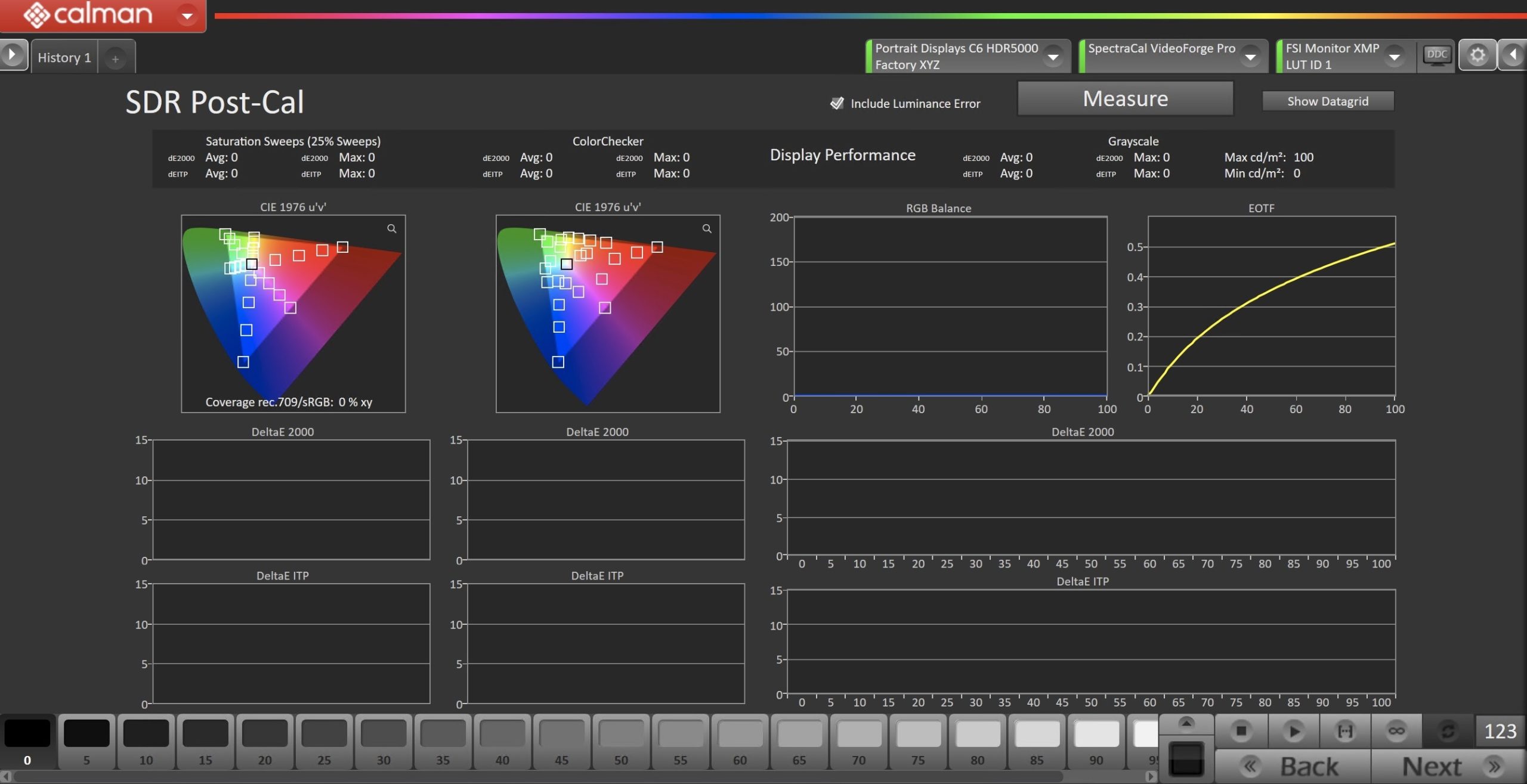
- To take Post-Calibration Measurements, click the Measure button to measure the display’s grayscale and color response.
- Click Next to proceed
- On the Calibration Complete page, you can choose to…
- Save and Report
- Select Save and Report to generate the calibration report
- View Comparison
- Displays Pre and Post Calibration measurements of the calibrated mode side-by-side
- Restart
- Returns to the beginning of the workflow where a new mode or colorspace can be selected
- Note: Does not save workflow data
- Save and Report