Calman offers automatic calibration capabilities for compatible Panasonic LCD and OLED televisions over a local network. This feature allows for precise, professional-grade tuning in both SDR (Standard Dynamic Range) and HDR (High Dynamic Range) modes, ensuring optimal picture quality.
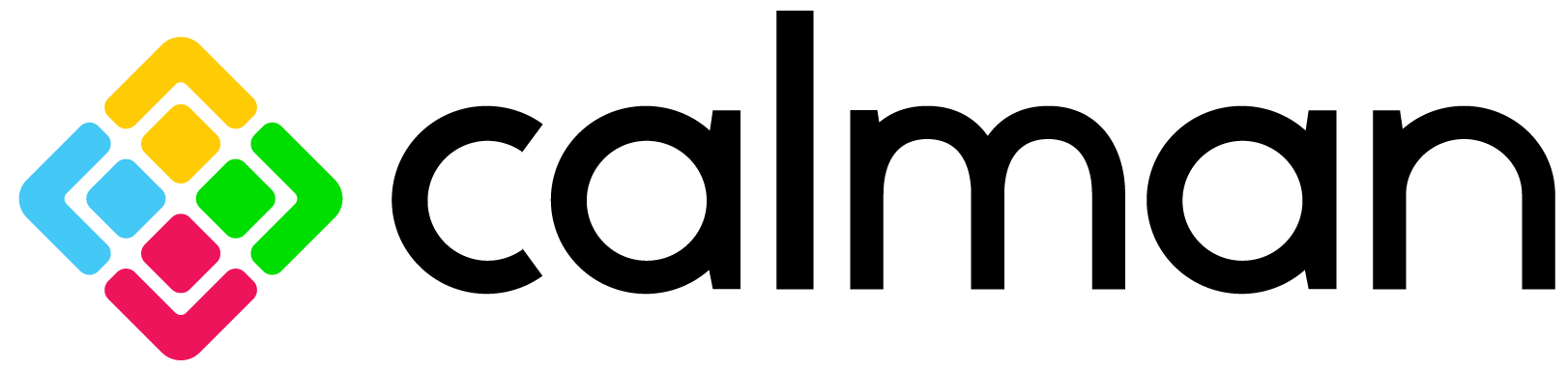
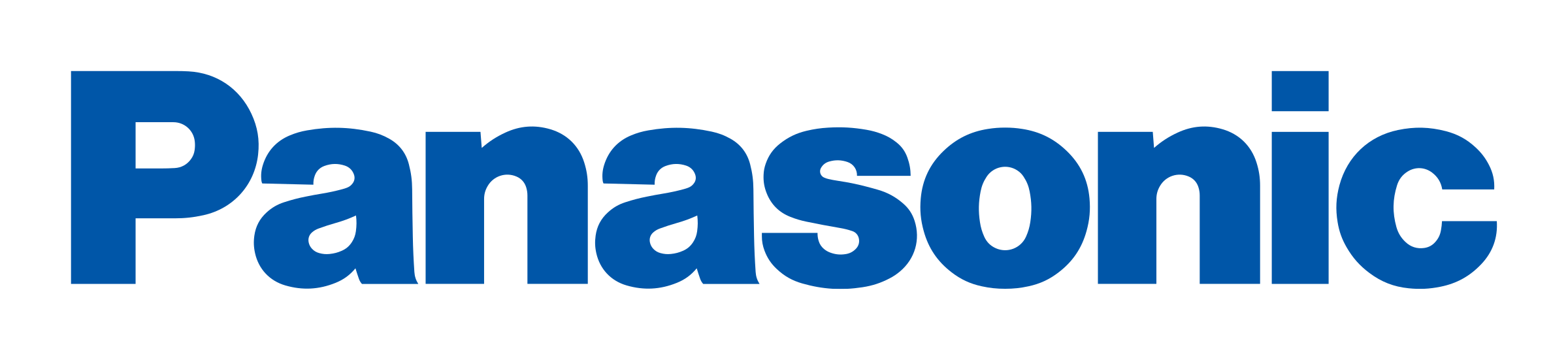
Each step of this workflow has been optimized to display relevant information and automatically configure common settings. Both Pre-Calibration and Post-Calibration measurement steps are included for comparing pre- and post-performance.
- Calman Required Version
- Calman Studio/Ultimate 2025 v5.16.3 or newer
- Required Hardware
- Calman Compatible Pattern Generator
- A hardware pattern generator capable of generating HDR, like the Portrait Displays G1 or VideoForge Pro, must be used for HDR Calibration
- HDR Compatible Meter
- For information, see Calman Compatible Meters
- Calman Compatible Panasonic TV:
- Firmware Version:
- Japan only: RS8141/3011 or later.
- Other regions: RS8141/3009 or later.
- 2024
- W90A Series LCD
- W95A Series LCD
- Z85A Series OLED
- Z90A Series OLED
- Z95A Series OLED
- 2025
- W90B Series LCD
- W95B Series LCD
- Z90B Series OLED
- Z95B Series OLED
- Firmware Version:
- Calman Compatible Pattern Generator
SDR Calibration
Open SDR Calibration Steps
Step 1
- From the Calman Menu in the top-left, choose Open Workflow Template -> Display Specific and then AutoCal – Panasonic Fire
- Note: The 2024 and newer Panasonic models use a different workflow than previous models.
- For 2024 and newer models use AutoCal – Panasonic Fire
- For 2013-2023 models, use AutoCal – Panasonic and see our guide.
- Note: The 2024 and newer Panasonic models use a different workflow than previous models.
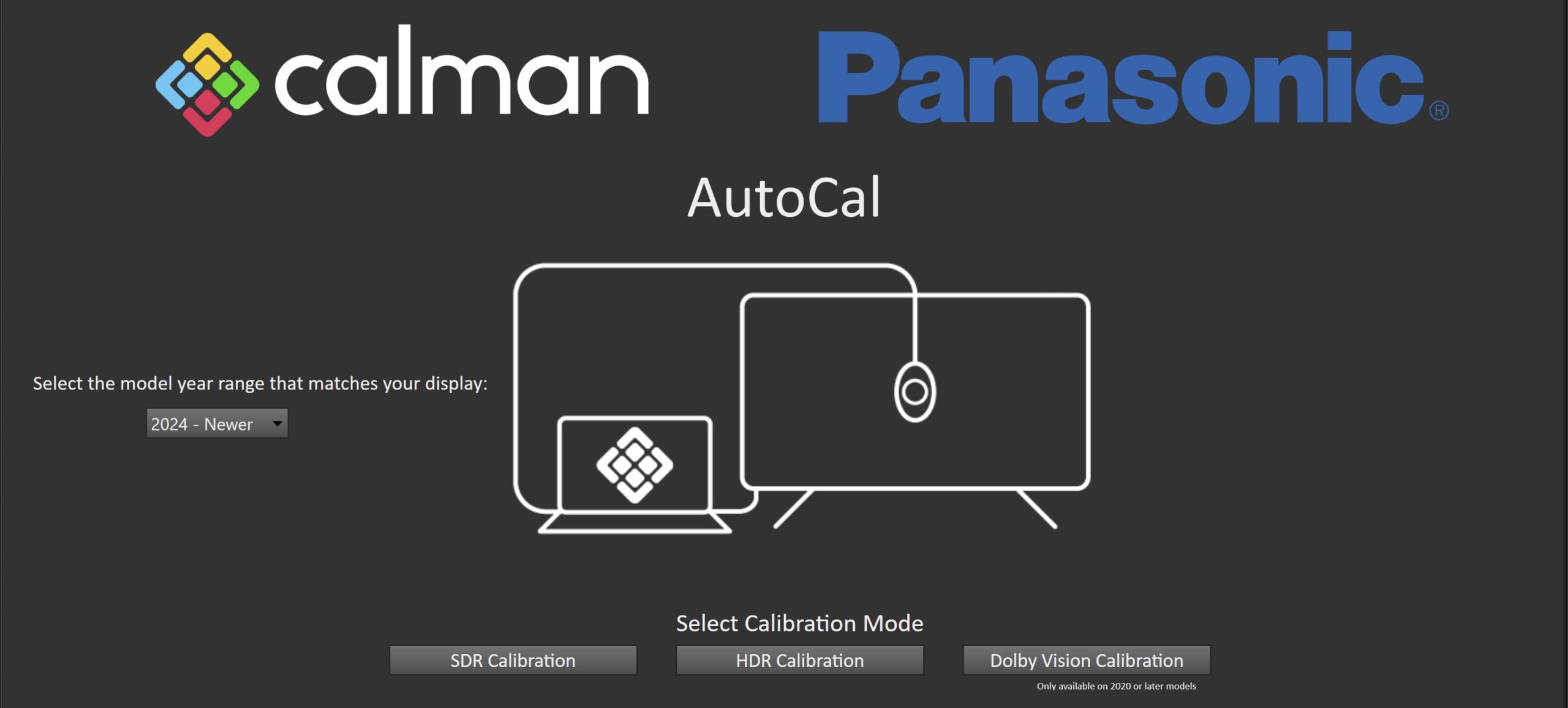
- Click SDR Calibration on the first page to proceed to hardware connection

- Plug your meter into a USB port on the computer and click the Find Meter button on the left.
- When your meter is connected, select your display type from the dropdown (this will vary by meter and display in use)
- Connect Pattern Source to your computer.
- Click the Find Source button, then select your source
- Select the pattern window size
- OLED models: 10% Window
- LCD models: 18% APL
- Select the pattern delay
- 1 Second
- Connect your TV to Calman
- On your Panasonic TV:
- Select an HDMI input from the inputs menu
- Once video is displayed, press the Settings Gear ⚙ button on your remote and choose Picture – Option Settings – Calman
Ready Connect - On the Calman Ready Connect popup, select Next
- The Calman Ready Connect UI will now display your model number and IP
address
- In Calman:
- Click the Find Display Button
- Choose the year and model you are calibrating in the drop-down under Model.
- Enter the IP address shown on the TV, and click Connect.
- On your Panasonic TV:
Step 2
- 2024 and newer Panasonic TVs include support for 3D LUT calibration, which is done by selecting one of the 3D LUT slots presented on the Hardware Connection page
- Notes:
- Be aware not to overwrite 3D LUTs from previous calibrations, if applicable.
- It’s best to pair a 3D LUT with a specific Picture Mode (i.e., Professional 1, True Game, etc.) as the greyscale and luminance calibration will take place as part of the Picture Mode calibration
- Notes:
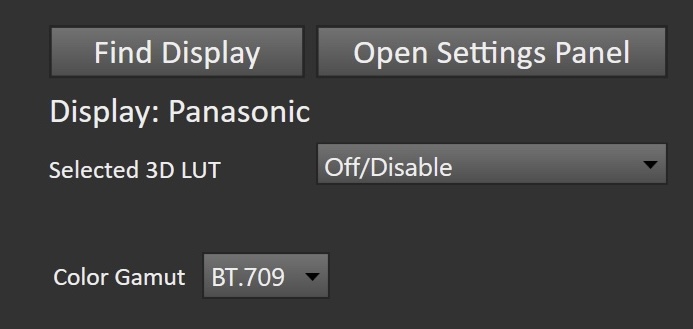
- The choices are:
- Off/Disable
- Note: This will bypass all color gamut calibration
- When disabled, the color gamut will be defined by the TV’s preconfigured Color Gamut control below the LUT dropdown
- Gamut BT.709
- Uses the TV’s preconfigured BT.709 gamut settings
- Gamut Adobe
- Uses the TV’s preconfigured Adobe gamut settings
- Gamut BT.2020
- Uses the TV’s preconfigured BT.2020 gamut settings
- Gamut DCI P3
- Uses the TV’s preconfigured DCI P3 gamut settings
- Custom (1-5)
- Uses the TV’s native gamut, allowing you to use the Calman gamut target to define your 3D LUT
- Off/Disable
- Once configured, click Next to proceed
Step 3
- Confirm Calibration Targets and Application Settings
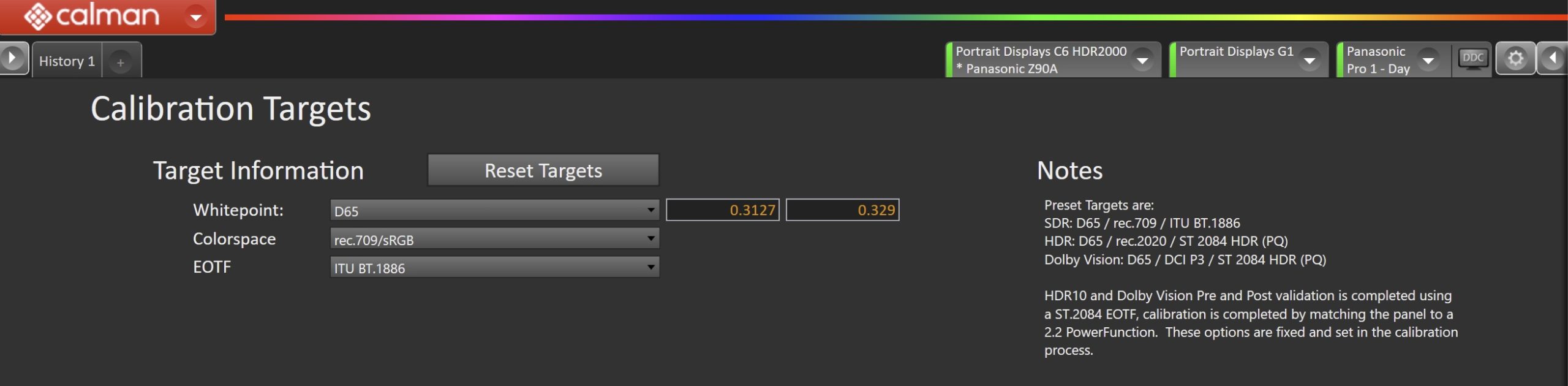
- For SDR, calibration targets should be:
- D65
- Rec709
- BT.1886
- Note: The Colorspace dropdown will be disabled if a gamut-defined 3D LUT slot was selected
- Click Next

- To prevent a Panasonic OLED display from entering its auto-dimming mode during extended measurements, the Calman Pattern Insertion feature periodically inserts a different test pattern during extended test pattern measurements to reset the display’s auto-dimming timer. This is not required on LCD models.
- Click Set SDR Default to configure the following settings
- Pattern Insertion
- Frequency: 45
- Duration: 5
- Pattern Level: 25
- Pattern Insertion
- Click Set SDR Default to configure the following settings
- Click Next to proceed
Step 4
- In this step, you’ll take measurements of the display before the calibration. These will be used to compare the calibration results.
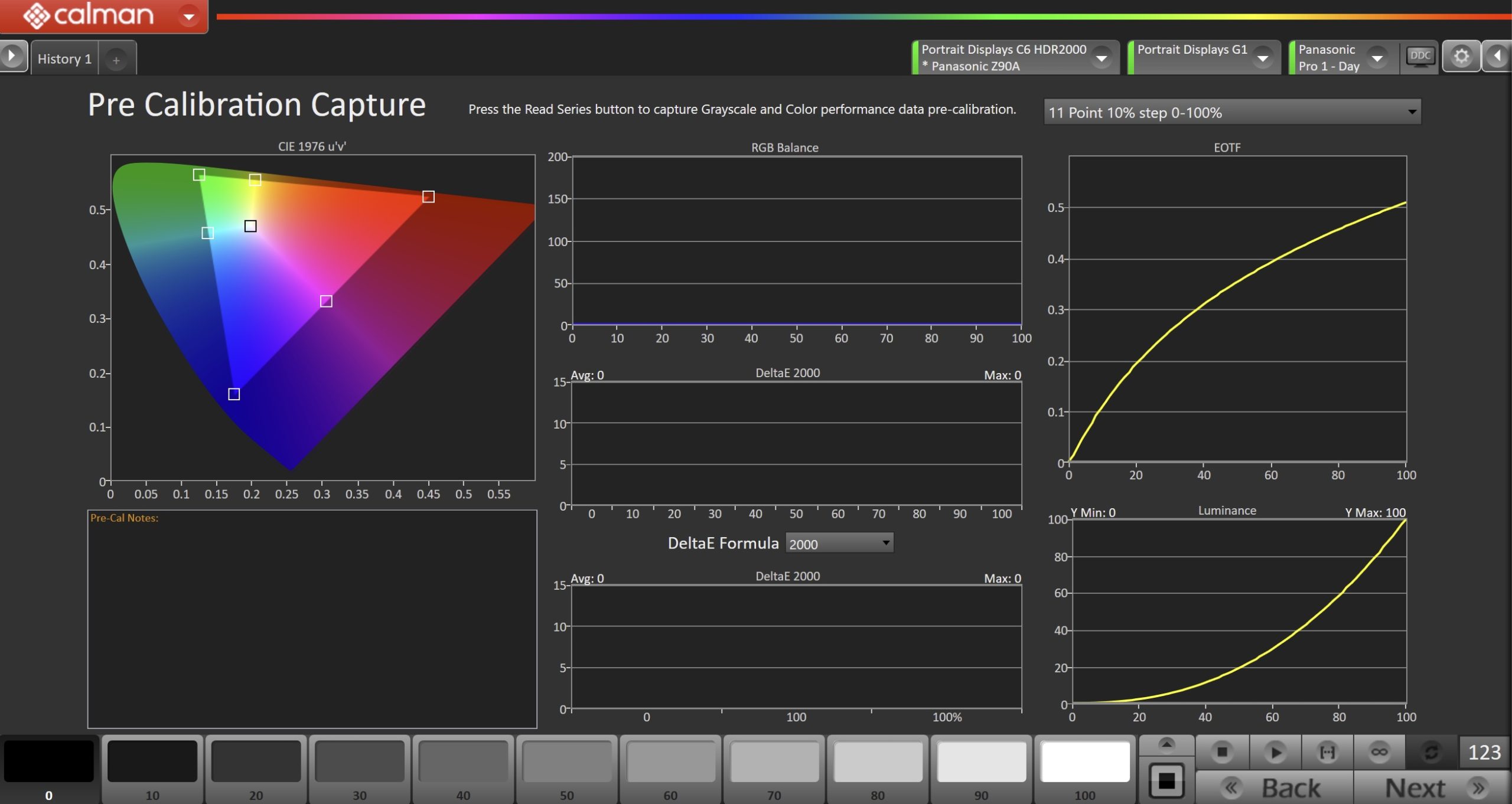
- To take Pre-Calibration Measurements, click the Read Series […] button to measure the display’s grayscale and ColorChecker response
- This will provide a point of reference to compare the calibration results
- Click Next to proceed
Step 5
- Here, the target picture mode can be selected, and the TV will be reset to prepare for calibration.
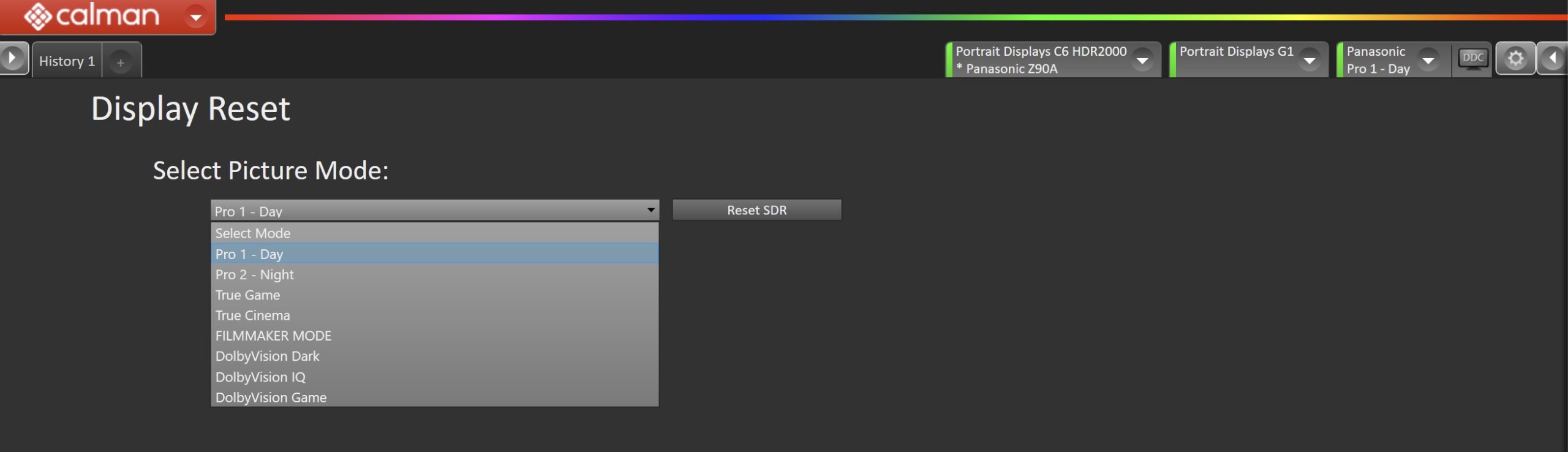
- Select Picture Mode to Calibrate.
- Each Picture Mode is a separate memory slot for calibration data. Calibrations to one mode and colorspace do not affect the other picture modes.
- Picture Mode will contain calibration data for Luminance, Grayscale, and other basic calibration controls, while Selected 3D LUT will contain Color Gamut calibration
- Using the picture mode dropdown menu, select which picture mode you would like to calibrate.
- SDR Picture Modes:
- Pro 1 – Day
- Pro 2 – Night
- True Game (Note: Will be renamed to “Calibrated Game” after calibration)
- True Cinema (Note: Will be renamed to “Calibrated Cinema” after calibration)
- Filmmaker Mode
- SDR Picture Modes:
- After selecting the picture mode, click the Reset SDR button. This resets and prepares the picture mode for calibration.
- Click Next after the DDC reset is complete
Step 6
- In this step, you will be able to adjust the Luminance of the display to match your desired target.
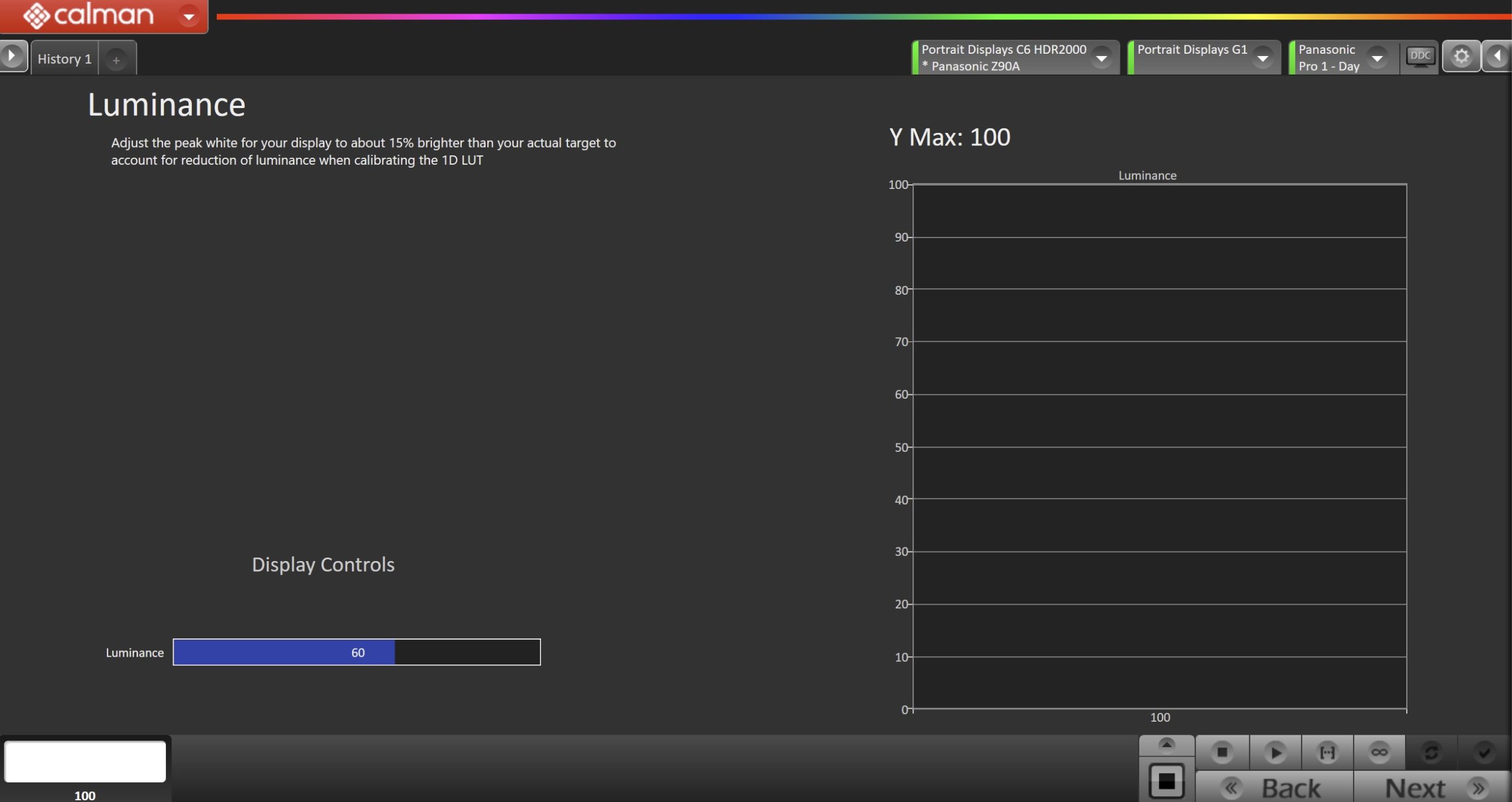
- Click the Read Continuous button to measure your TV’s light output at 100% white and adjust the display’s peak white to the desired luminance.
- Luminance is a subjective target. SDR reference luminance is 100nits, but you may need to target higher to account for the ambient light in your environment.
- Adjust your TV’s Luminance control so your TV is about 15% brighter than your final target to account for a reduction in luminance when calibrating the grayscale in the next step.
- Click Stop when the luminance adjustment is complete, and click Next to proceed
Step 7
- On this page, Calman will adjust your display’s White Balance
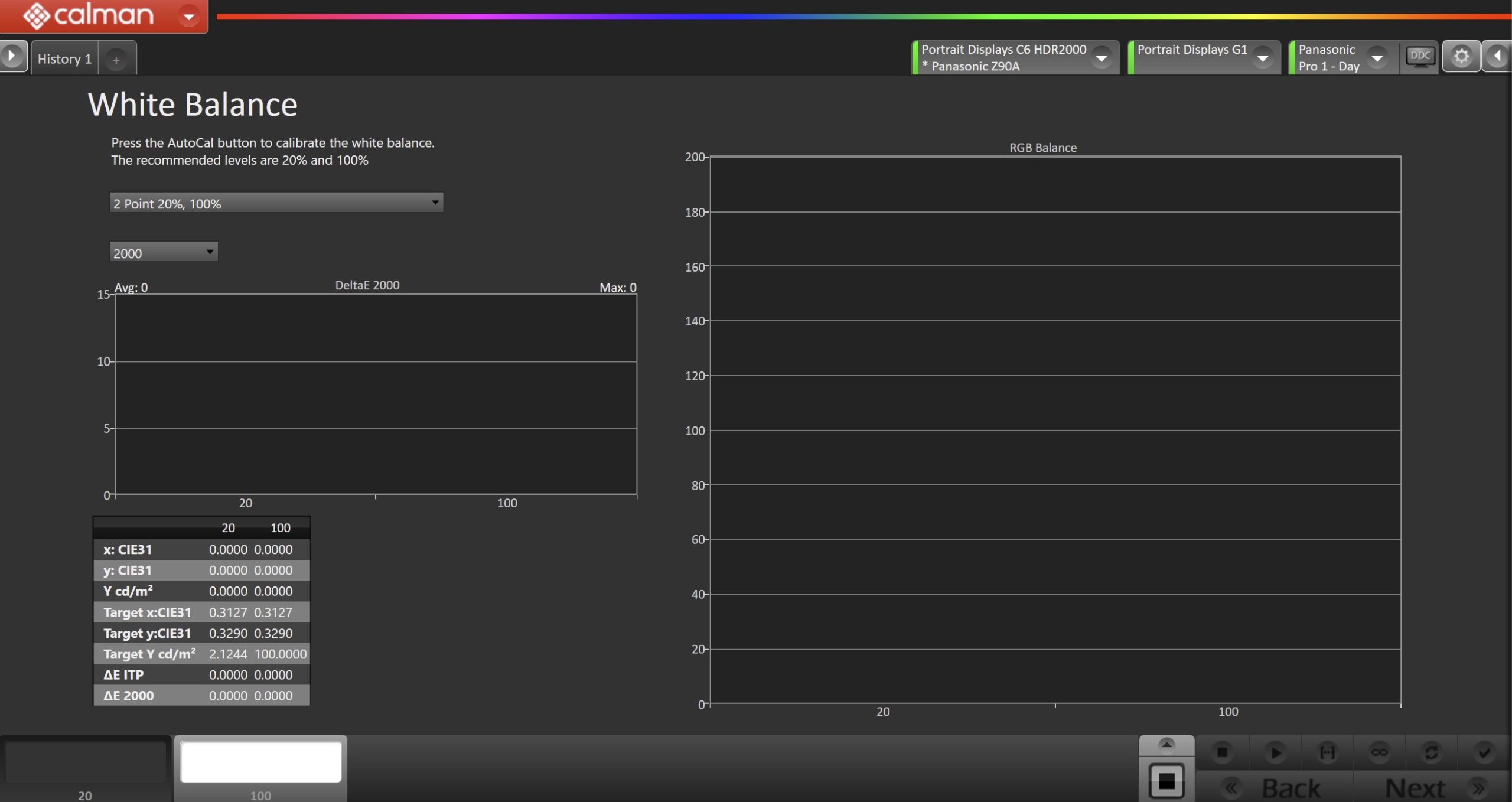
- Click the AutoCal button to perform the 2pt greyscale AutoCal
- Click Next after AutoCal has completed to confirm that the gamma response and settings of your TV align with your targets
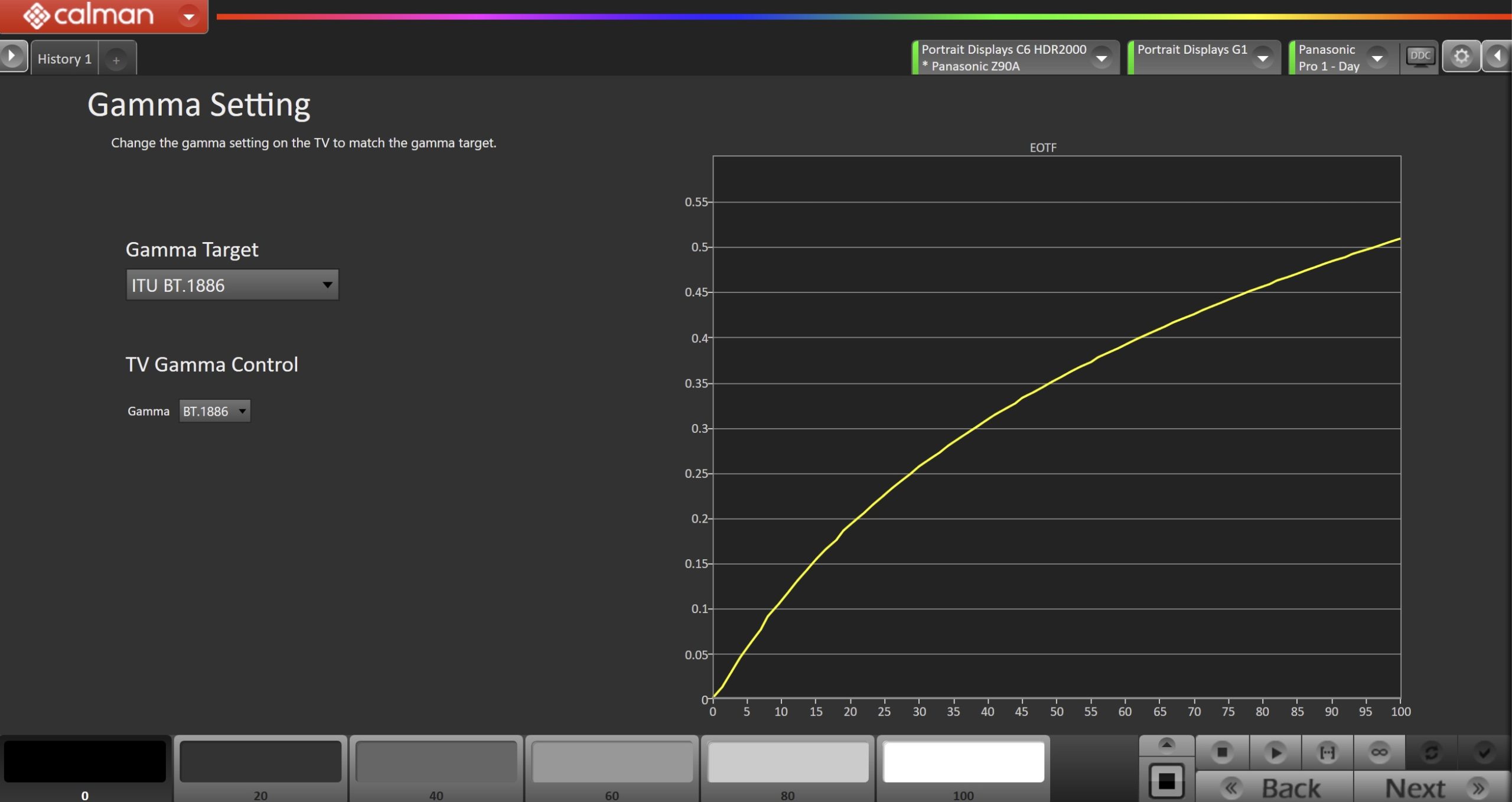
- Click Read Series […] to check your TVs gamma response, adjust the gamma control to match your target.
- Click Next to proceed
Step 8
- Here, Calman will adjust the Multipoint Greyscale of the display.
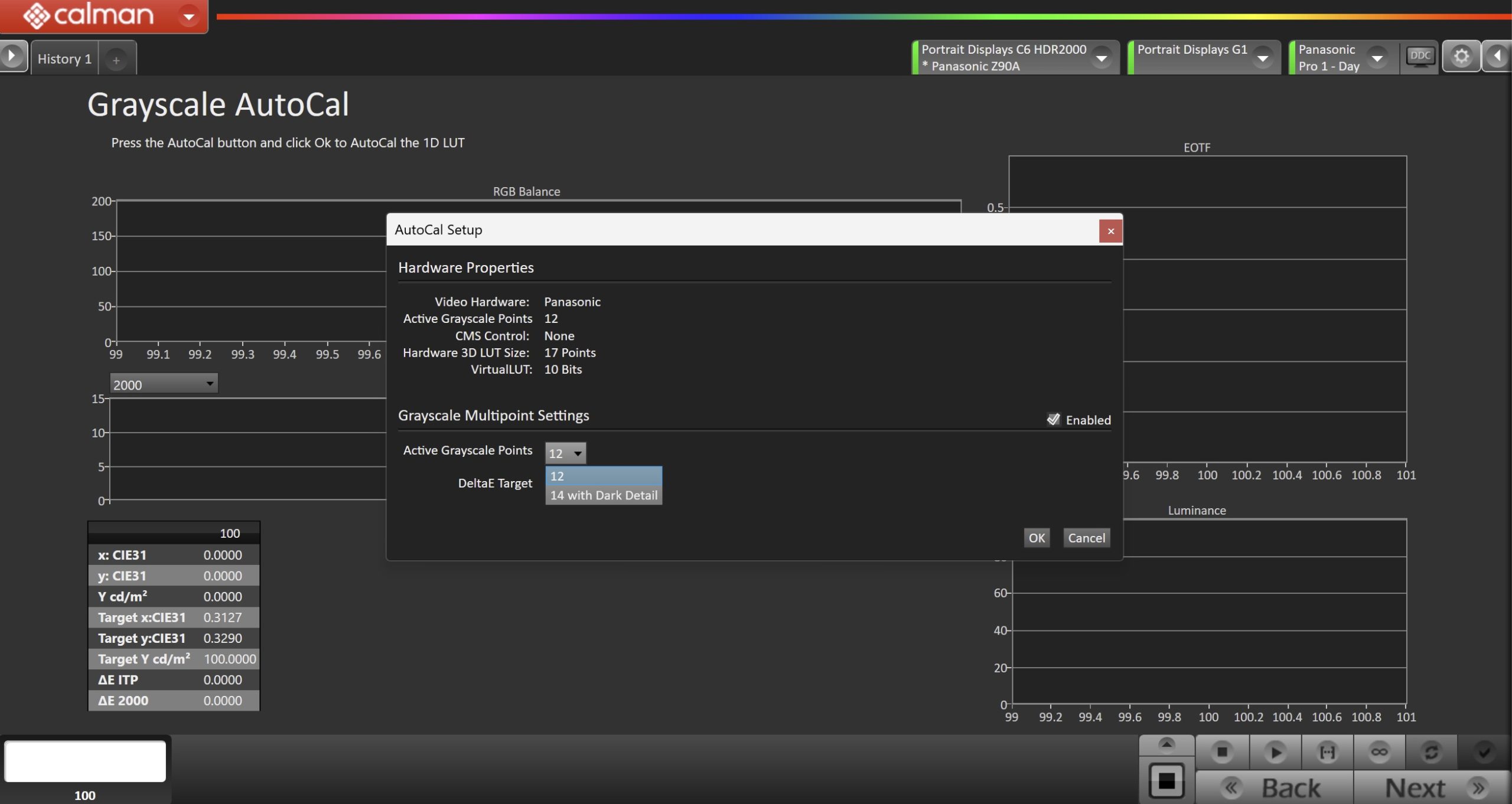
- Press the AutoCal button and select the greyscale points on the AutoCal dialog
- 12 Points – Recommended for most calibrations
- 14 Points with Dark Detail – Adds additional points near black. Should only be used with a high-end colorimeter or spectro.
- After AutoCal has completed, click Next to proceed.
Step 9
- On this page, Calman will calibrate the Color Gamut using a 3D LUT
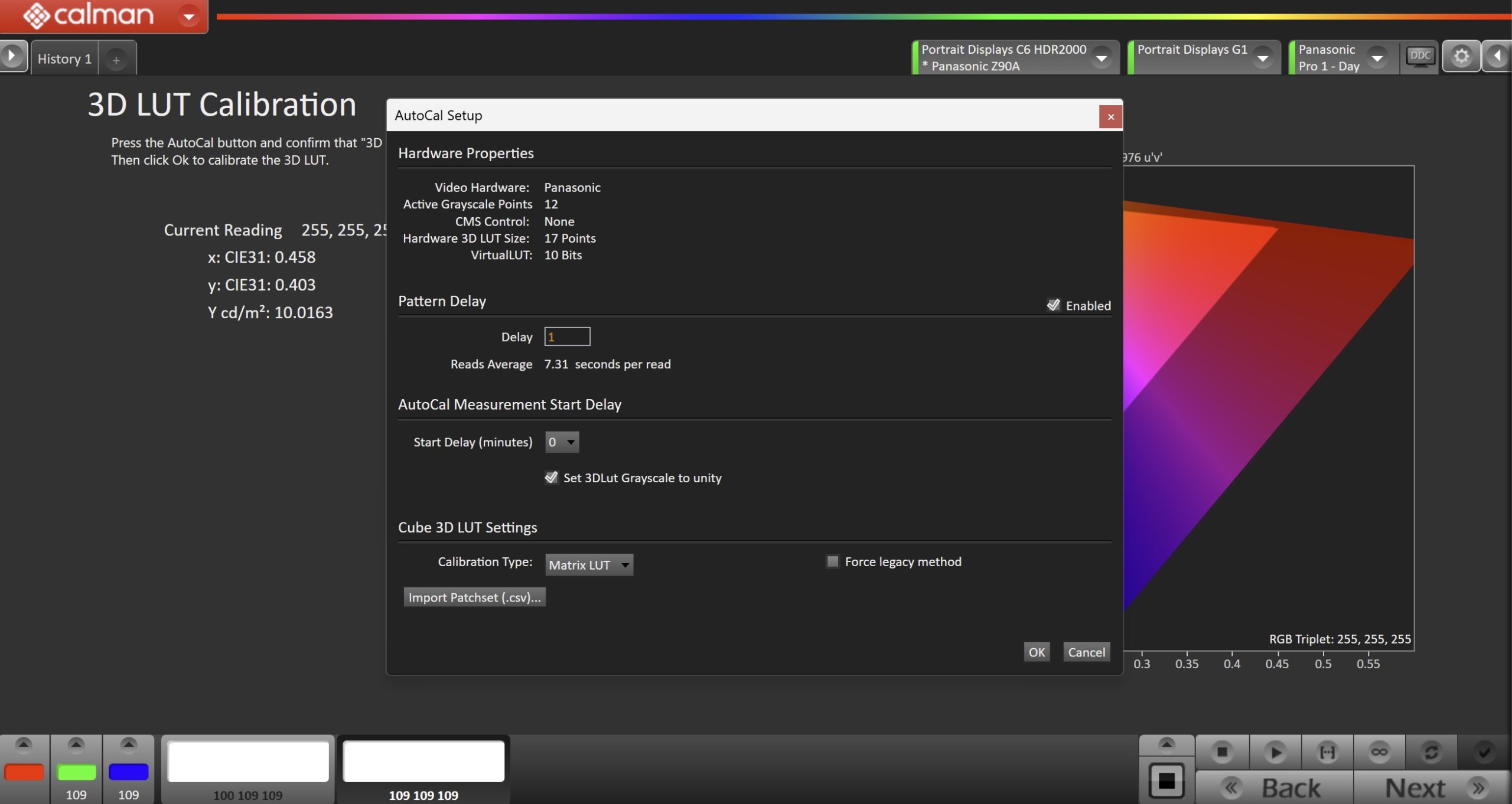
- Press the AutoCal button to open the AutoCal dialog
- Calman has multiple methods for creating a 3D LUT. For information about these LUTs see THIS ARTICLE.
- This will use the 3D LUT slot selected in Step 2. If you need to change to another slot, you can also select that in the Display Control Dropdown
- Confirm that 3D LUT Grayscale to Unity is checked
- Click OK to begin the colorspace AutoCal process
- When AutoCal is complete, press the Next button to proceed
Step 10
- It’s common to lose some overall luminance after the 1D LUT calibration. Use this step to adjust back to your luminance target if it has changed.
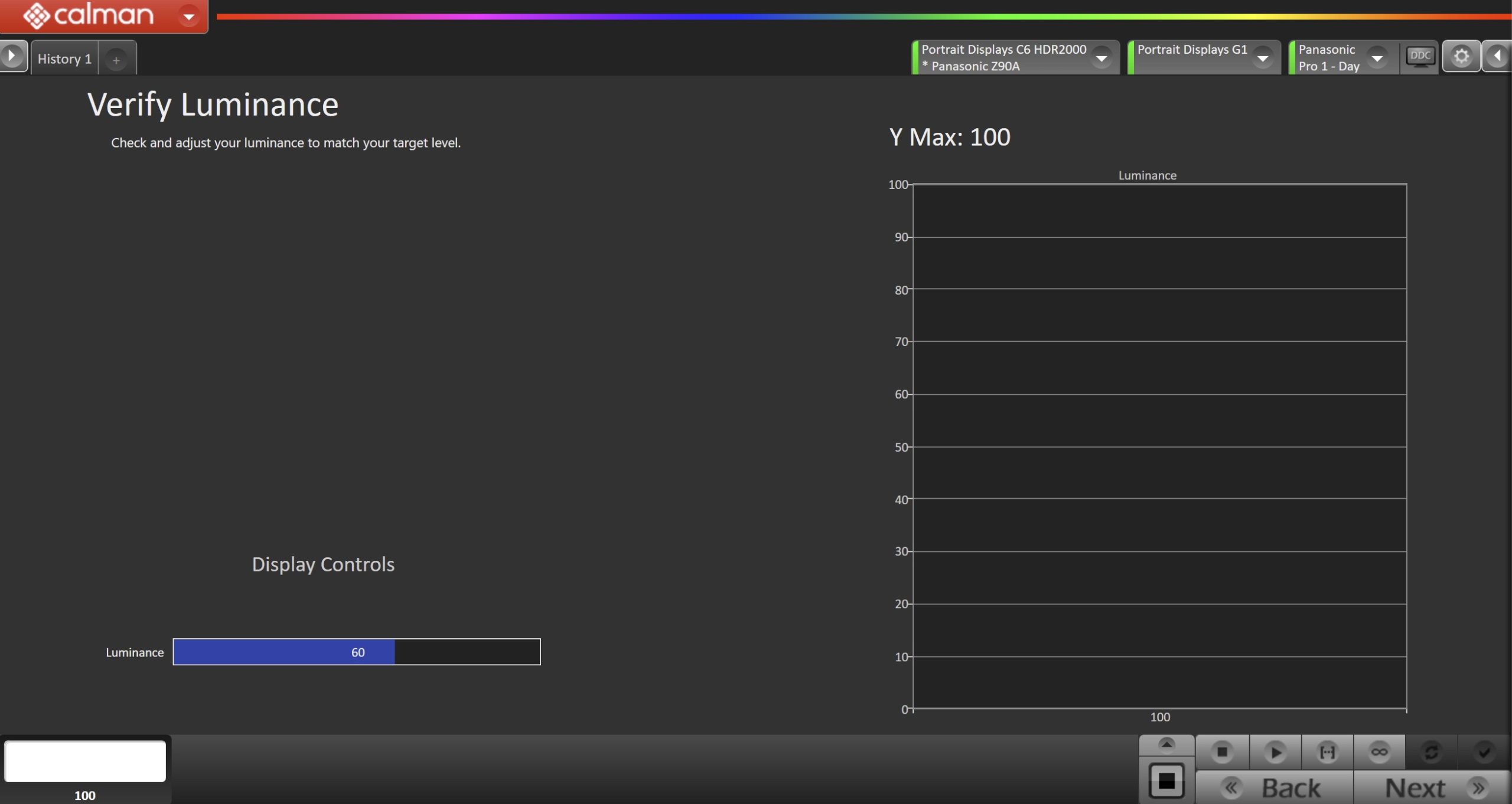
- Click the Read Continuous button to measure the TV’s light output at 100% white and adjust the display’s peak white to the desired luminance.
- Press Stop when luminance adjustment is complete
Step 11
- Post-calibration readings are to document the post-calibration condition of the display.
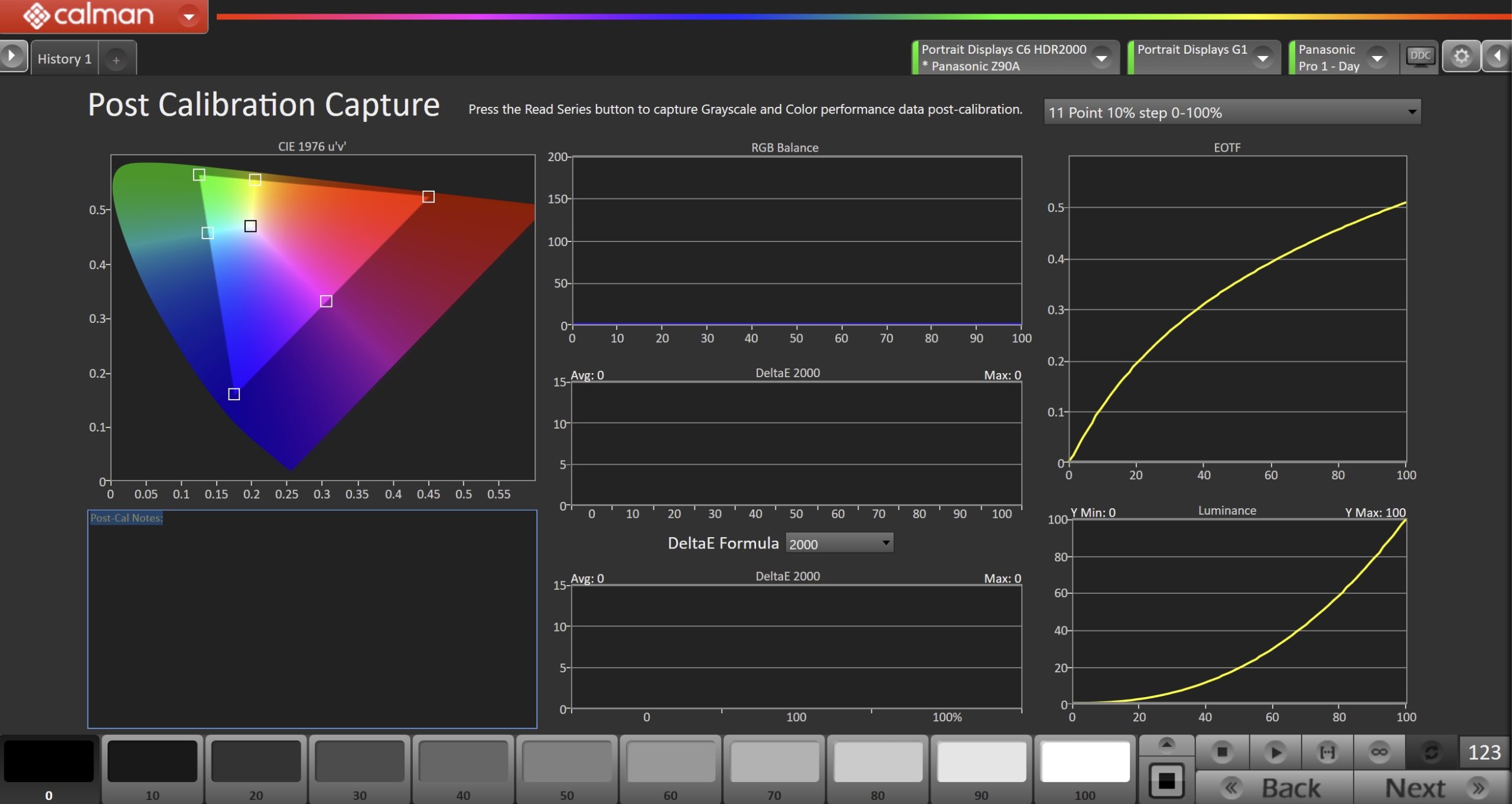
- Click the Read Series […] button to measure the display’s grayscale and color gamut response.
- Click Next to proceed
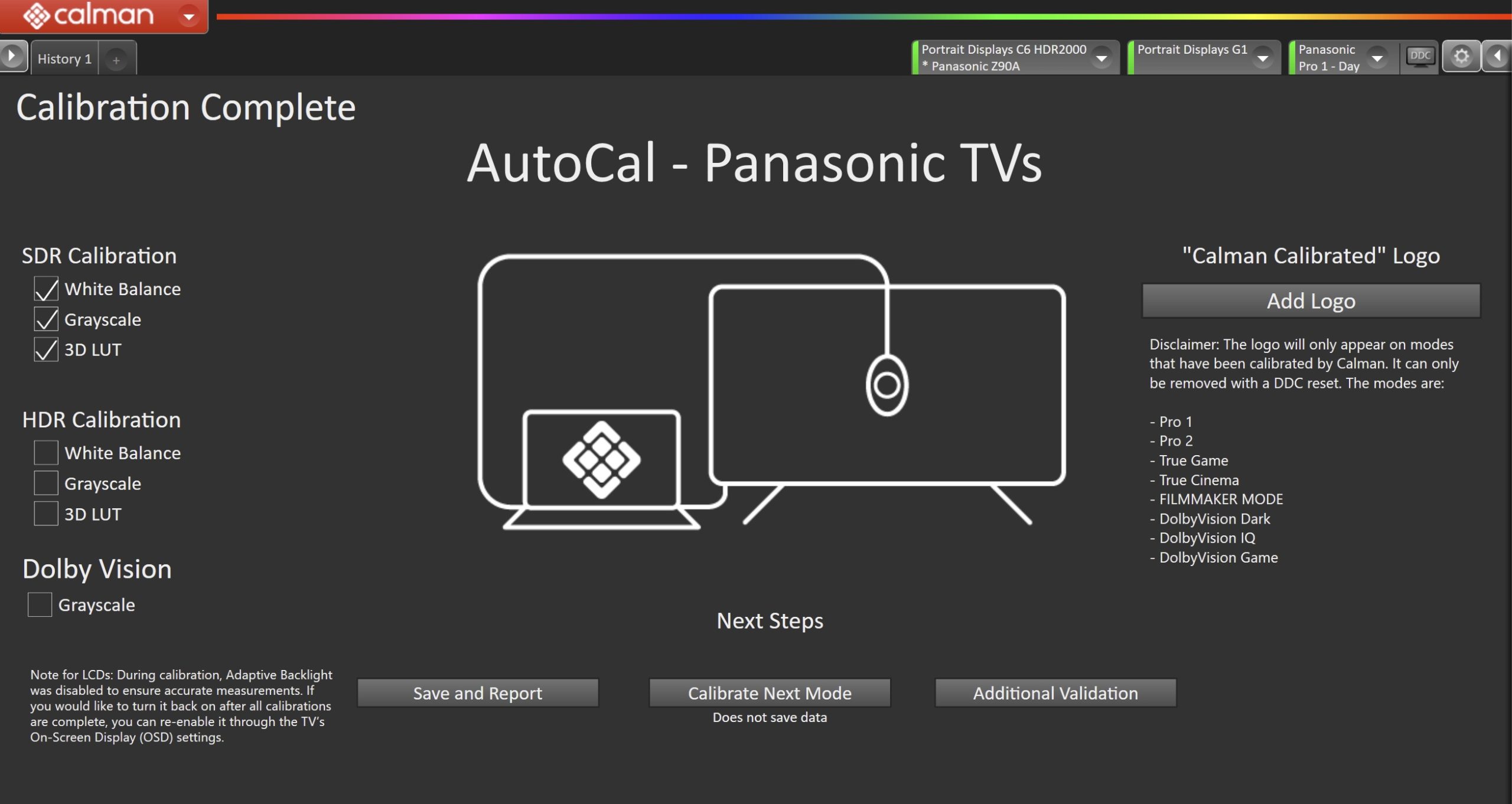
- On the Calibration Complete page, you can choose to…
- Add Logo
- Adds a “Calman Calibrated” logo next to the calibrated picture mode name.
- Save and Report
- Select Save and Report to generate the calibration report
- Calibrate Next Mode
- Returns to the beginning of the workflow, where a new mode or colorspace can be selected
- Note: Does not save workflow data
- Additional Validation
- Allows measurement of the display using more thorough Saturation Sweeps and ColorChecker® patch sets
- Add Logo
HDR Calibration
Open HDR Calibration Steps
Step 1
- From the Calman Menu in the top-left, choose Open Workflow Template -> Display Specific and then AutoCal – Panasonic Fire
- Note: The 2024 and newer Panasonic models use a different workflow than previous models.
- For 2024 and newer models use AutoCal – Panasonic Fire
- For 2013-2023 models, use AutoCal – Panasonic and see our guide.
- Note: The 2024 and newer Panasonic models use a different workflow than previous models.
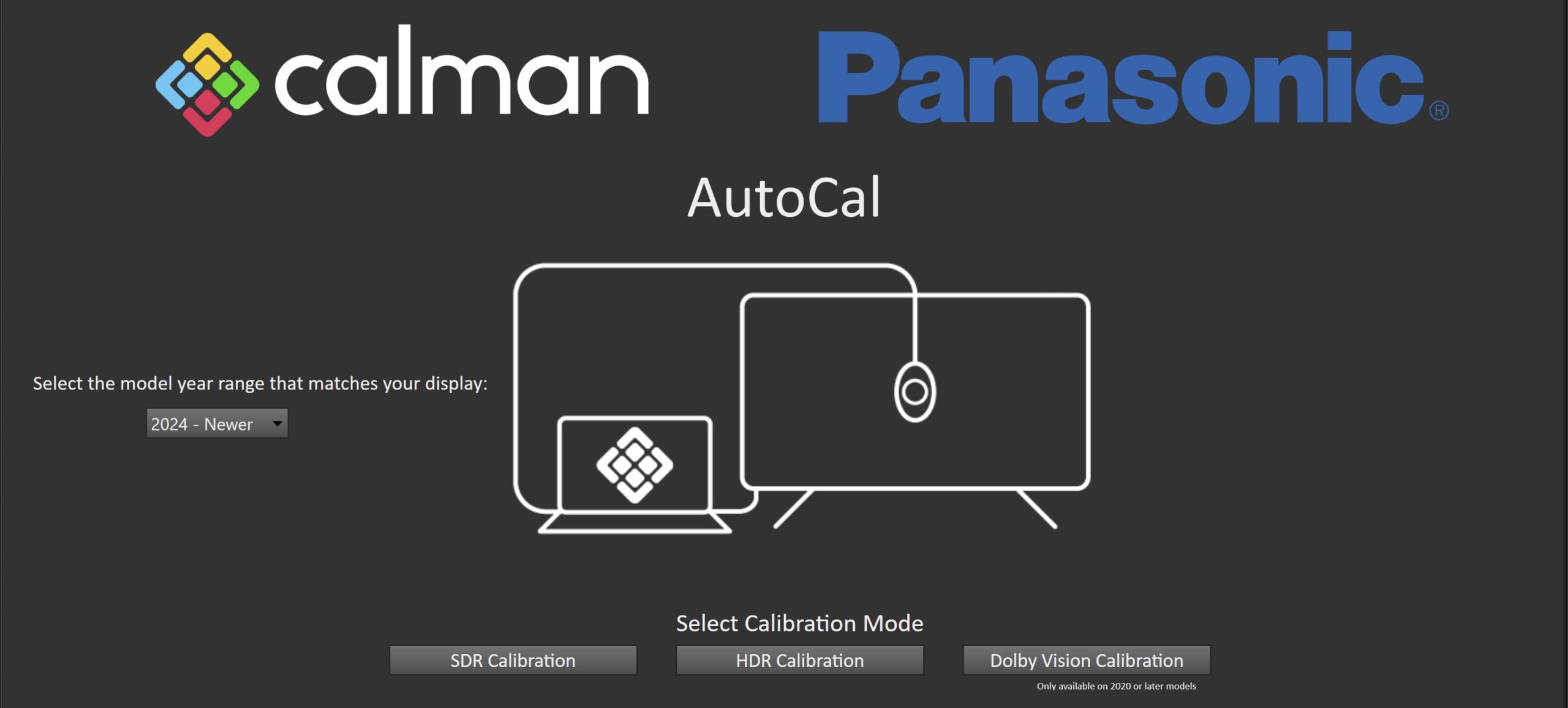
- Click HDR Calibration on the first page to proceed to hardware connection

- Plug your meter into a USB port on the computer and click the Find Meter button on the left.
- When your meter is connected, select your display type from the dropdown (this will vary by meter and display in use)
- Connect Pattern Source to your computer.
- Click the Find Source button, then select your source
- Select the pattern window size
- OLED models: 10% Window
- LCD models: 18% APL
- Select the pattern delay
- 1 Second
- Ensure HDR is enabled on your generator
- Connect your TV to Calman
- On your Panasonic TV:
- Select an HDMI input from the inputs menu
- Once video is displayed, press the Settings Gear ⚙ button on your remote and choose Picture – Option Settings – Calman
Ready Connect - On the Calman Ready Connect popup, select Next
- The Calman Ready Connect UI will now display your model number and IP
address
- In Calman:
- Click the Find Display Button
- Choose the year and model you are calibrating in the drop-down under Model.
- Enter the IP address shown on the TV, and click Connect.
- On your Panasonic TV:
Step 2
- 2024 and newer Panasonic TVs include support for 3D LUT calibration, which is done by selecting one of the 3D LUT slots presented on the Hardware Connection page
- Notes:
- Be aware not to overwrite 3D LUTs from previous calibrations, if applicable.
- It’s best to pair a 3D LUT with a specific Picture Mode (i.e., Professional 1, True Game, etc.) as the greyscale and luminance calibration will take place as part of the Picture Mode calibration
- Notes:
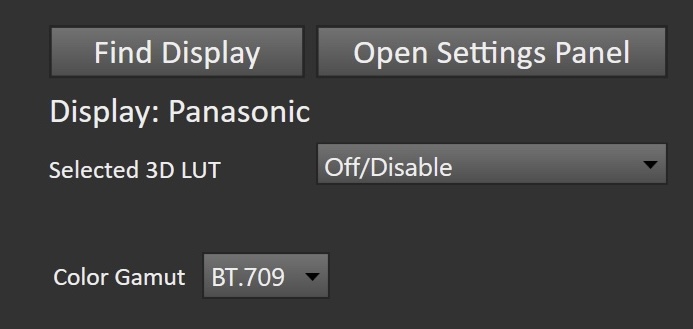
- The choices are:
- Off/Disable
- Note: This will bypass all color gamut calibration
- When disabled, the color gamut will be defined by the TV’s preconfigured Color Gamut control below the LUT dropdown
- Gamut BT.709
- Uses the TV’s preconfigured BT.709 gamut settings
- Gamut Adobe
- Uses the TV’s preconfigured Adobe gamut settings
- Gamut BT.2020
- Uses the TV’s preconfigured BT.2020 gamut settings
- Gamut DCI P3
- Uses the TV’s preconfigured DCI P3 gamut settings
- Custom (1-5)
- Uses the TV’s native gamut, allowing you to use the Calman gamut target to define your 3D LUT
- Off/Disable
- Once configured, click Next to proceed
Step 3
- Confirm Calibration Targets and Application Settings
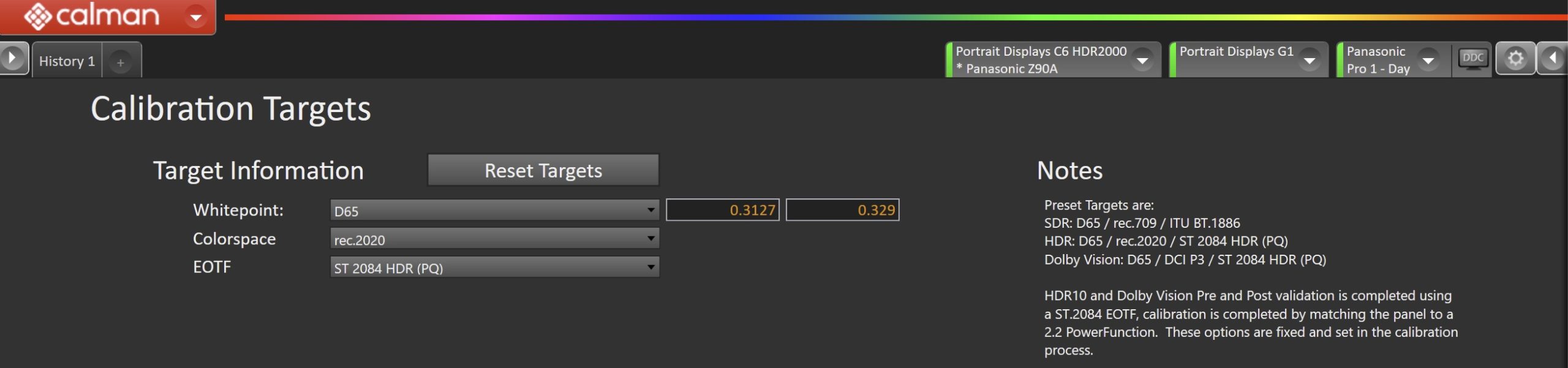
- For HDR, calibration targets should be:
- D65
- Rec.2020
- ST.2084
- Note: The Colorspace dropdown will be disabled if a gamut-defined 3D LUT slot was selected
- Click Next
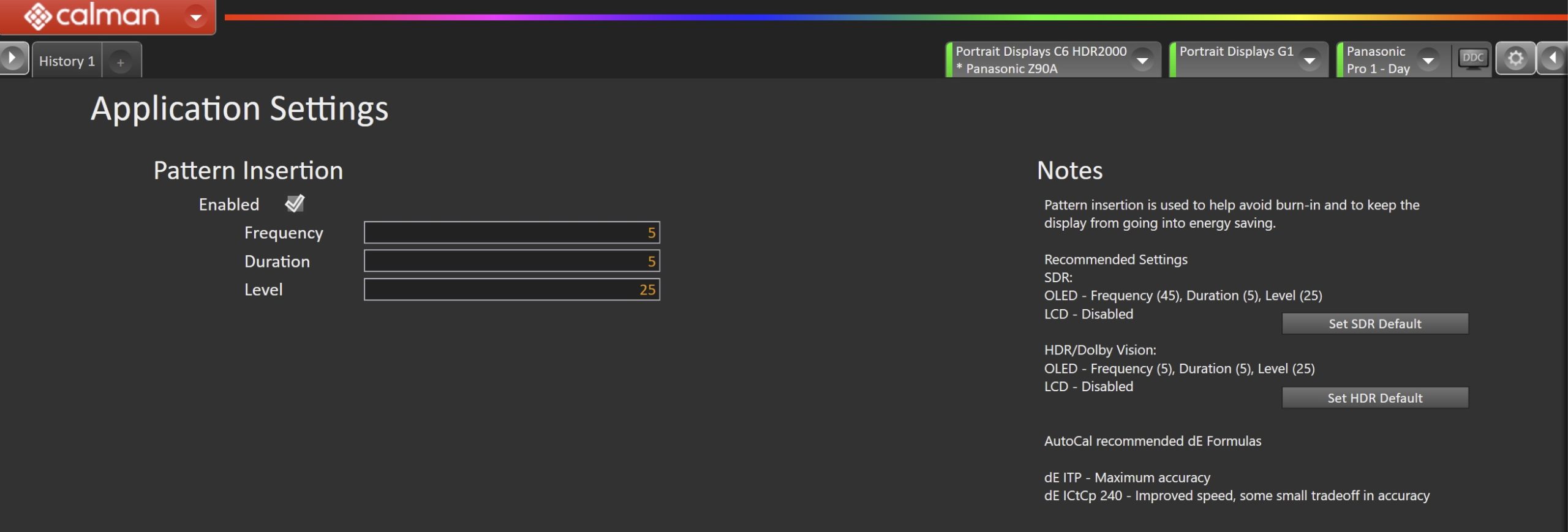
- To prevent a Panasonic OLED display from entering its auto-dimming mode during extended measurements, the Calman Pattern Insertion feature periodically inserts a different test pattern during extended test pattern measurements to reset the display’s auto-dimming timer. This is not required on LCD models.
- Click Set HDR Default to configure the following settings
- Pattern Insertion
- Frequency: 5
- Duration: 5
- Pattern Level: 25
- Pattern Insertion
- Click Set HDR Default to configure the following settings
- Click Next to proceed
Step 4
- In this step, you’ll take measurements of the display before the calibration. These will be used to compare the calibration results.
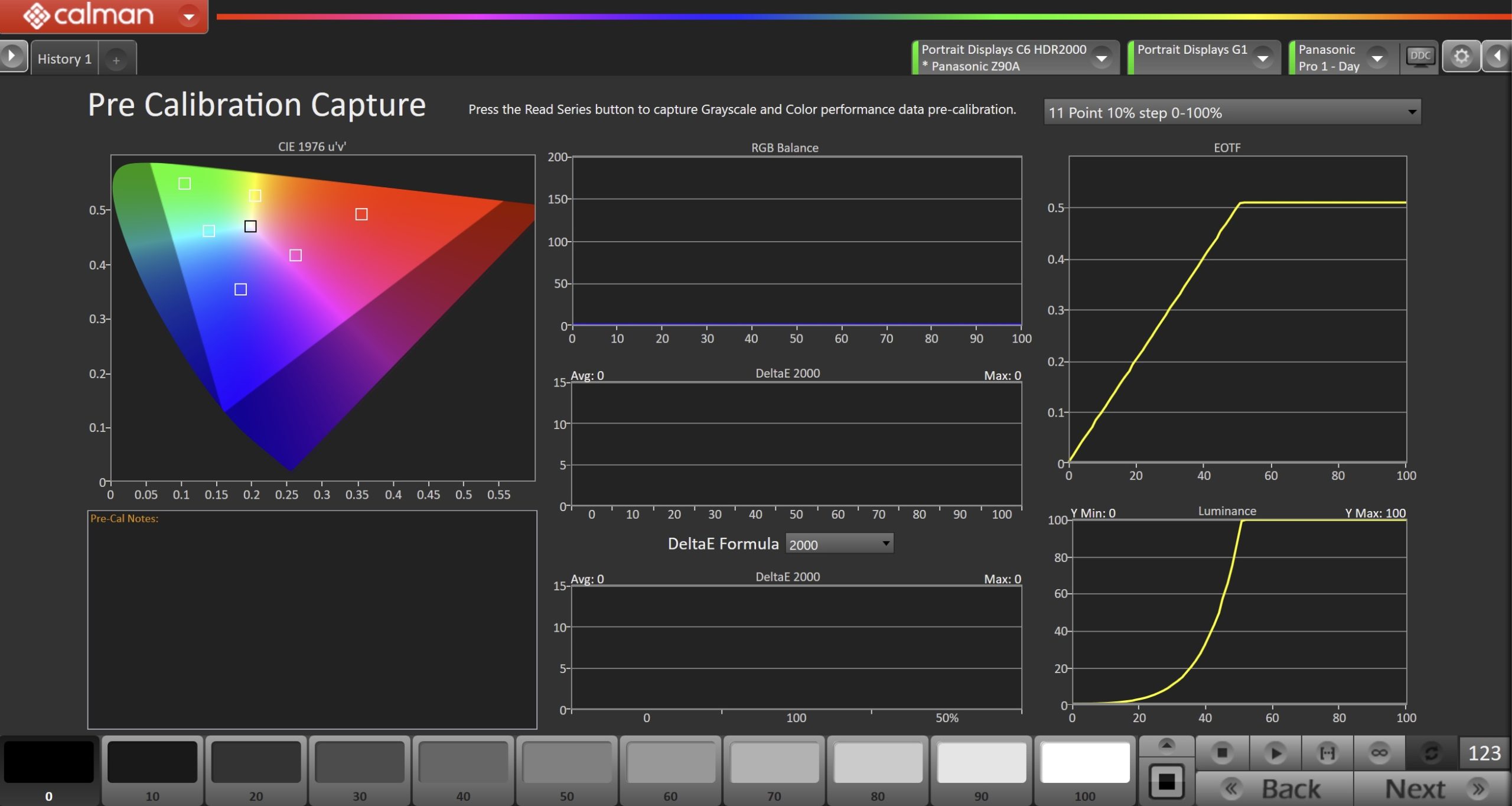
- To take Pre-Calibration Measurements, click the Read Series […] button to measure the display’s grayscale and ColorChecker response
- This will provide a point of reference to compare the calibration results
- Click Next to proceed
Step 5
- Here, the target picture mode can be selected, and the TV will be reset to prepare for calibration.
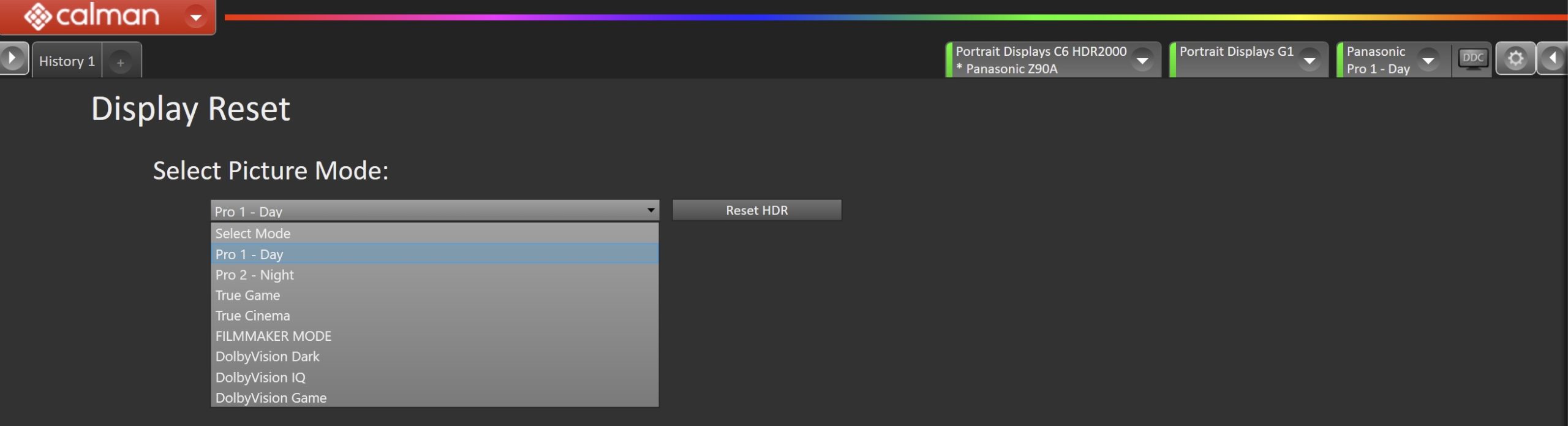
- Select Picture Mode to Calibrate.
- Each Picture Mode is a separate memory slot for calibration data. Calibrations to one mode and colorspace do not affect the other picture modes.
- Picture Mode will contain calibration data for Luminance, Grayscale, and other basic calibration controls, while Selected 3D LUT will contain Color Gamut calibration
- Using the picture mode dropdown menu, select which picture mode you would like to calibrate.
- HDR Picture Modes:
- Pro 1 – Day
- Pro 2 – Night
- True Game (Note: Will be renamed to “Calibrated Game” after calibration)
- True Cinema (Note: Will be renamed to “Calibrated Cinema” after calibration)
- Filmmaker Mode
- HDR Picture Modes:
- After selecting the picture mode, click the Reset HDR button. This resets and prepares the picture mode for calibration.
- Click Next after the DDC reset is complete
Step 6
- On this page, Calman will adjust your display’s White Balance
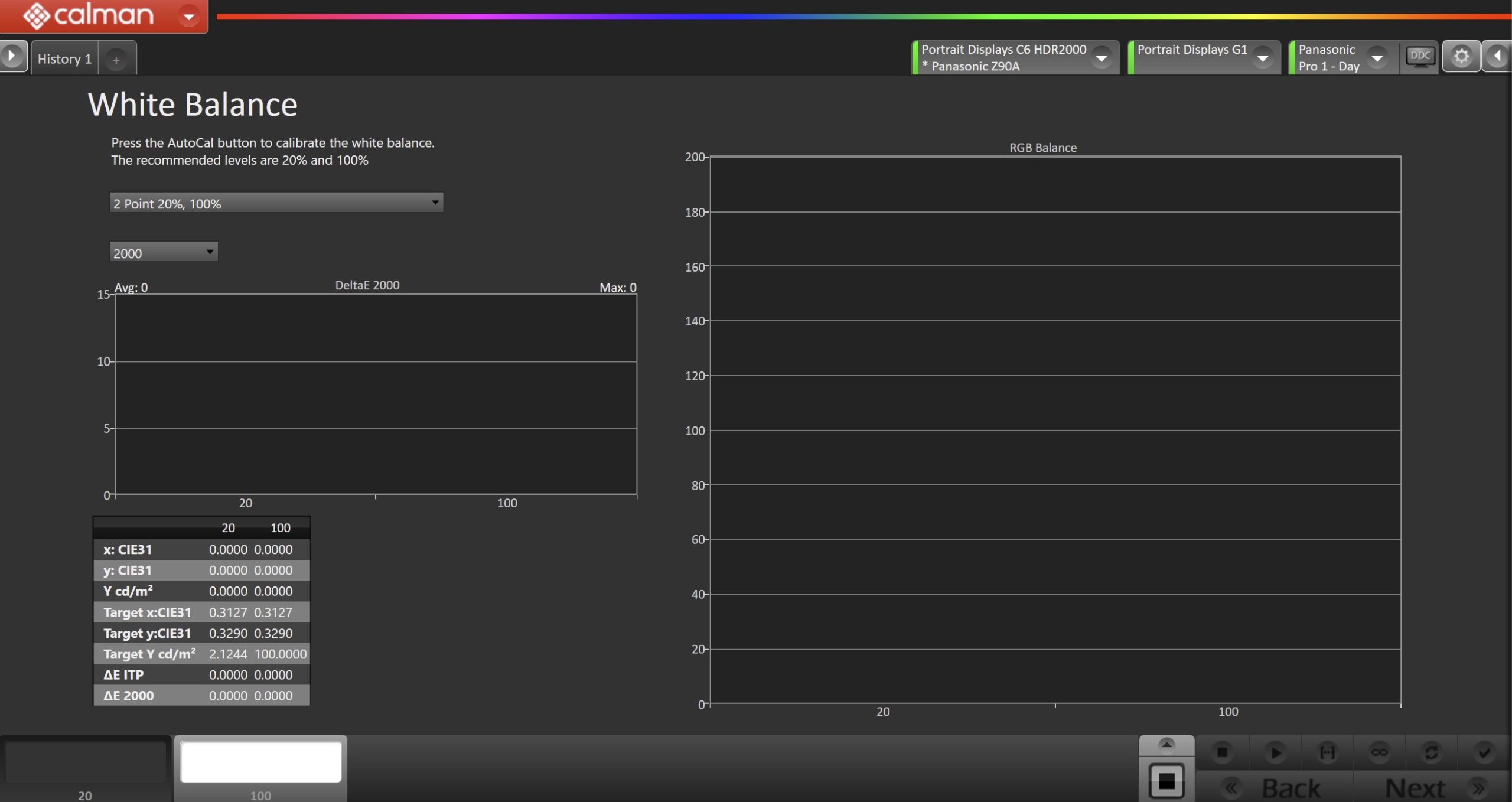
- Click the AutoCal button to perform the 2pt greyscale AutoCal.
- Click Next after AutoCal has completed.
Step 7
- Here, Calman will adjust the Multipoint Greyscale of the display.
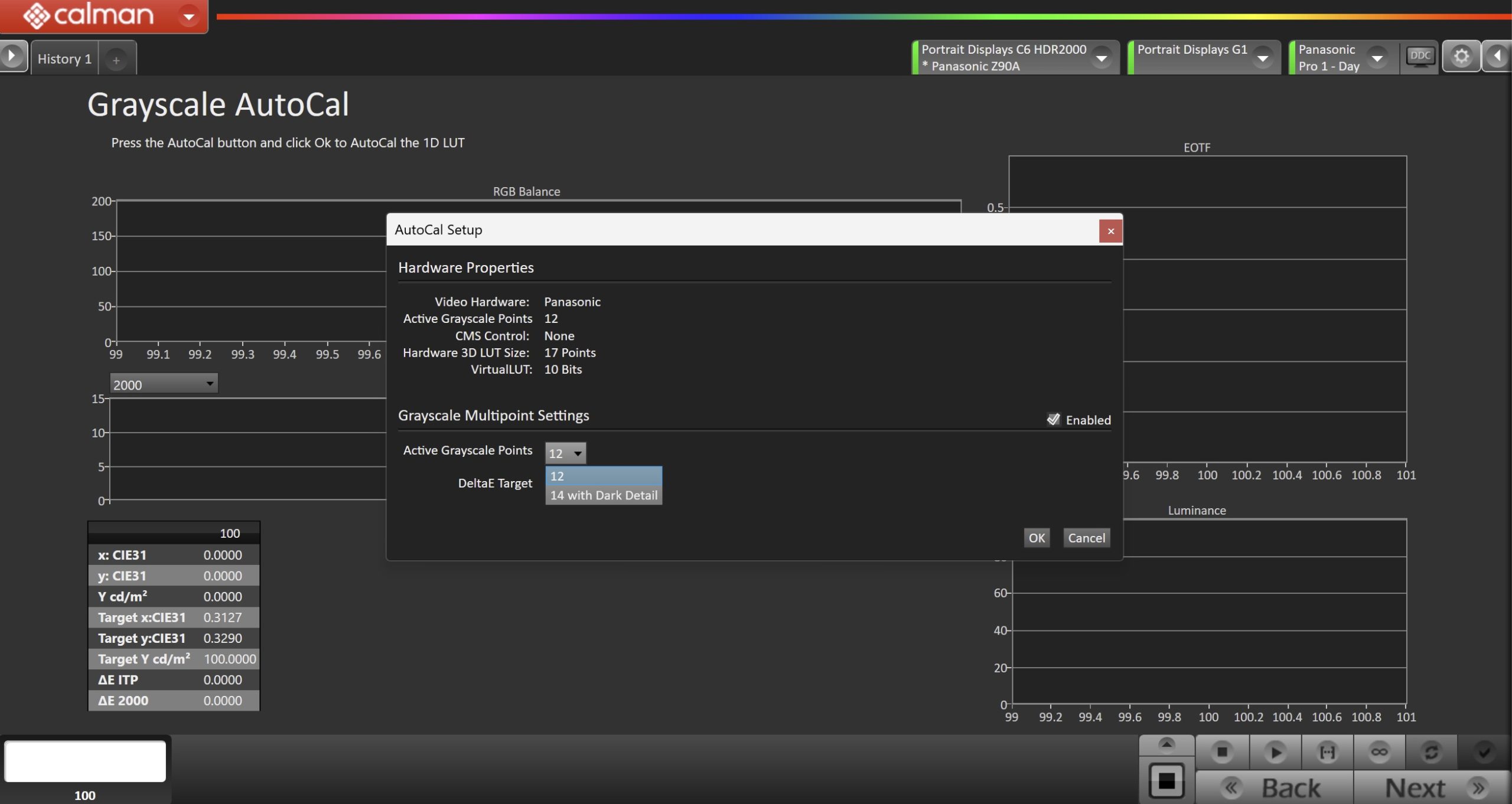
- Press the AutoCal button and select the greyscale points on the AutoCal dialog
- 12 Points – Recommended for most calibrations
- 14 Points with Dark Detail – Adds additional points near black. Should only be used with a high-end colorimeter or spectro.
- After AutoCal has completed, click Next to proceed.
Step 8
- On this page, Calman will calibrate the Color Gamut using a 3D LUT
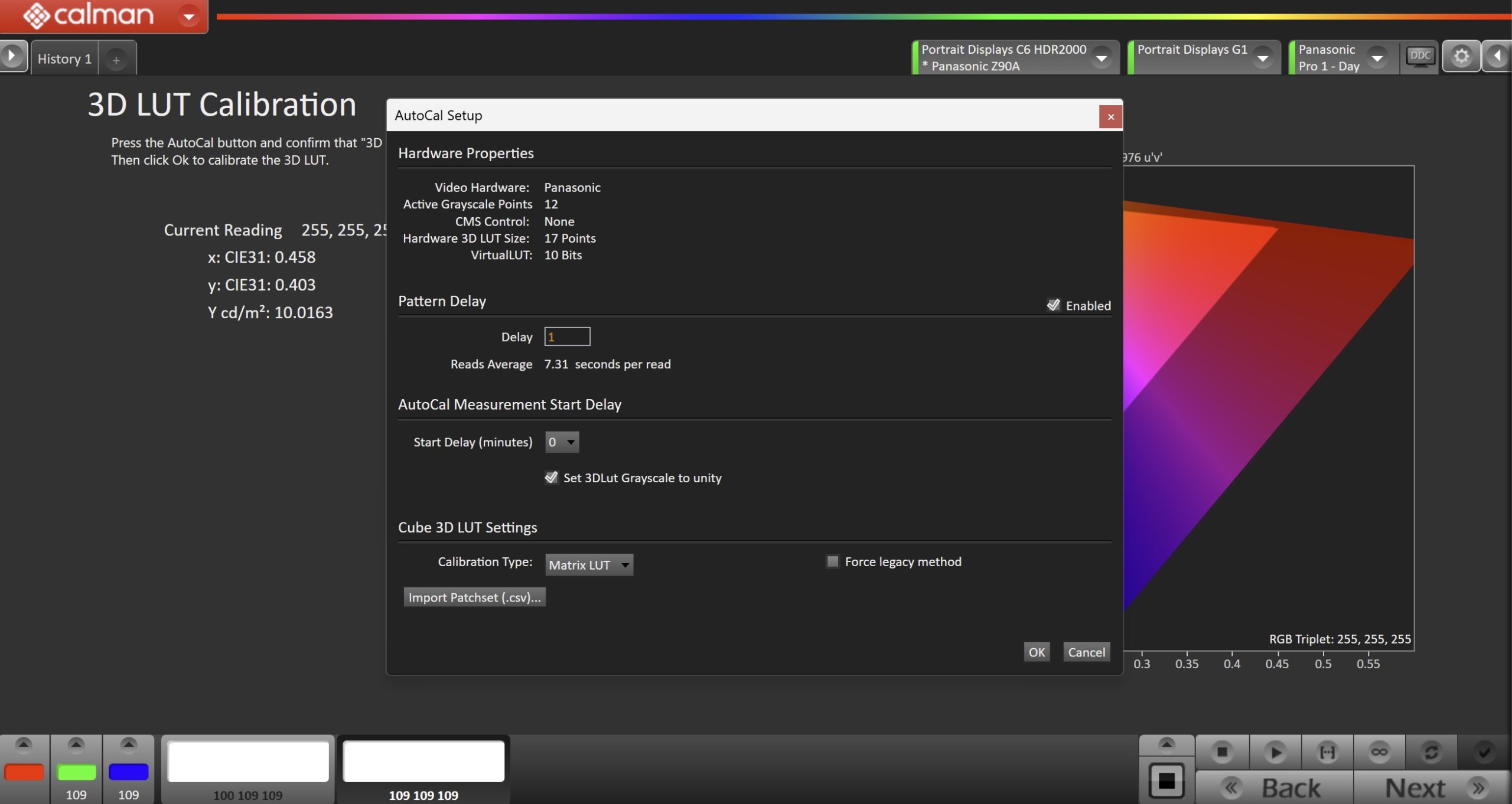
- Press the AutoCal button to open the AutoCal dialog
- For OLED displays, a Fixed-Grid or Matrix LUT calibration must be used
- This will use the 3D LUT slot selected in Step 2. If you need to change to another slot, you can also select that in the Display Control Dropdown
- Confirm that 3D LUT Grayscale to Unity is UNchecked (Note: This differs from SDR)
- Click OK to begin the colorspace AutoCal process
- When AutoCal is complete, press the Next button to proceed
Step 9
- Post-calibration readings are to document the post-calibration condition of the display.
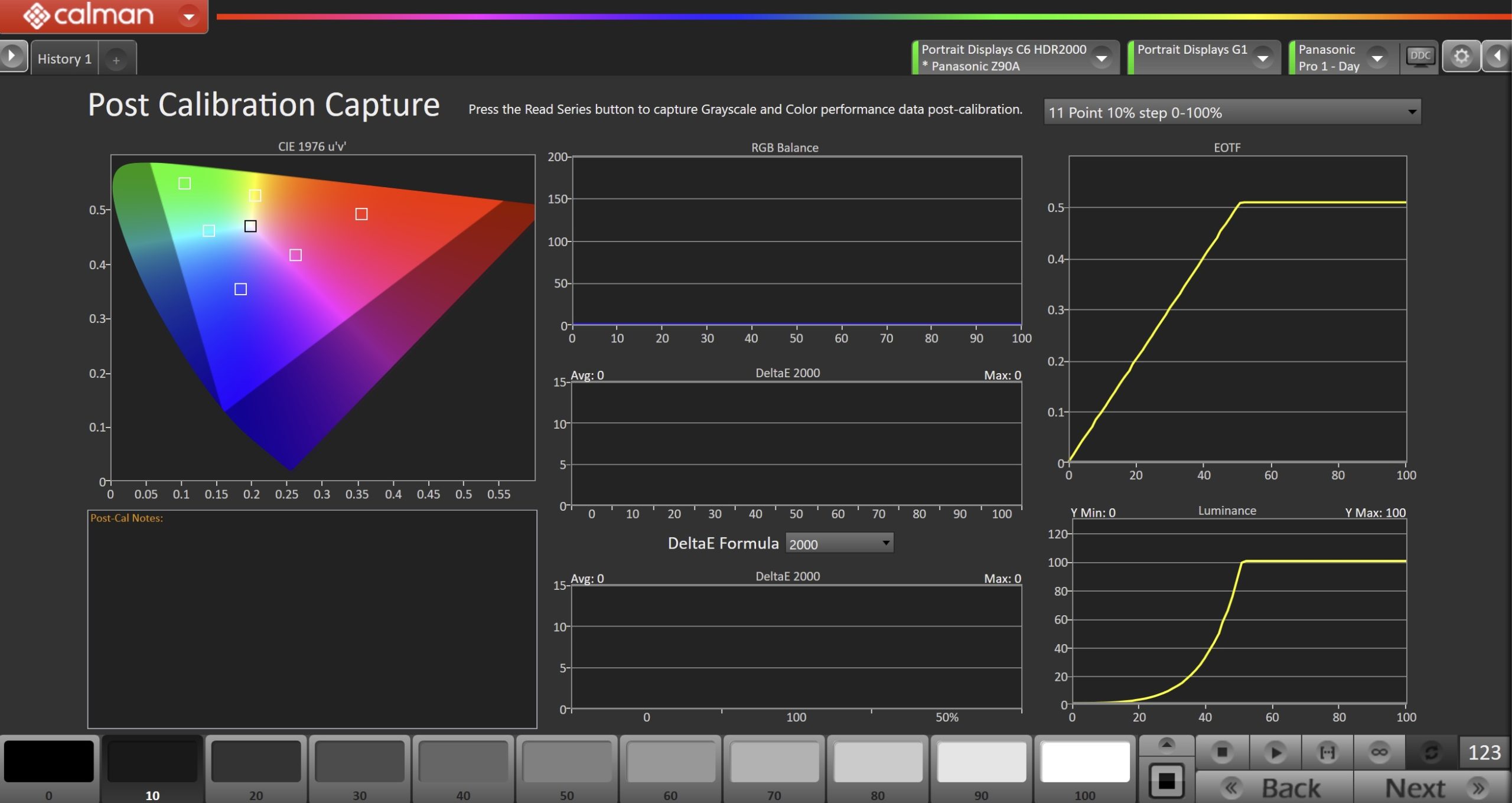
- Click the Read Series […] button to measure the display’s grayscale and color gamut response.
- Click Next to proceed

- On the Calibration Complete page, you can choose to…
- Add Logo
- Adds a “Calman Calibrated” logo next to the calibrated picture mode name.
- Save and Report
- Select Save and Report to generate the calibration report
- Calibrate Next Mode
- Returns to the beginning of the workflow, where a new mode or colorspace can be selected
- Note: Does not save workflow data
- Additional Validation
- Allows measurement of the display using more thorough Saturation Sweeps and ColorChecker® patch sets
- Add Logo
Dolby Vision Calibration
Open Dolby Vision Calibration Steps
Step 1
- From the Calman Menu in the top-left, choose Open Workflow Template -> Display Specific and then AutoCal – Panasonic Fire
- Note: The 2024 and newer Panasonic models use a different workflow than previous models.
- For 2024 and newer models use AutoCal – Panasonic Fire
- For 2013-2023 models, use AutoCal – Panasonic and see our guide.
- Note: The 2024 and newer Panasonic models use a different workflow than previous models.
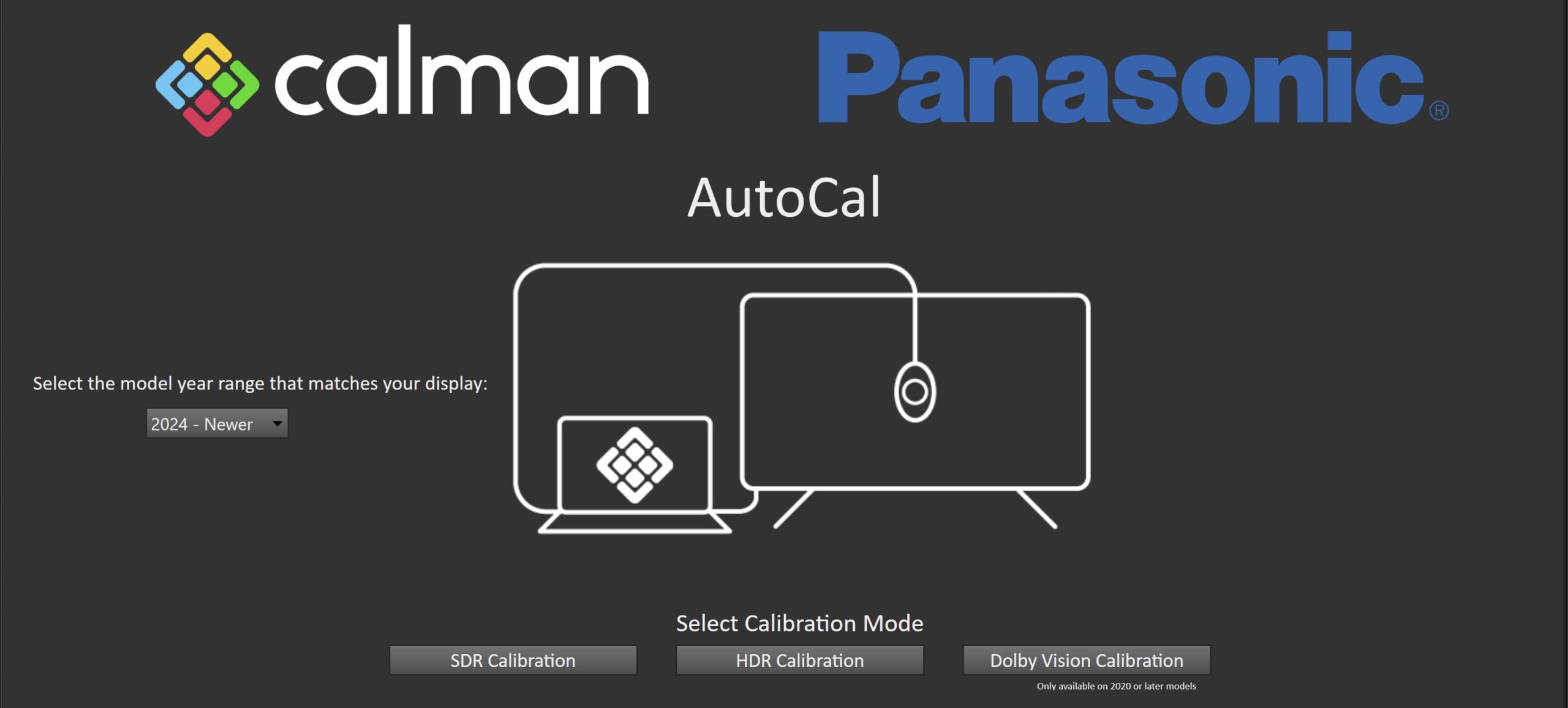
- Click Dolby Vision Calibration on the first page to proceed to hardware connection
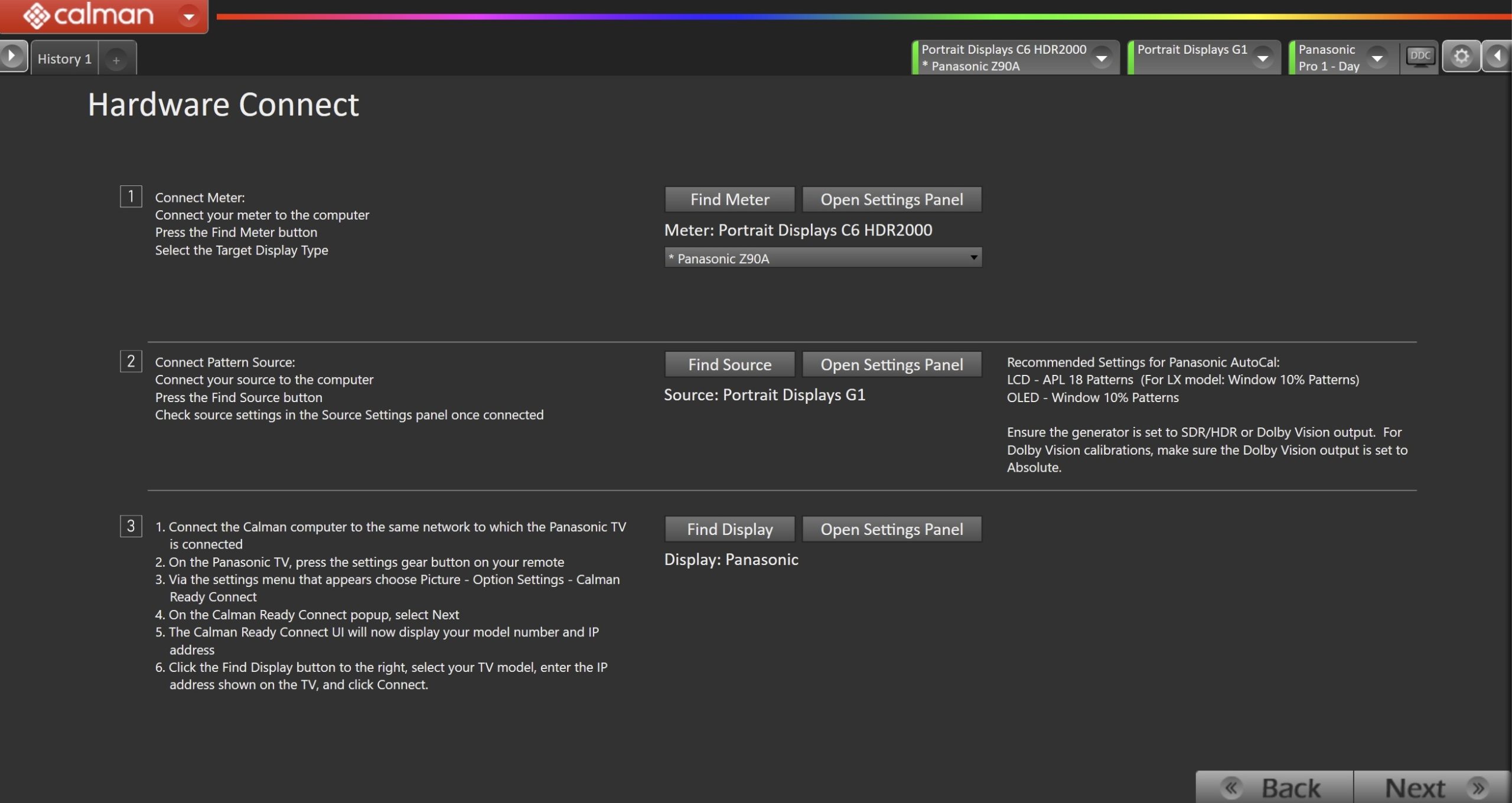
- Plug your meter into a USB port on the computer and click the Find Meter button on the left.
- When your meter is connected, select your display type from the dropdown (this will vary by meter and display in use)
- Connect Pattern Source to your computer.
- Click the Find Source button, then select your source
- Select the pattern window size
- OLED models: 10% Window
- LCD models: 18% APL
- Select the pattern delay
- 1 Second
- Ensure Dolby Vision is enabled on your generator
- Connect your TV to Calman
- On your Panasonic TV:
- Select an HDMI input from the inputs menu
- Once video is displayed, press the Settings Gear ⚙ button on your remote and choose Picture – Option Settings – Calman
Ready Connect - On the Calman Ready Connect popup, select Next
- The Calman Ready Connect UI will now display your model number and IP
address
- In Calman:
- Click the Find Display Button
- Choose the year and model you are calibrating in the drop-down under Model.
- Enter the IP address shown on the TV, and click Connect.
- On your Panasonic TV:
Step 2
- Confirm Calibration Targets and Application Settings

- For Dolby Vision, calibration targets should be:
- D65
- DCI P3
- ST.2084
- Click Next
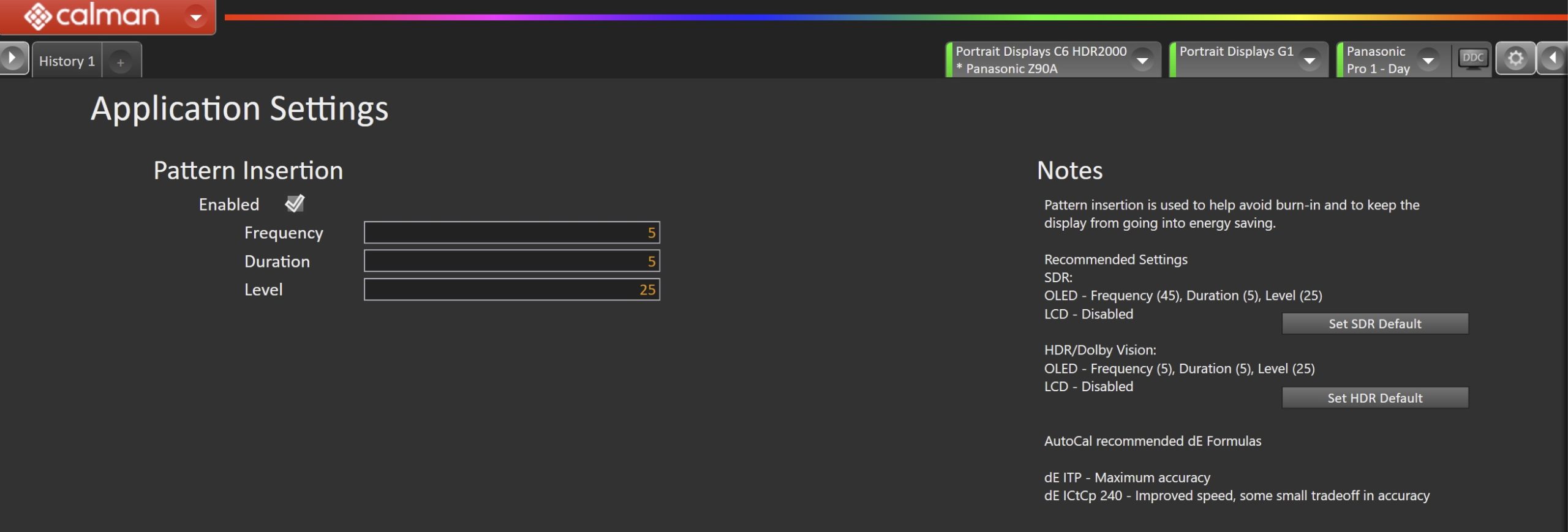
- To prevent a Panasonic OLED display from entering its auto-dimming mode during extended measurements, the Calman Pattern Insertion feature periodically inserts a different test pattern during extended test pattern measurements to reset the display’s auto-dimming timer. This is not required on LCD models.
- Click Set HDR Default to configure the following settings
- Pattern Insertion
- Frequency: 5
- Duration: 5
- Pattern Level: 25
- Pattern Insertion
- Click Set HDR Default to configure the following settings
- Click Next to proceed.
- A Dolby Vision verification screen will appear to verify that the Dolby Vision signal is being interpreted properly.
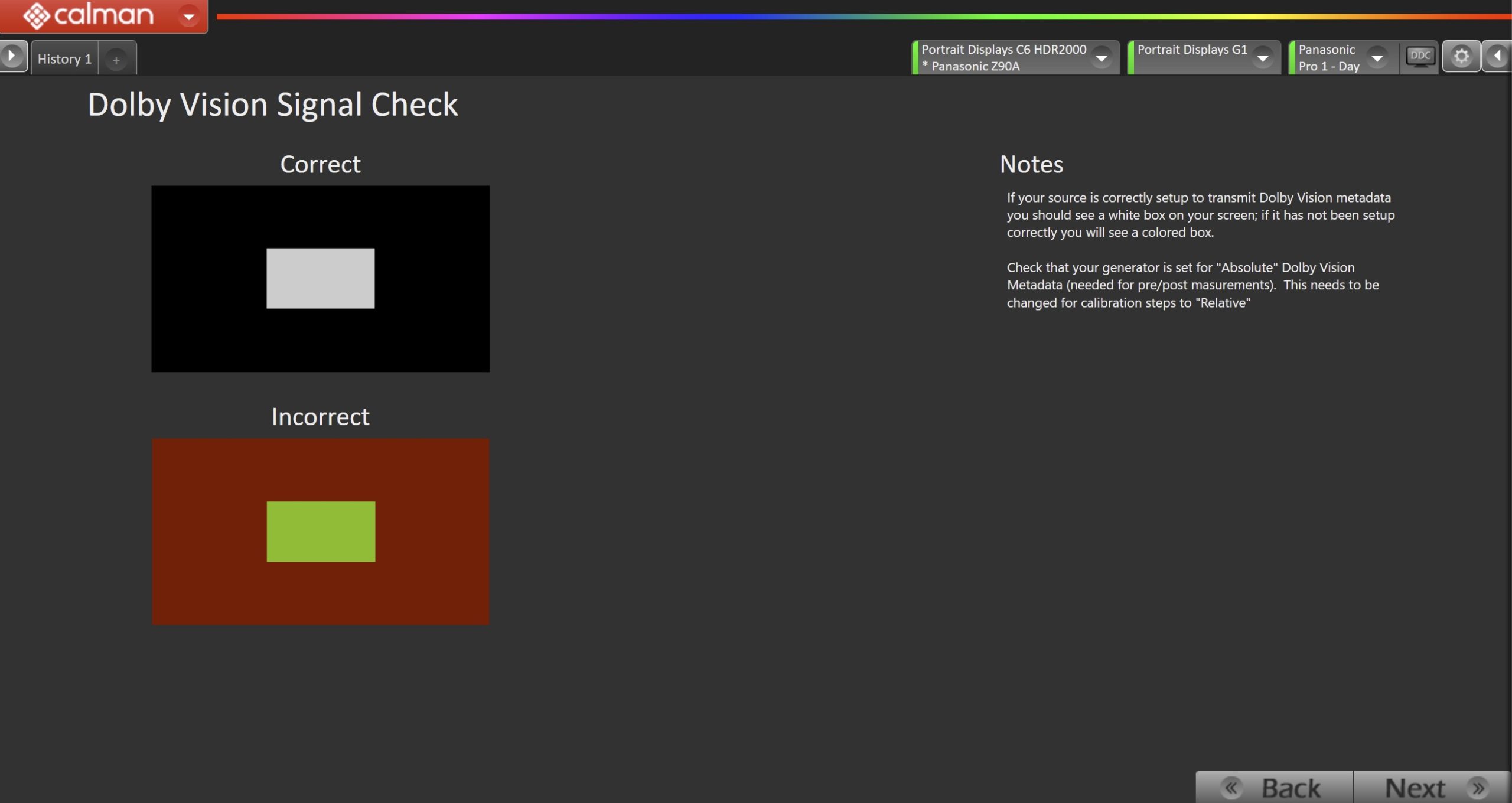
- If your source is correctly setup to transmit Dolby Vision metadata you should see a white box on your screen; if it has not been setup correctly you will see a colored box.
- Check that your generator is set for Absolute Dolby Vision Metadata (needed for pre/post masurements). This needs to be changed for calibration steps to Relative
Step 3
- In this step, you’ll take measurements of the display before the calibration. These will be used to compare the calibration results.
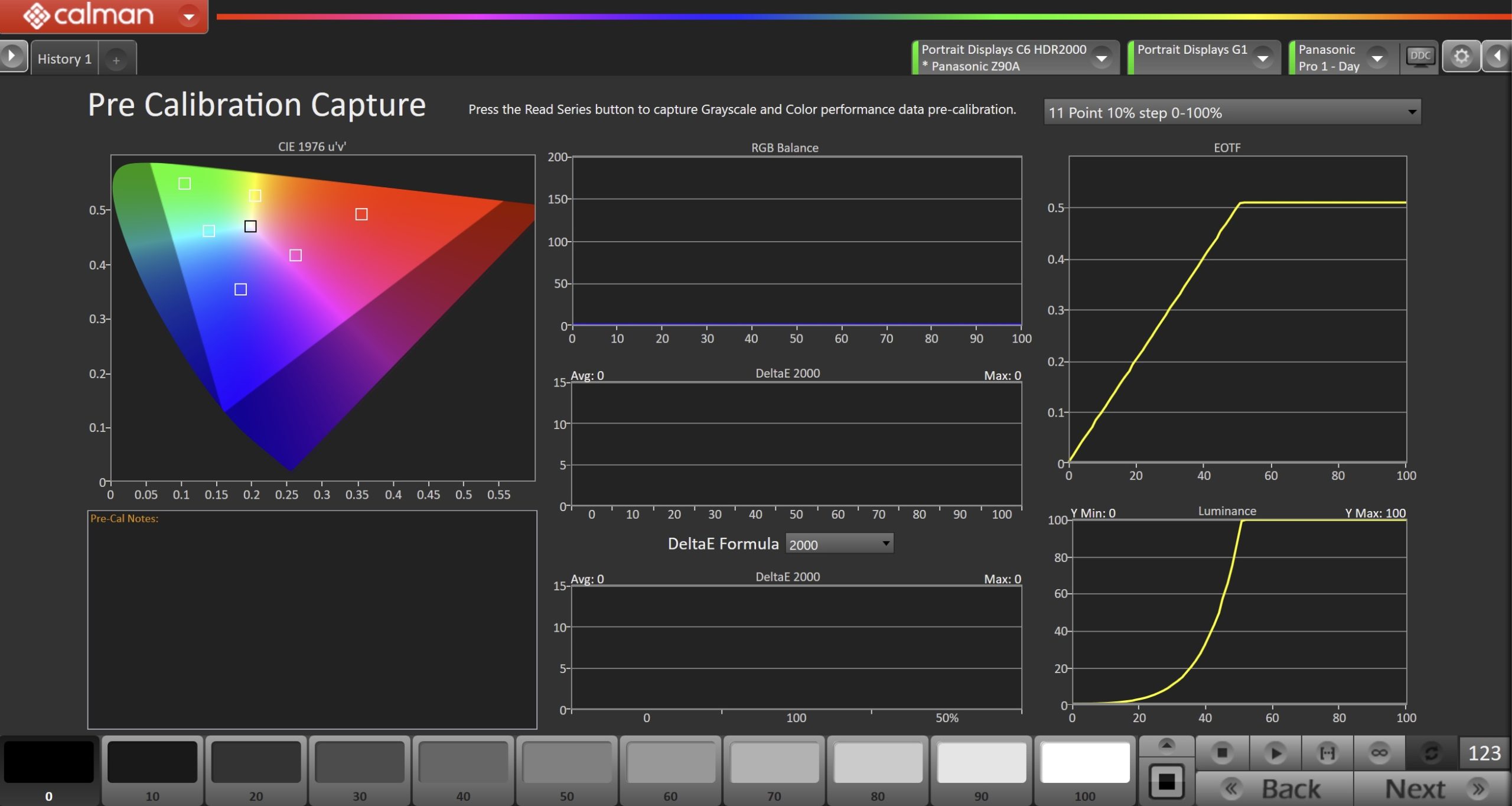
- To take Pre-Calibration Measurements, click the Read Series […] button to measure the display’s grayscale and ColorChecker response
- This will provide a point of reference to compare the calibration results
- Click Next to proceed
Step 4
- Here, the target picture mode can be selected, and the TV will be reset to prepare for calibration.

- Select Picture Mode to Calibrate.
- Each Picture Mode is a separate memory slot for calibration data. Calibrations to one mode and colorspace do not affect the other picture modes.
- Using the picture mode dropdown menu, select which picture mode you would like to calibrate.
- Dolby Vision Picture Modes:
- Dolby Vision Dark
- Dolby Vision IQ
- Dolby Vision Game
- Dolby Vision Picture Modes:
- After selecting the picture mode, click the Reset Dolby Vision button. This resets and prepares the picture mode for calibration.
- At this point, change your Dolby Vision Metadata to Relative
- Click Next after the DDC reset is complete
Step 5
- On this page, Calman will adjust your display’s White Balance
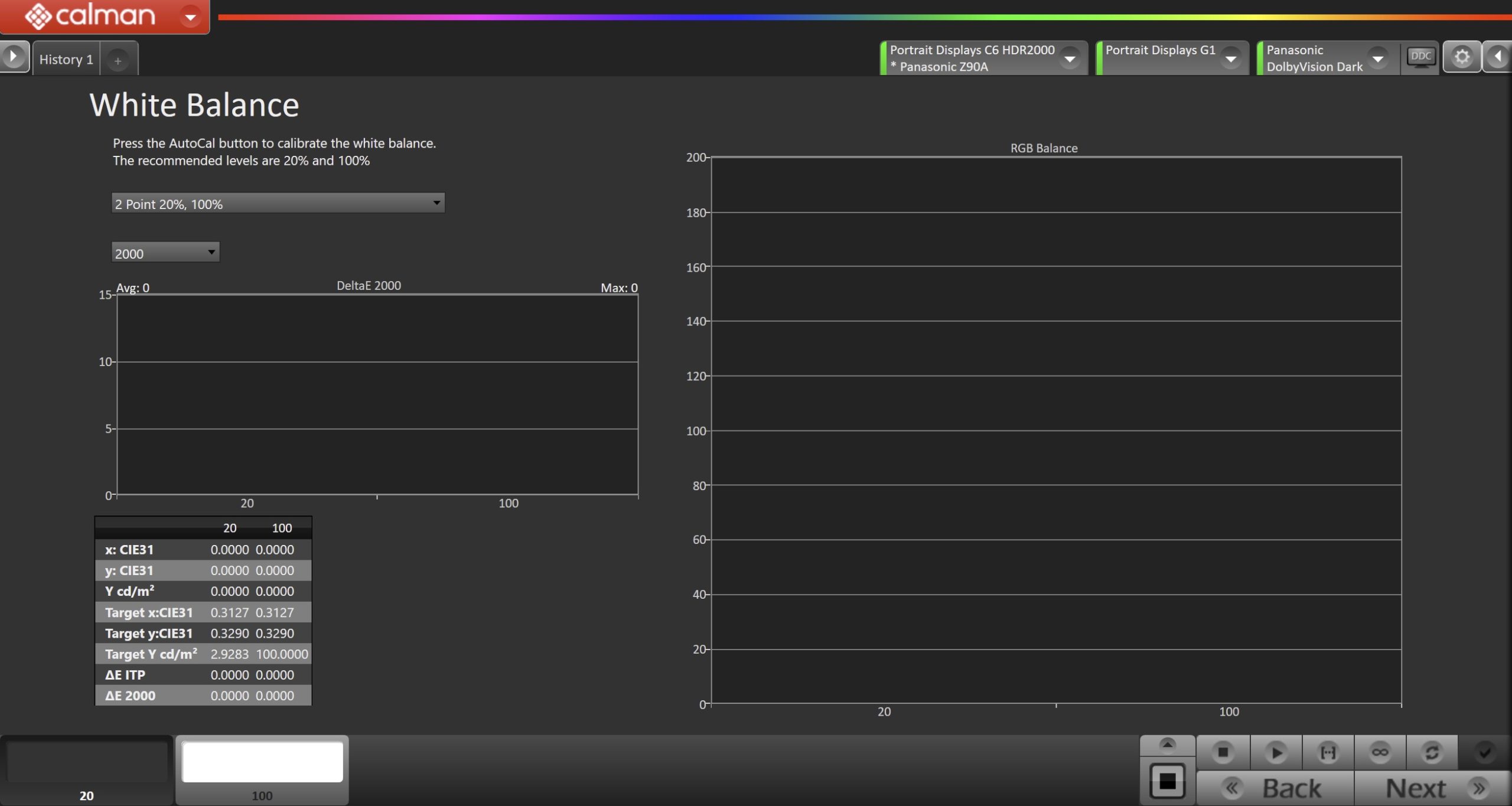
- Click the AutoCal button to perform the 2pt greyscale AutoCal.
- Click Next after AutoCal has completed.
Step 6
- Here, Calman will adjust the Multipoint Greyscale of the display.
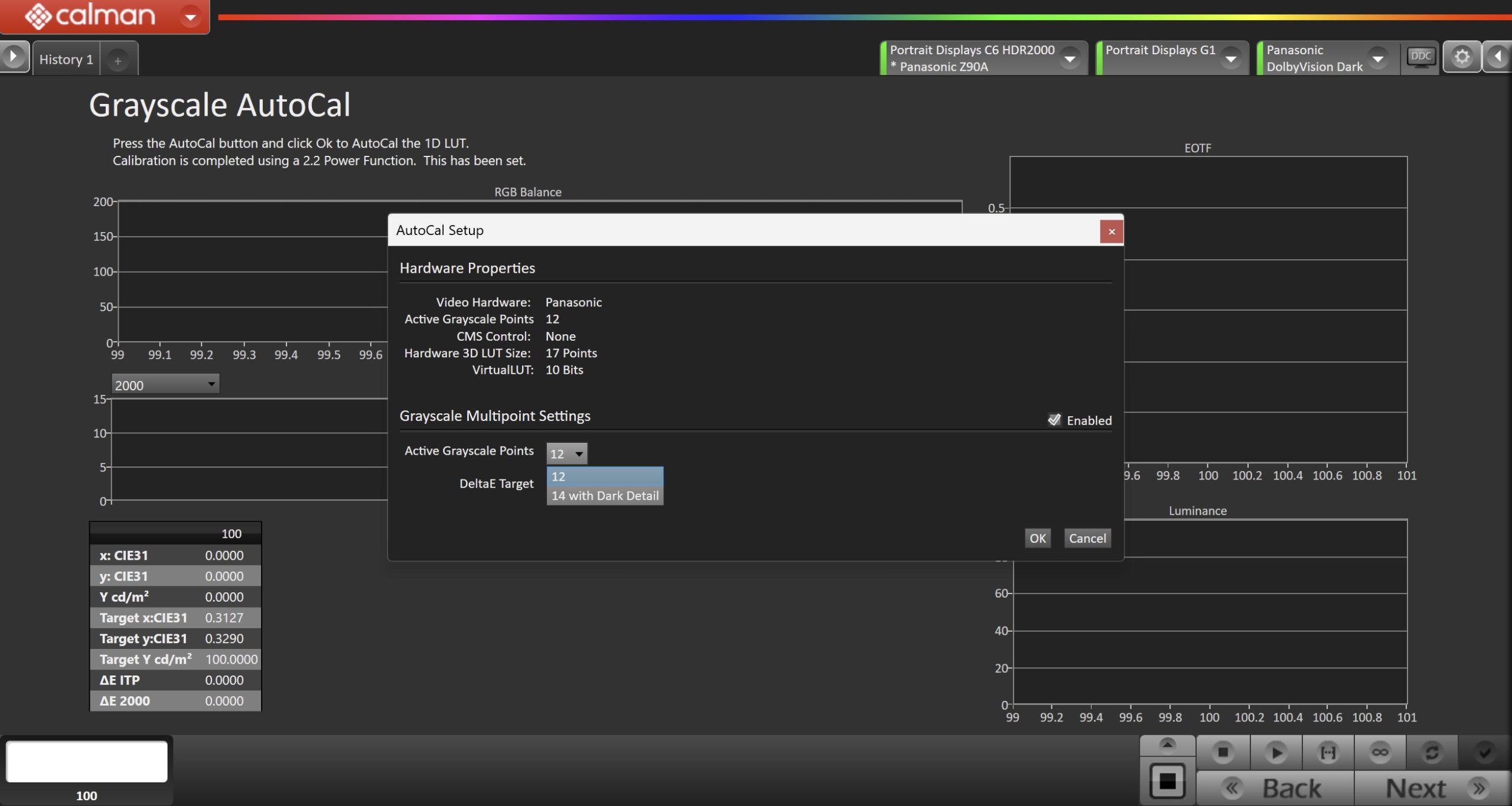
- Press the AutoCal button and select the greyscale points on the AutoCal dialog
- 12 Points – Recommended for most calibrations
- 14 Points with Dark Detail – Adds additional points near black. Should only be used with a high-end colorimeter or spectro.
- After AutoCal has completed, click Next to proceed.
Step 7
- Here you will create the Dolby Vision Config File to finalize calibration
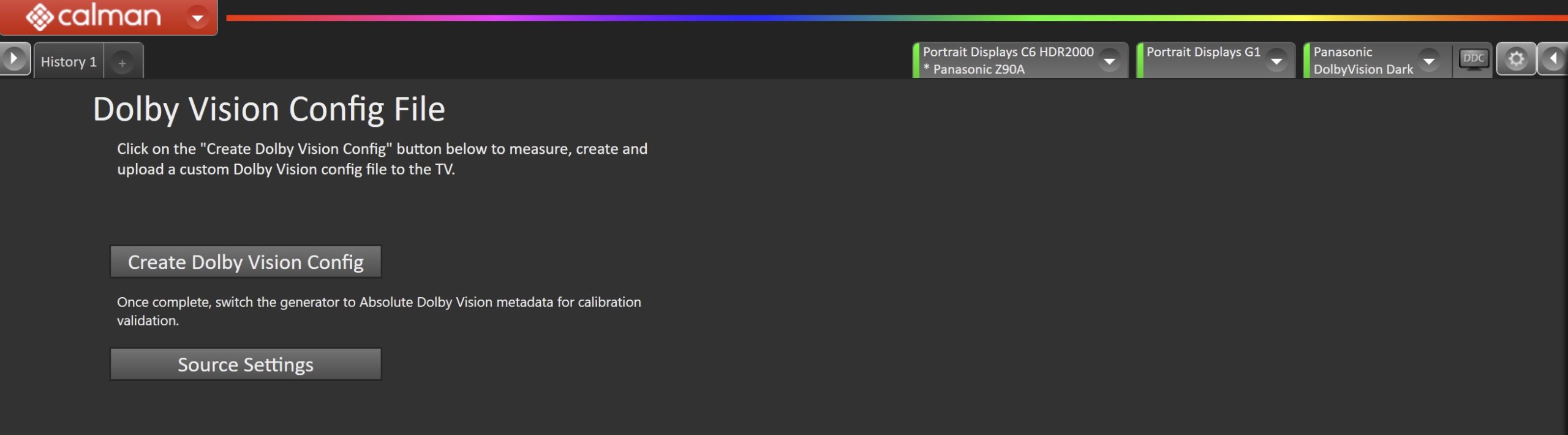
- Click on the Create Dolby Vision Config button to create a custom Dolby Vision config file, consisting of White, Black, Red, Green, and Blue measurement data.
- After the config file has been created, it will be loaded to the TV automatically
- At this point, change your Dolby Vision Metadata to Absolute
- When AutoCal is complete, press the Next button to proceed
Step 8
- Post-calibration readings are to document the post-calibration condition of the display.
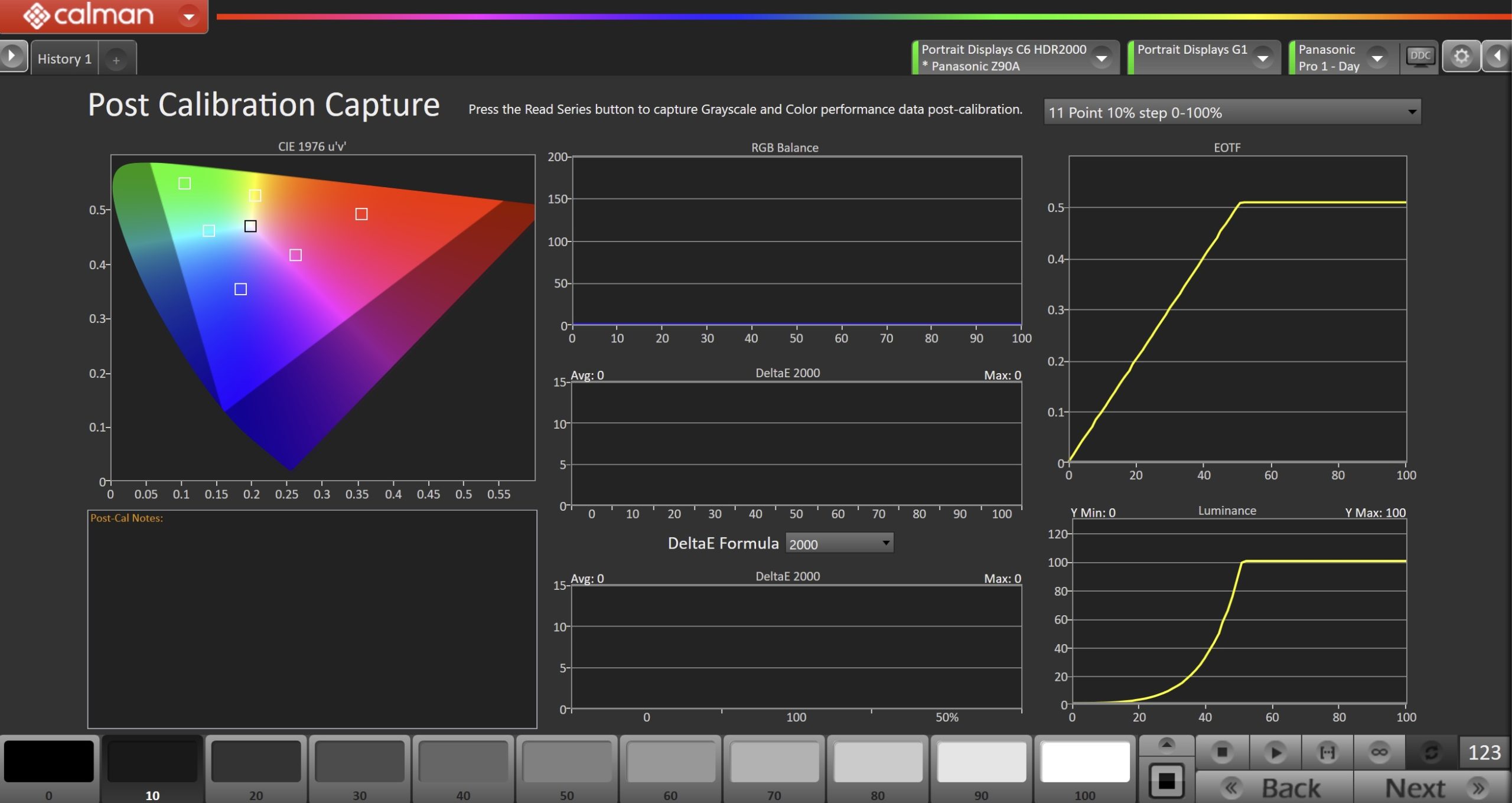
- Click the Read Series […] button to measure the display’s grayscale and color gamut response.
- Click Next to proceed
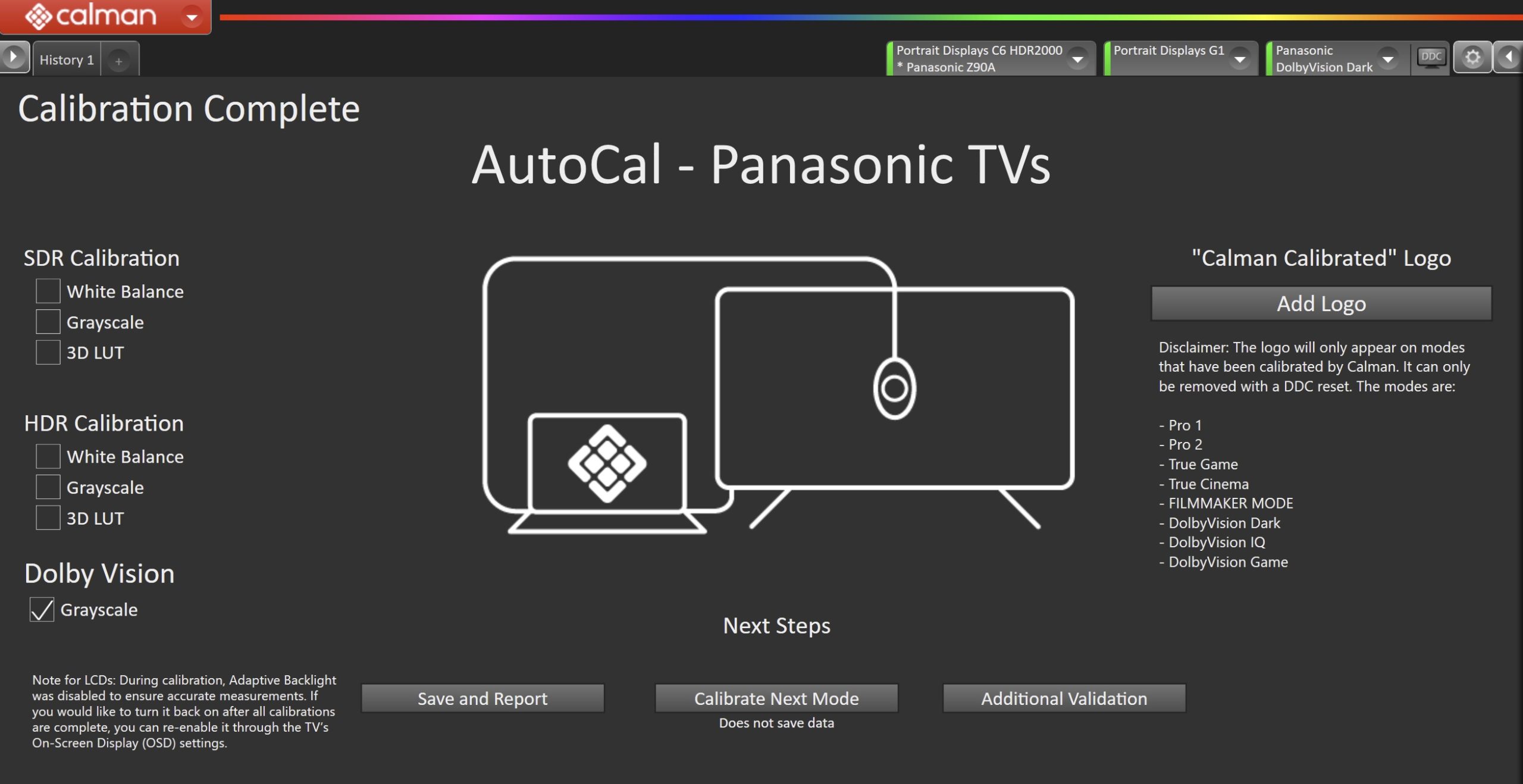
- On the Calibration Complete page, you can choose to…
- Add Logo
- Adds a “Calman Calibrated” logo next to the calibrated picture mode name.
- Save and Report
- Select Save and Report to generate the calibration report
- Calibrate Next Mode
- Returns to the beginning of the workflow, where a new mode or colorspace can be selected
- Note: Does not save workflow data
- Additional Validation
- Allows measurement of the display using more thorough Saturation Sweeps and ColorChecker® patch sets
- Add Logo